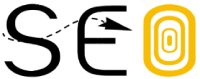What Are Rich Snippets?
Rich snippets (also called “rich results”) are a type of Google search results that show extra details about your webpage, such as ratings, images, and prices, to help you attract more attention and traffic from search engines.
Google typically pulls these extra details from special code (structured data markup) found in the webpage’s HTML.
Here’s an example of a rich snippet:
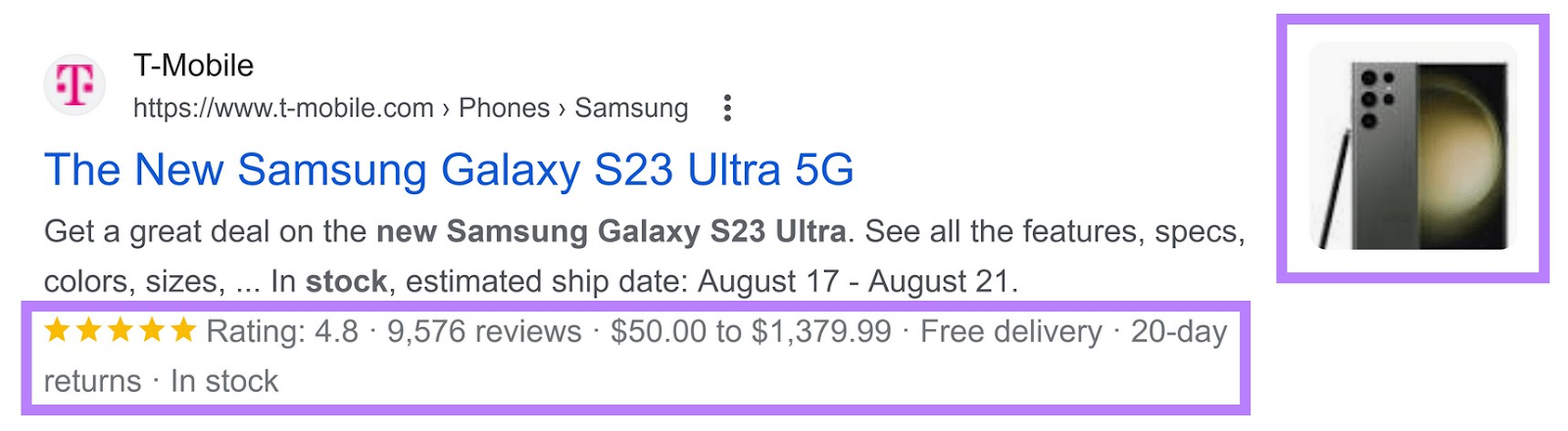
In the rich snippet example above, Google adds an image, rating, review count, price, and product’s availability to the search result.
These elements make your webpage more attractive and informative to potential visitors.
In this guide, you’ll learn how to get rich snippets for your webpages.
But before we dive in, let’s go over some basics.
Rich Snippets vs. Rich Results
There’s no difference between “rich snippets” and “rich results.” They both refer to the same thing, according to Google.
People use these words interchangeably. You can use any that you prefer without worrying about misunderstanding or miscommunication.
At their core, both terms describe search results that provide more information than the standard blue links.
This can include star rating, review count, product price, image, and much more.
Rich Snippets vs. SERP Features
Rich snippets are not exactly the same as SERP features.
SERP features are any result that is not a traditional organic result. They include rich snippets, but also other elements such as knowledge panels, image packs, and video carousels.
So, rich snippets are a subset of SERP features.
Read our full guide on SERP features to learn more.
How Rich Snippets Help with SEO
Rich snippets do not directly affect a site’s ranking in search results, but they can have indirect benefits.
Rich snippets make your pages more visually appealing in the SERPs (search engine results pages). Making them stand out from regular search results.
So users are more likely to click rich snippets, improving the organic CTR (click-through rate).
Let’s review two types of search results.
Your typical search listing:
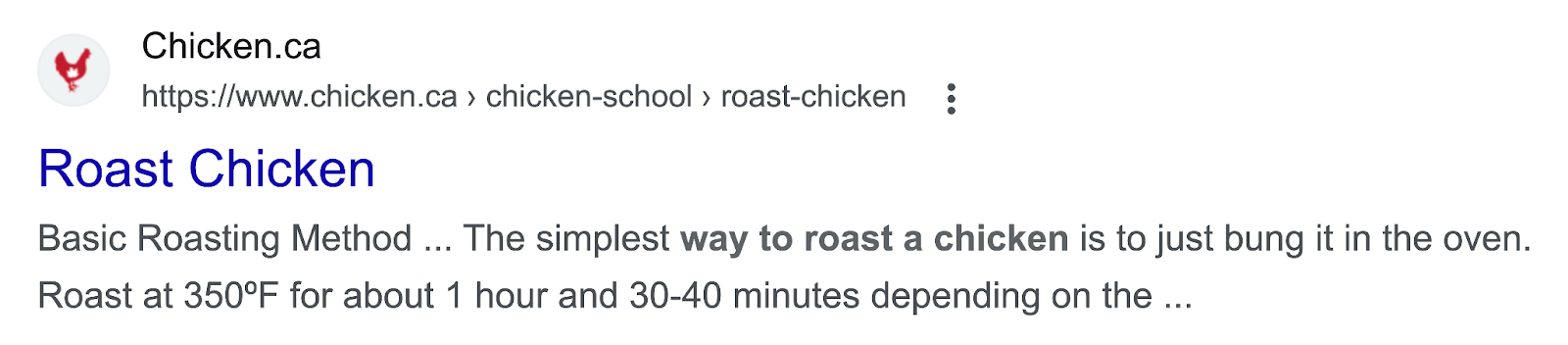
And a Google rich snippet:
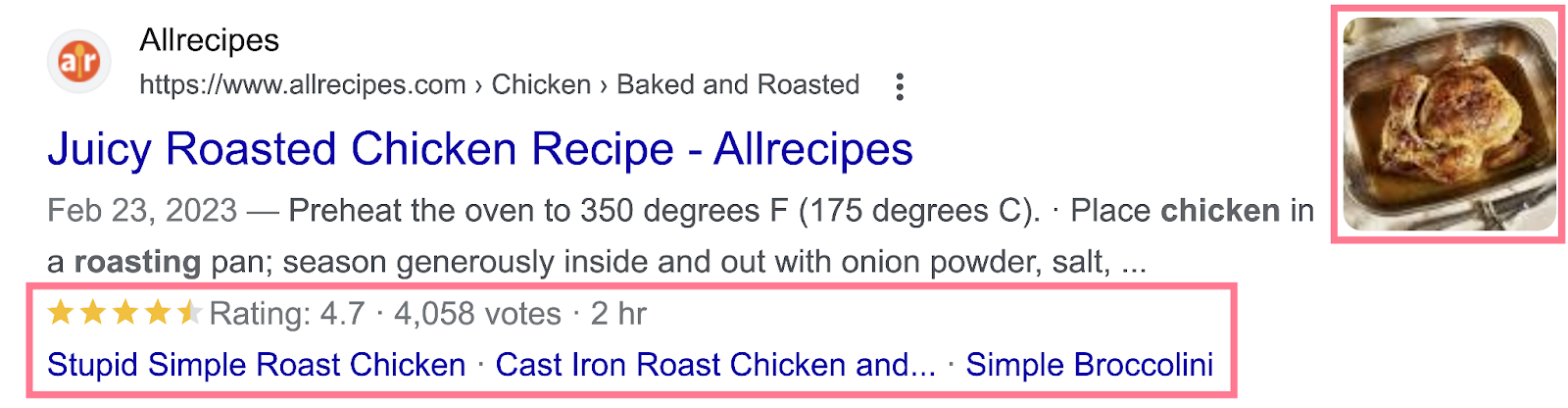
Which page do you think is likely to attract more clicks?
Yes, the latter.
Besides helping you improve CTR, there is another SEO advantage to having rich results.
The structured data code you add to win rich snippets helps Google better understand the content of your page.
And if Google can understand your page better, it may rank it better. And for more relevant search queries.
Tip: If you’re already using a structured data code, scan your website with the Site Audit tool to identify any issues it might have.
Pages with invalid structured data will not appear as rich snippets. So it’s important to find and fix these issues.
Open the tool and set up a full audit of your website.
Once complete, go to the “Issues” tab and search for “structured.”
You’ll see if there is any issue detected.
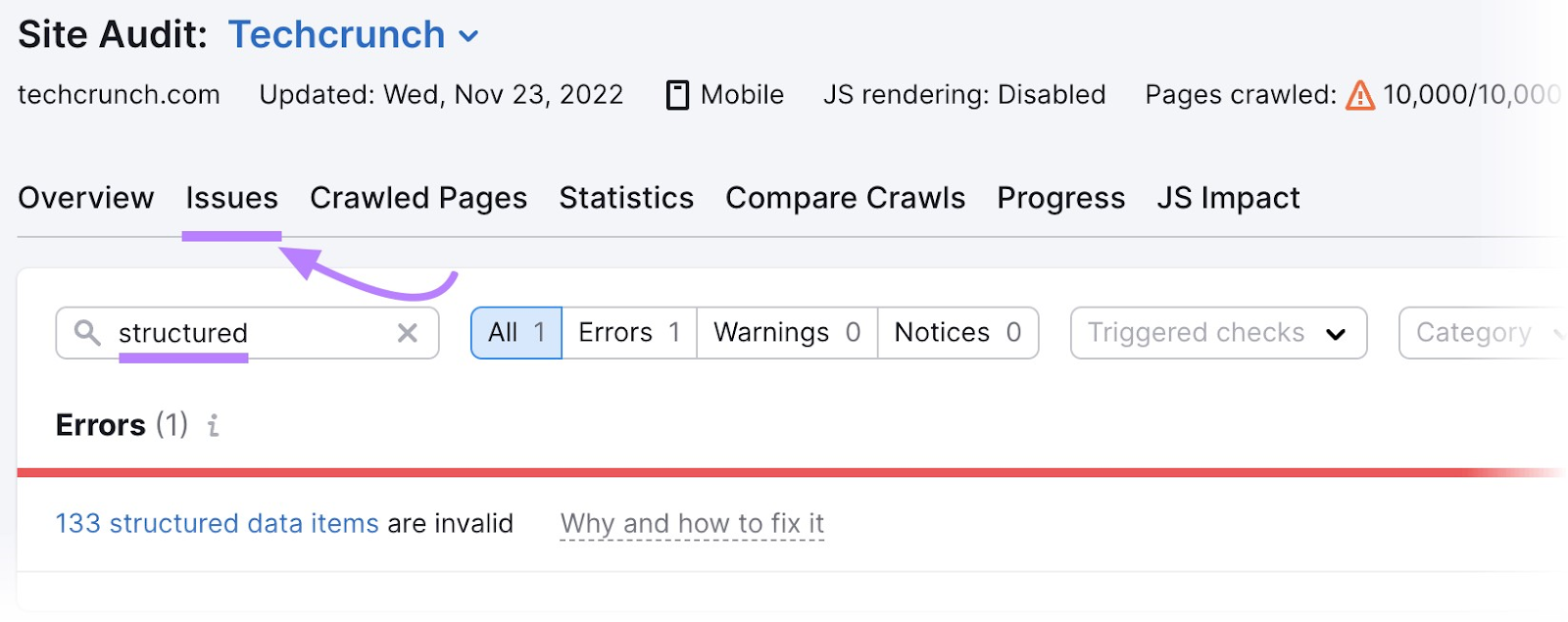
Click “Why and how to fix it” link to learn how to fix the issue.
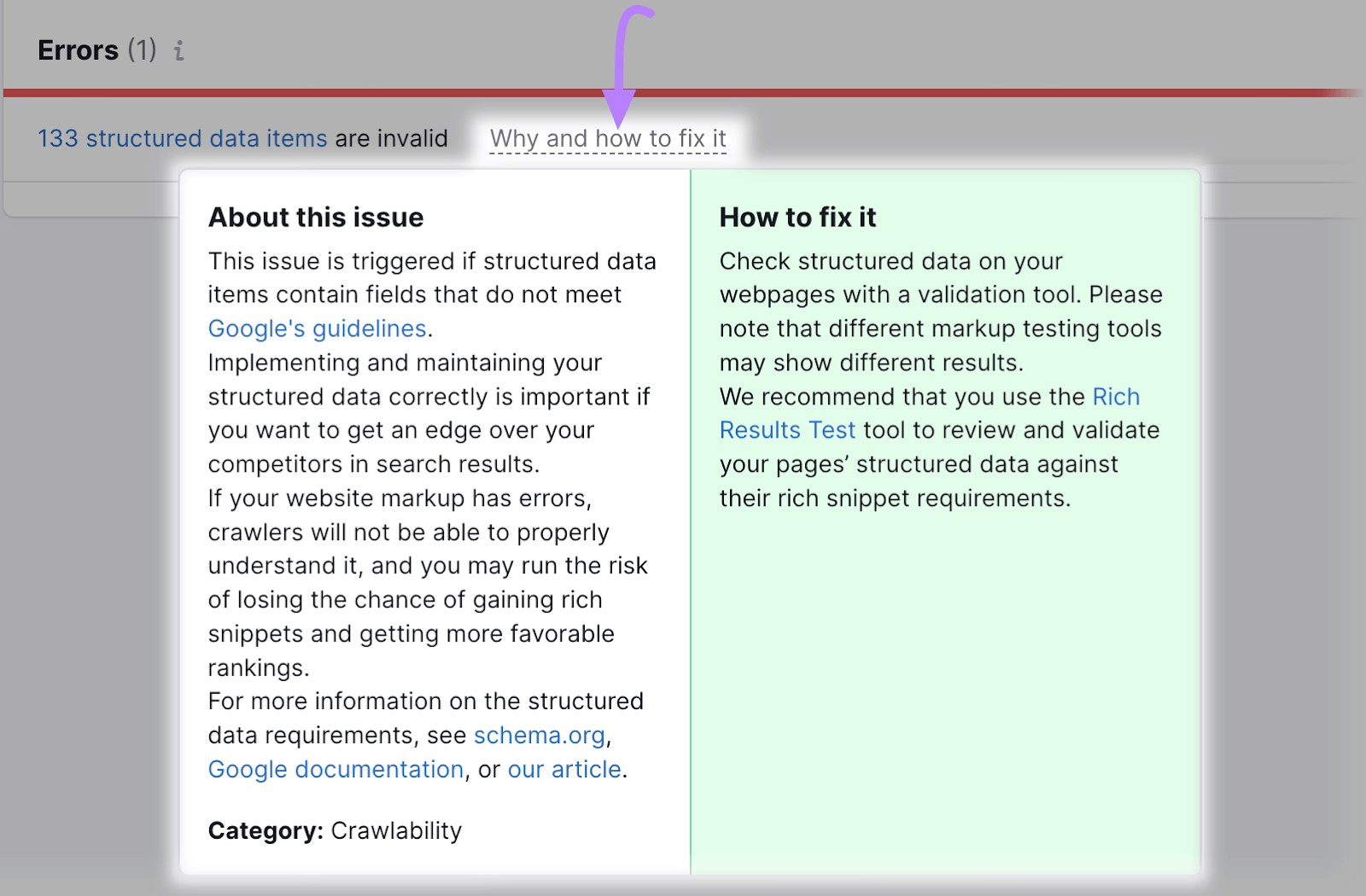
How to Get Rich Snippets
Here’s step-by-step guidance on how to get rich snippets:
- Choose an appropriate rich snippet type
- Create and add structured data to your pages
- Validate your structured data
1. Choose an Appropriate Rich Snippet Type
Google supports lots of rich snippet types.
You need to choose the one that is relevant to your website content.
Let’s look at some rich snippet types that are relevant to many of the websites on the internet.
Product Markup Snippet
Product markups display a product’s availability, image, price, review count, and rating. These enhancements can benefit ecommerce sites.
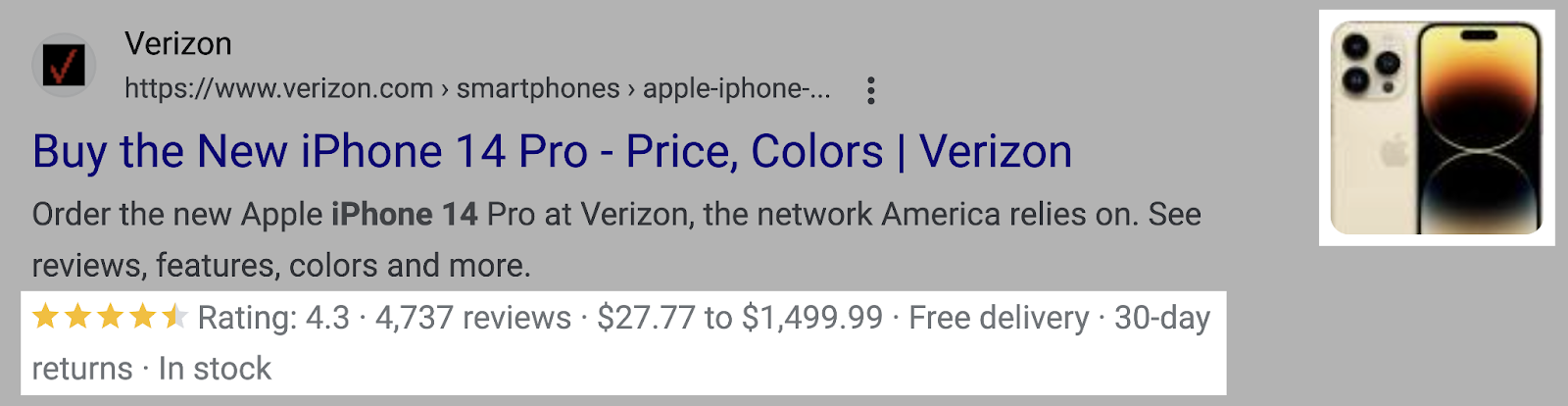
FAQ Snippet
A frequently asked question (FAQ) snippet shows a list of questions and answers under the title and description of your page.
Like so:
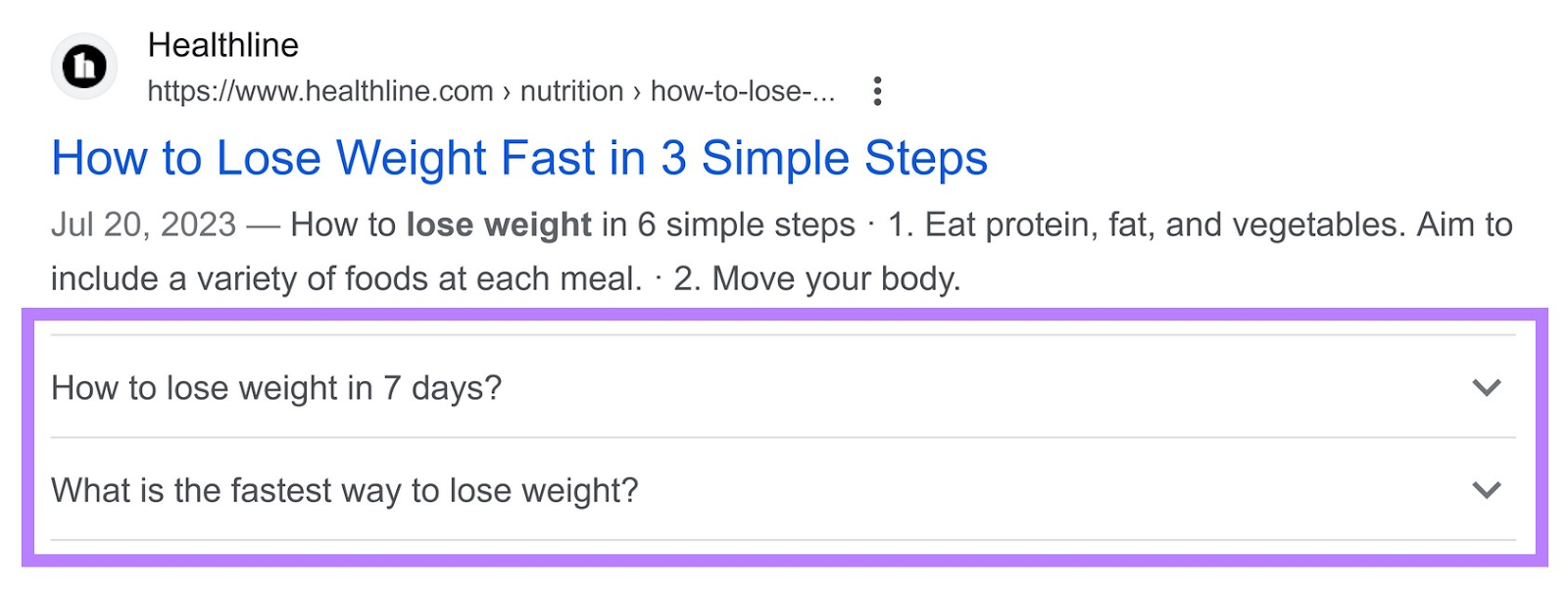
You can get FAQ snippets if you have landing pages or blog posts where you’ve included frequently asked questions and answers.
Note: As per Google’s recent announcement, FAQ snippets will now only be displayed for authoritative government and health websites.
Review Snippet
A review snippet displays ratings from review websites. Reviews can be about products, books, recipes, movies, software apps, or local businesses.
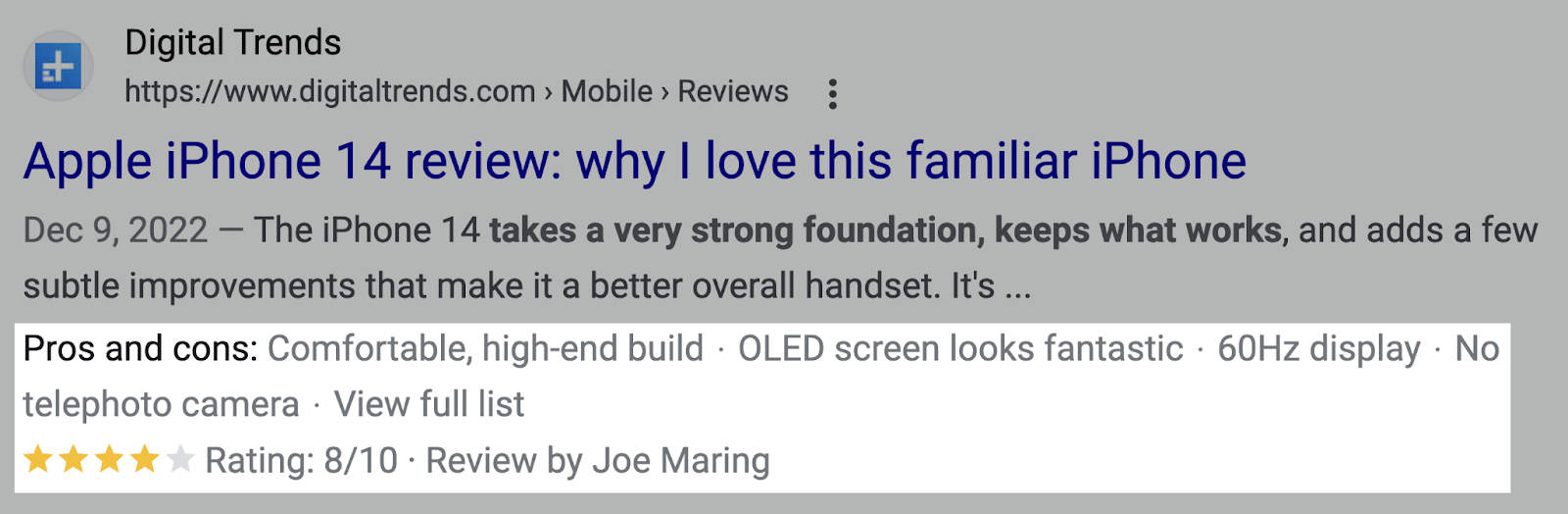
Recipe Snippet
The recipe snippet shows rating, review count, cooking duration, and even calories. You can get this type of snippet if you cover recipes on your website.
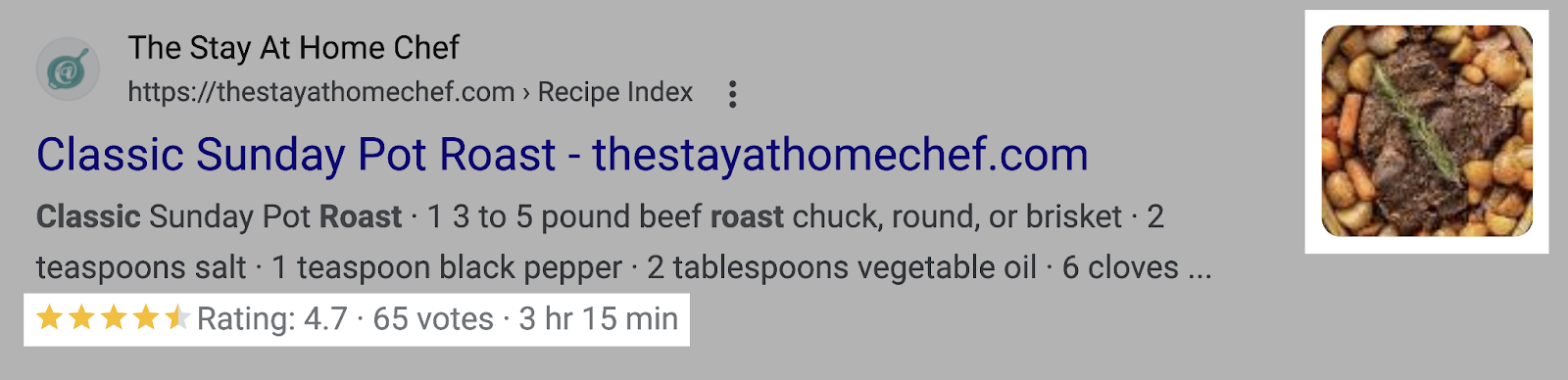
Movie Snippet
The movie snippet displays details about the movie’s release date, run time, genre, and rating. You can utilize this rich result if your website covers information relating to movies and television shows.
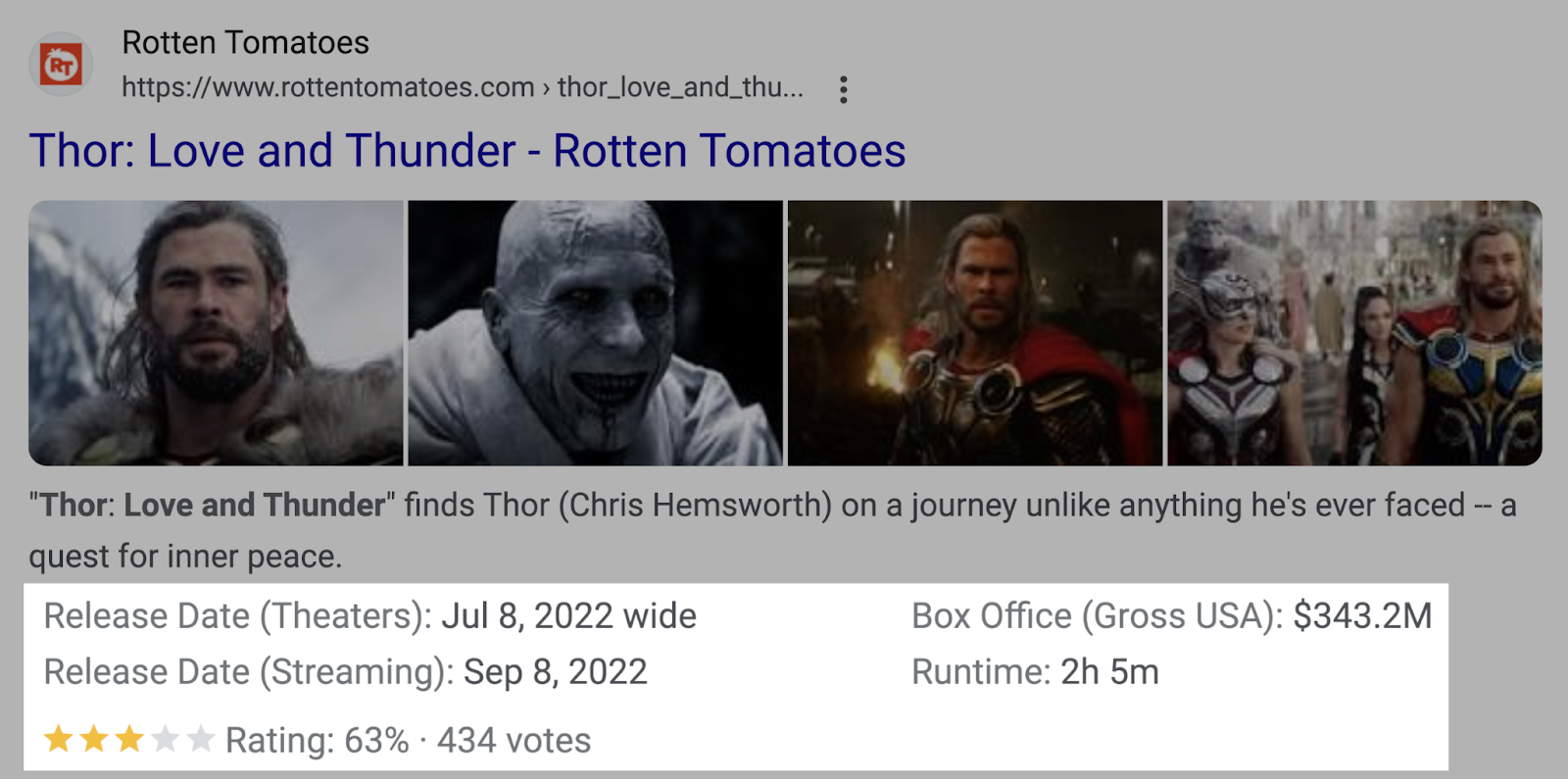
Events Snippet
This snippet highlights essential details about events like date and location. This type of snippet is relevant to you if you sell tickets for events and concerts.
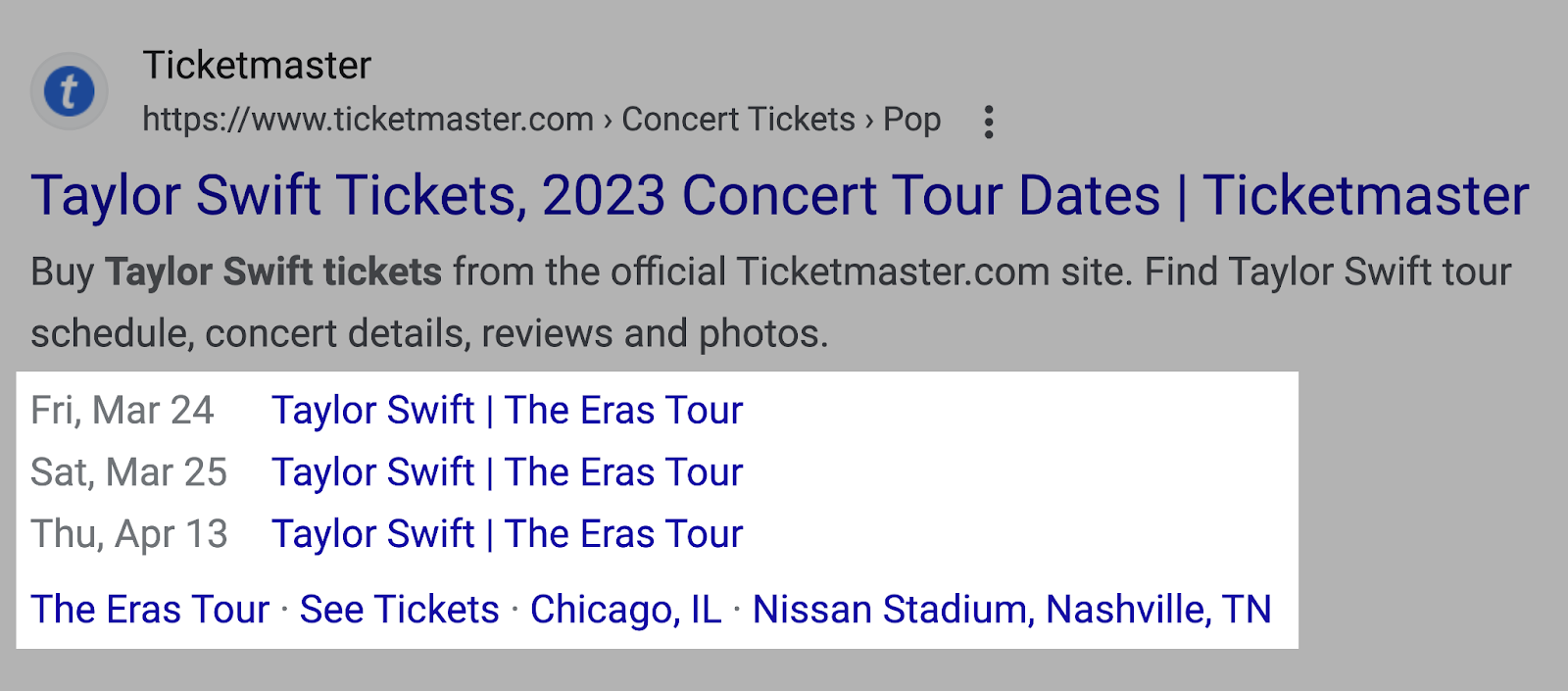
2. Create & Add Structured Data Markup to Your Pages
After you’ve picked a rich snippet type that makes sense for your website, it’s time to create and add appropriate structured data markup code to your pages.
You can use Google’s Structured Data Markup Helper for this.
Here’s how to use the tool:
1. Open the tool. Select the type of snippet you want to create, and enter your page URL. Then click “Start Tagging.”
For this example, we’ll create product structured data markup.
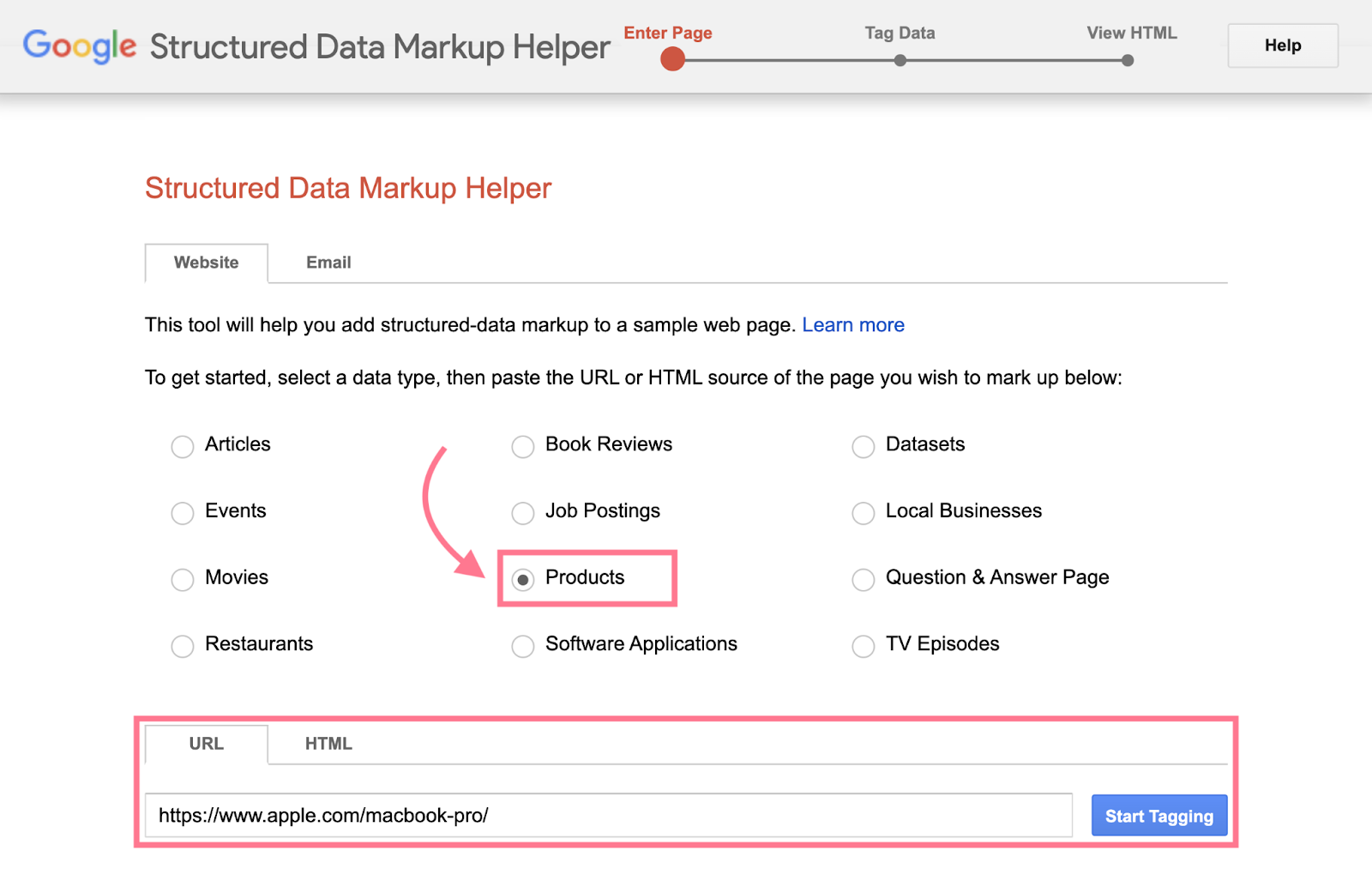
The tool will pull the webpage’s URL into the “Tag Data” view:
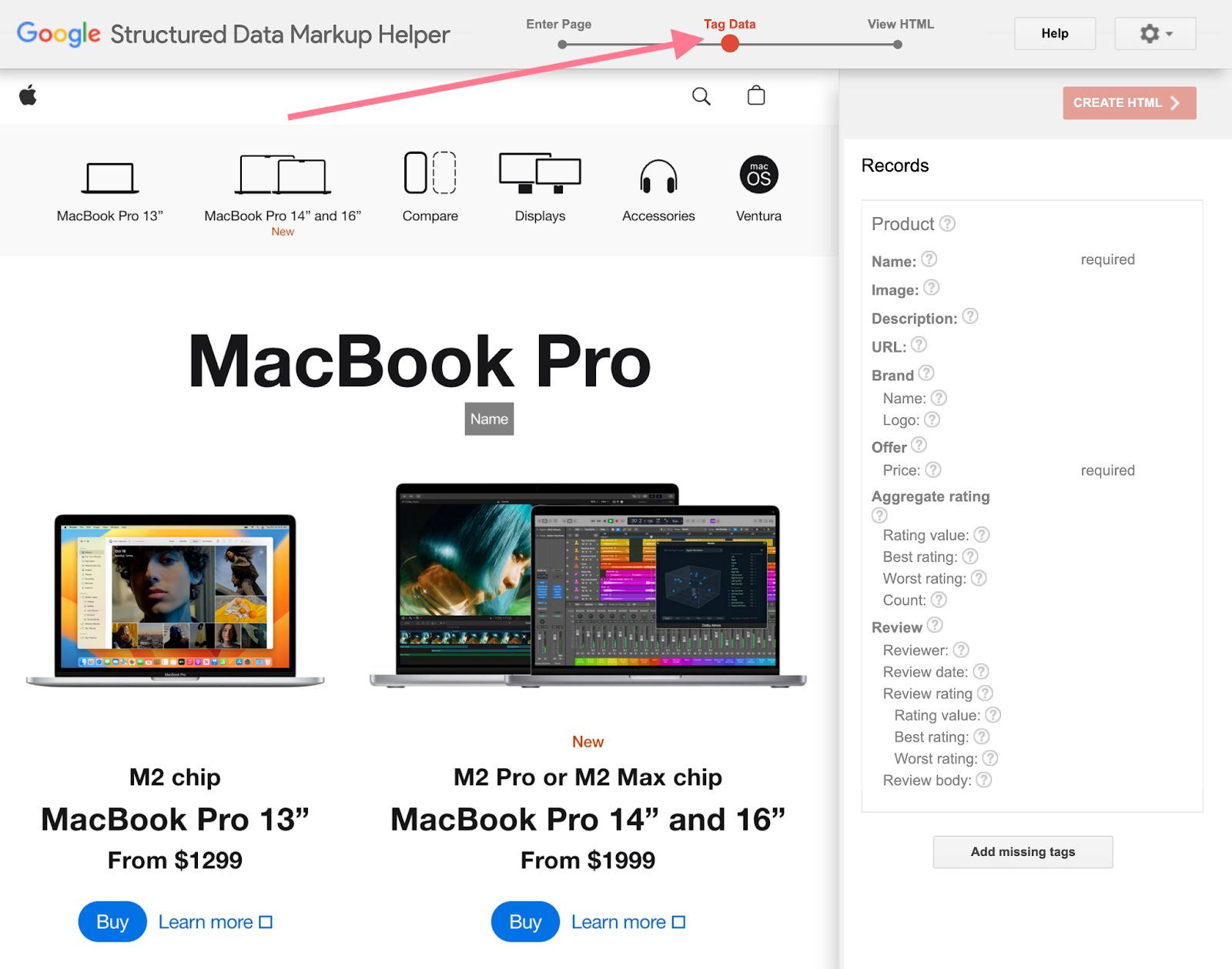
In this example, this will be a product snippet for MacBook Pro. So we’ll have to include elements like the product’s name, price, image, brand, logo, etc.
2. Select or highlight different elements on the page. Then the tool will prompt you to assign tags to those elements.
For example:
To add the product’s name, highlight the name of the product, then select the “Name” tag:
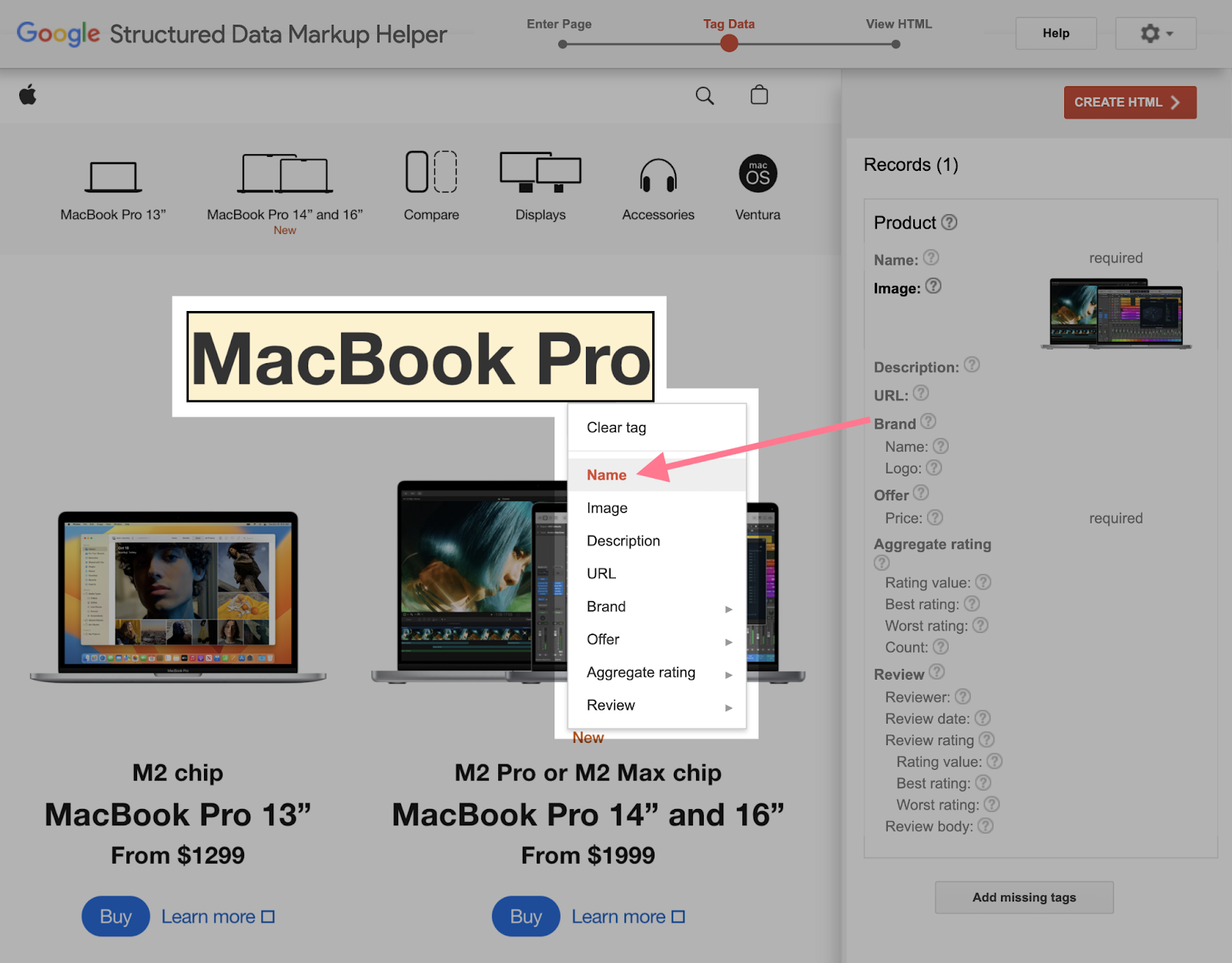
To add the price, highlight the price and select the “Price” tag:
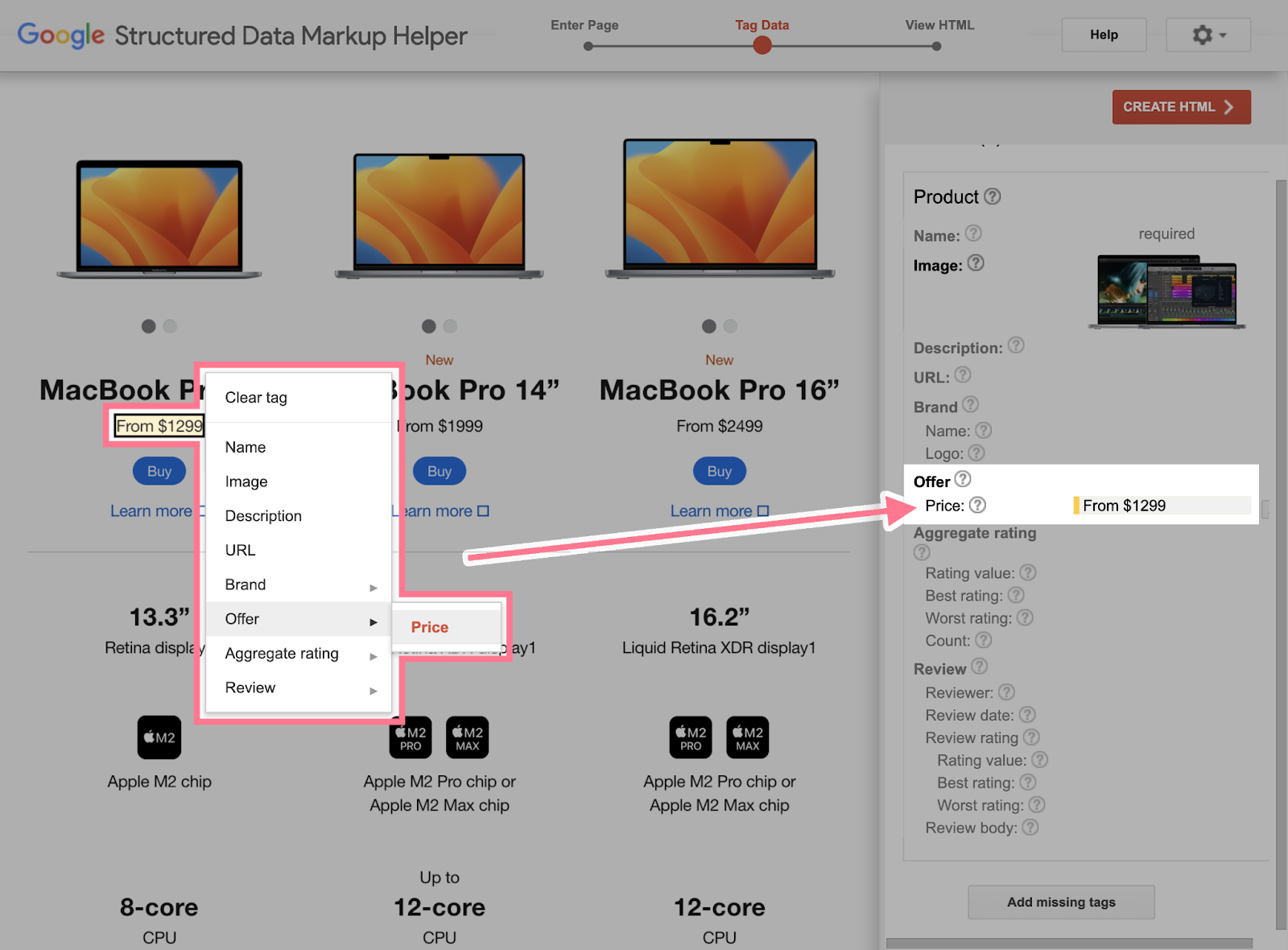
The tool adds all the information to the panel on the right as you work.
Try to tag as many elements as possible.
4. Once you’re done, select the red “Create HTML” button in the top-right corner of the screen.
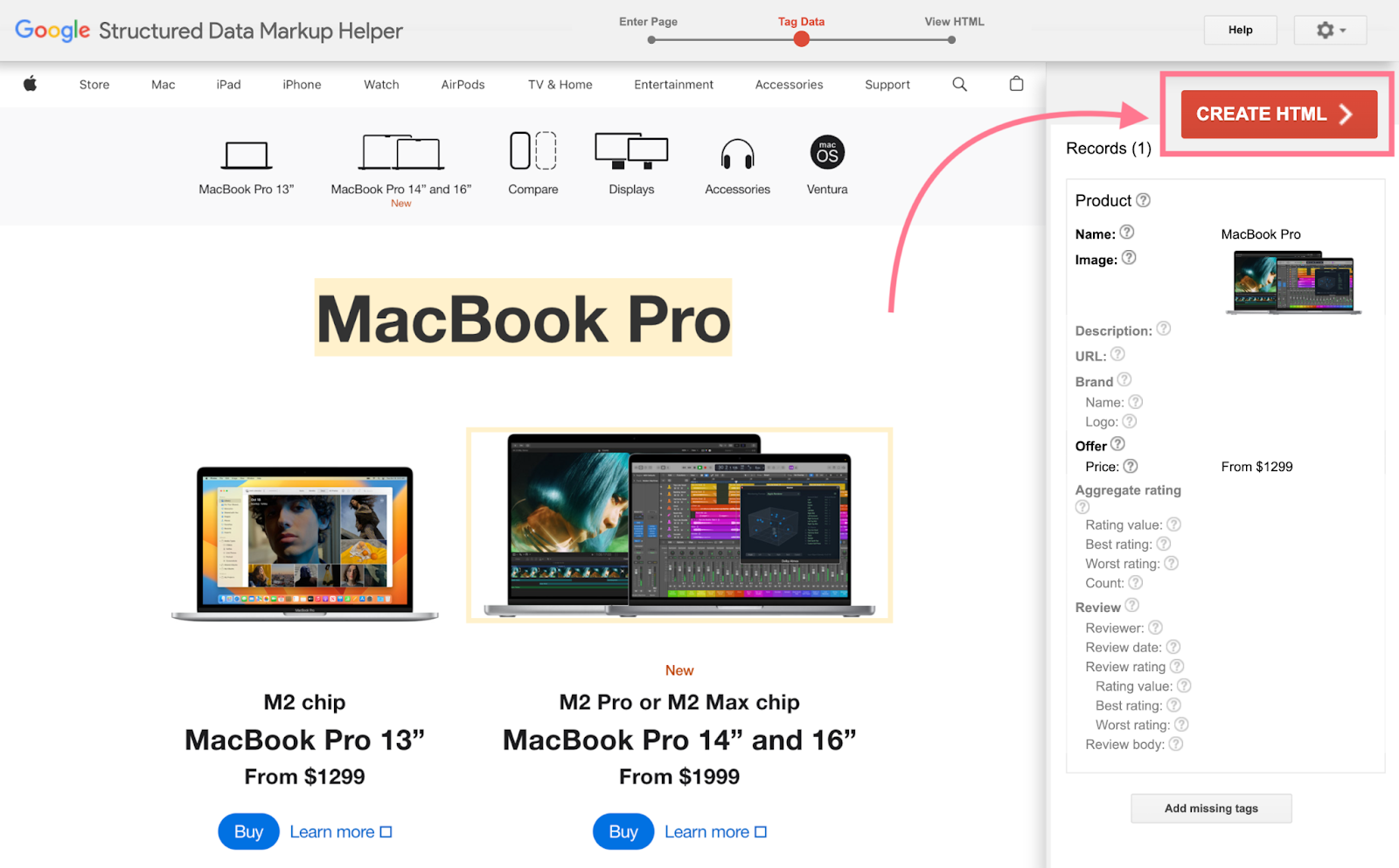
The tool will generate a structured data markup code on the side panel.
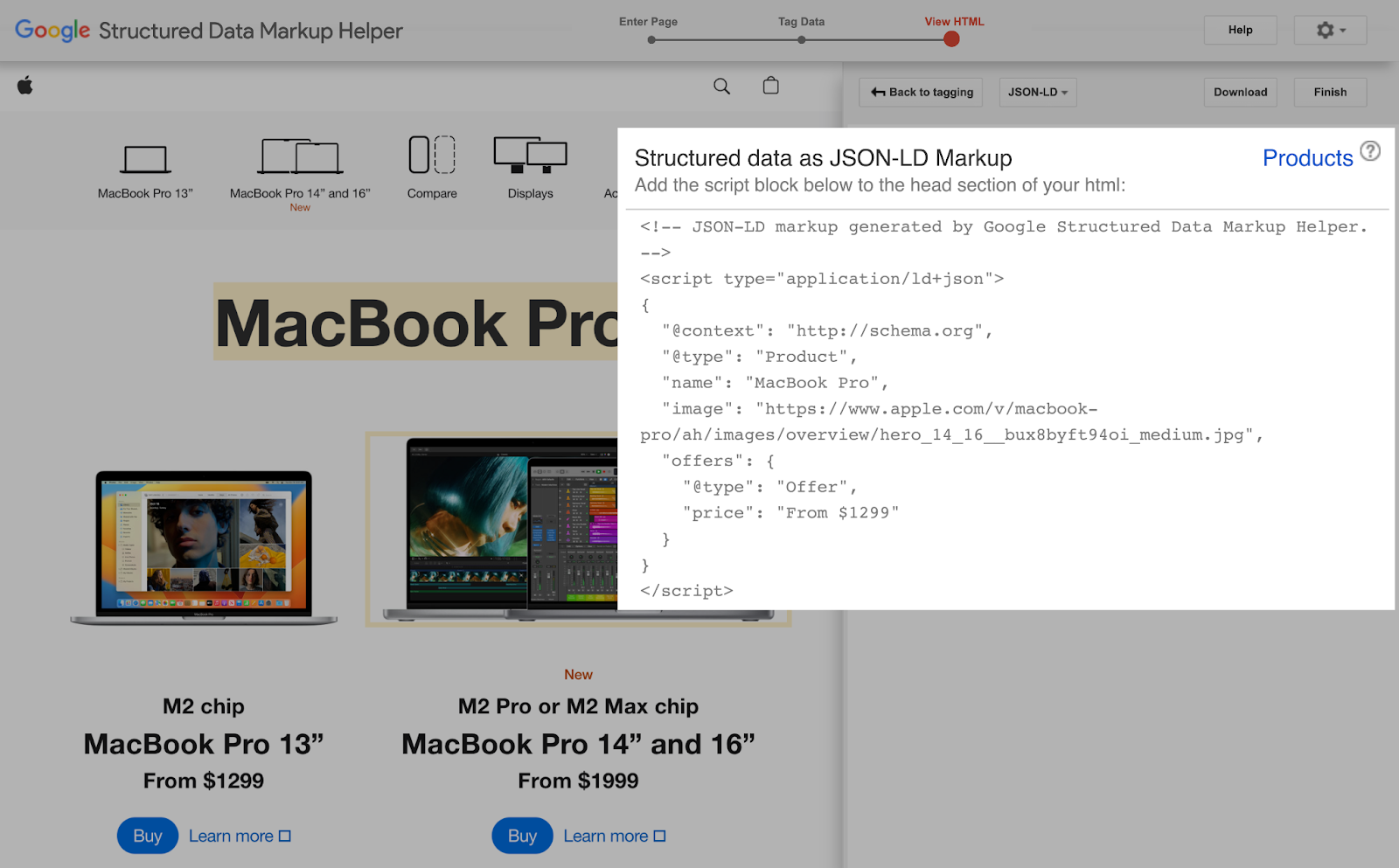
5. Copy or download the code. Then paste it in the <head> section of your page.
3. Validate Your Structured Data
The last step is to check whether your structured data is set up correctly.
Google’s Rich Results Testing tool can help you with that.
Plug your URL into the tool and click “Test URL.”
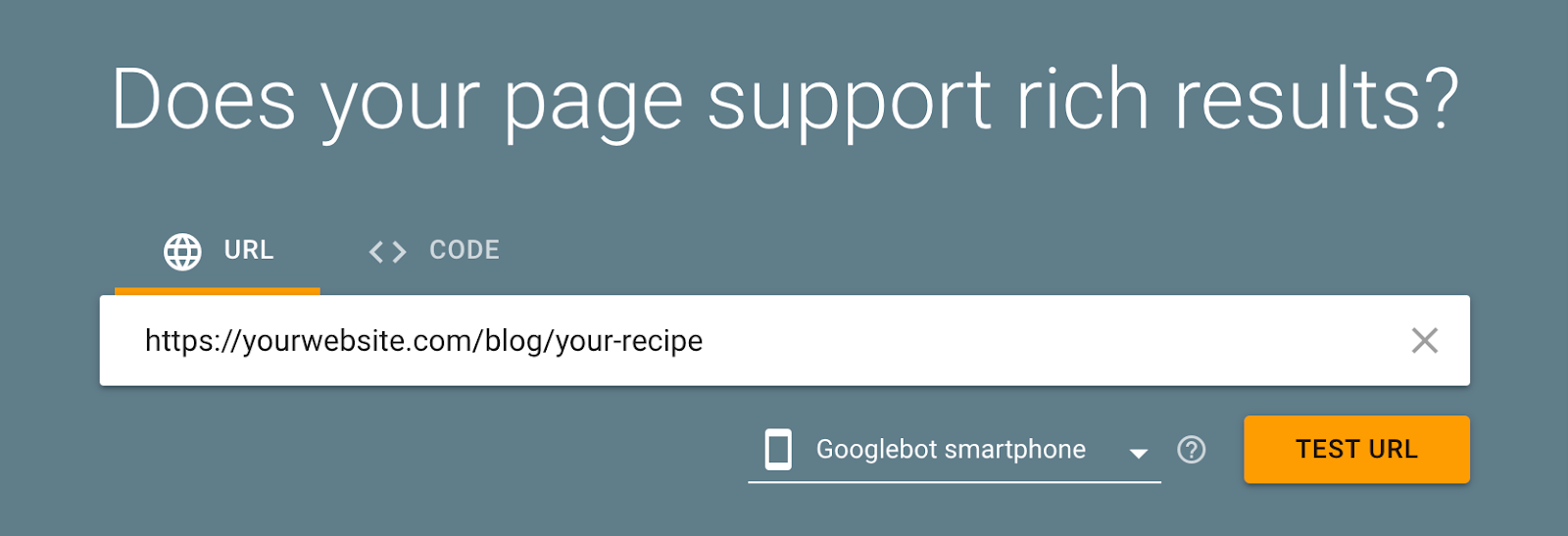
Then the tool will show you structured data it found in the “Detected Structured Data” section of the results page.
If your markup receives a warning or has invalid items, select the rich snippet type for more details:

The tool highlights any invalid items that need to be fixed. As well as missing fields that are optional.
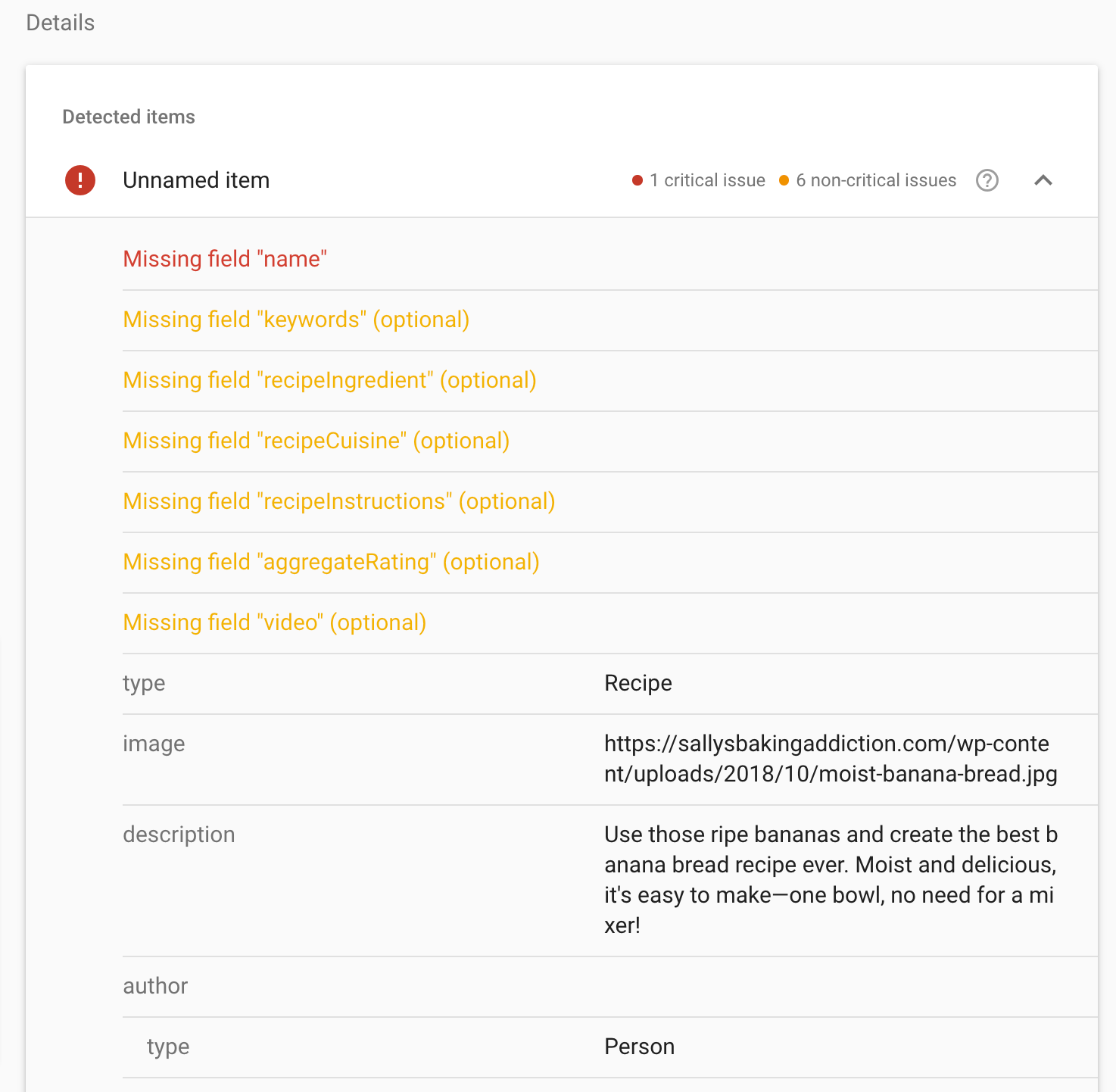
In this example, the “name” field is missing. That’s why our structured data is returning an error.
So all we have to do is add the name field and specify the name of the recipe in our code.
Note: Even if you add appropriate structured data markup with no errors, Google says there is no guarantee that your pages will appear as rich snippets.
It’s up to Google to decide whether it wants to show a rich snippet.
Monitor Your Rich Snippets with Semrush
If you’re a Semrush user, you can also use Semrush’s Site Audit tool to monitor all your website pages for issues related to structured data and rich snippets.
Set up a project in the tool and run a full crawl of your website.
Once the crawl is complete, navigate to “Markup” and click “View details.”
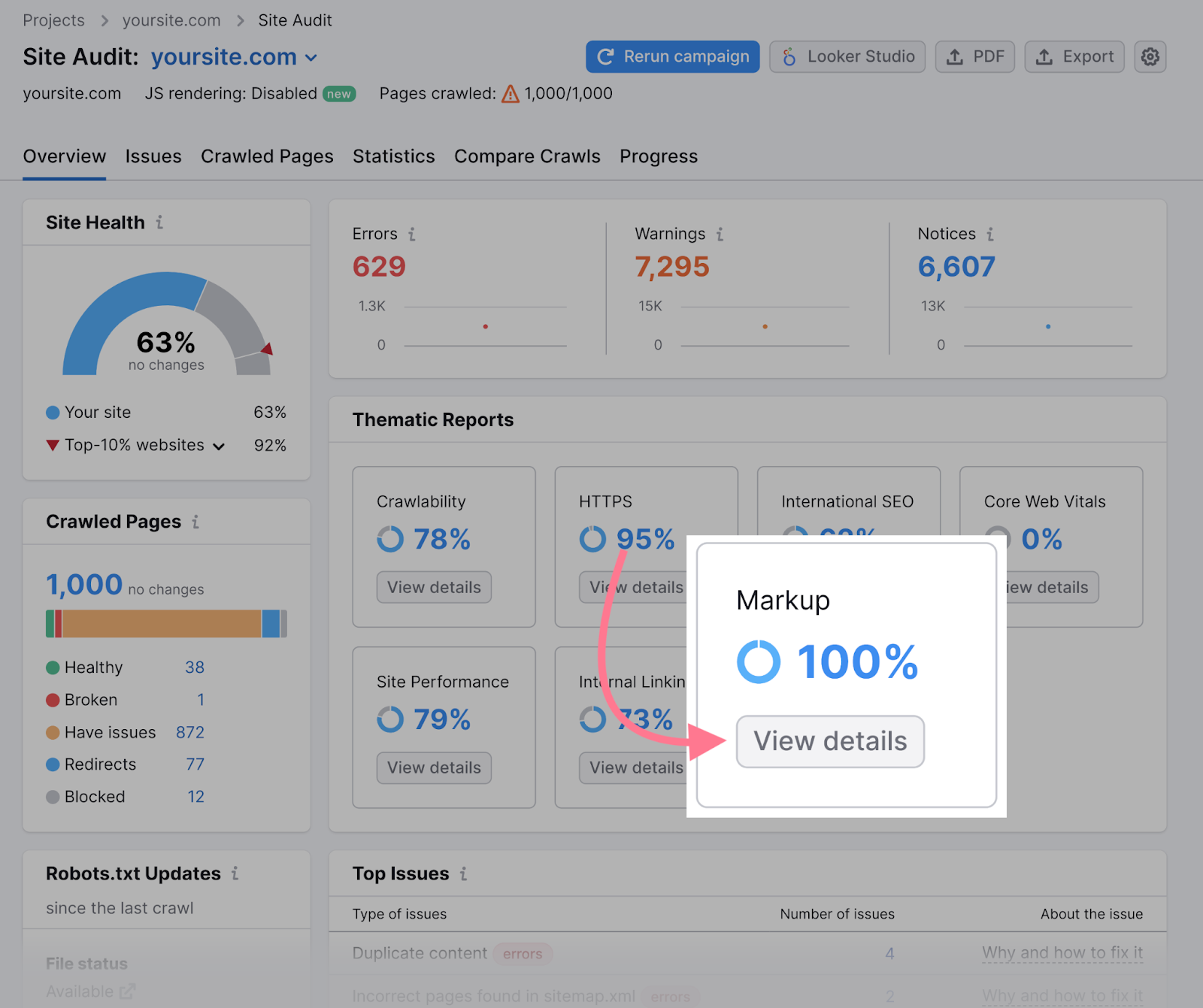
This will open a report that will show pages with markup and the number of pages with invalid structured data:
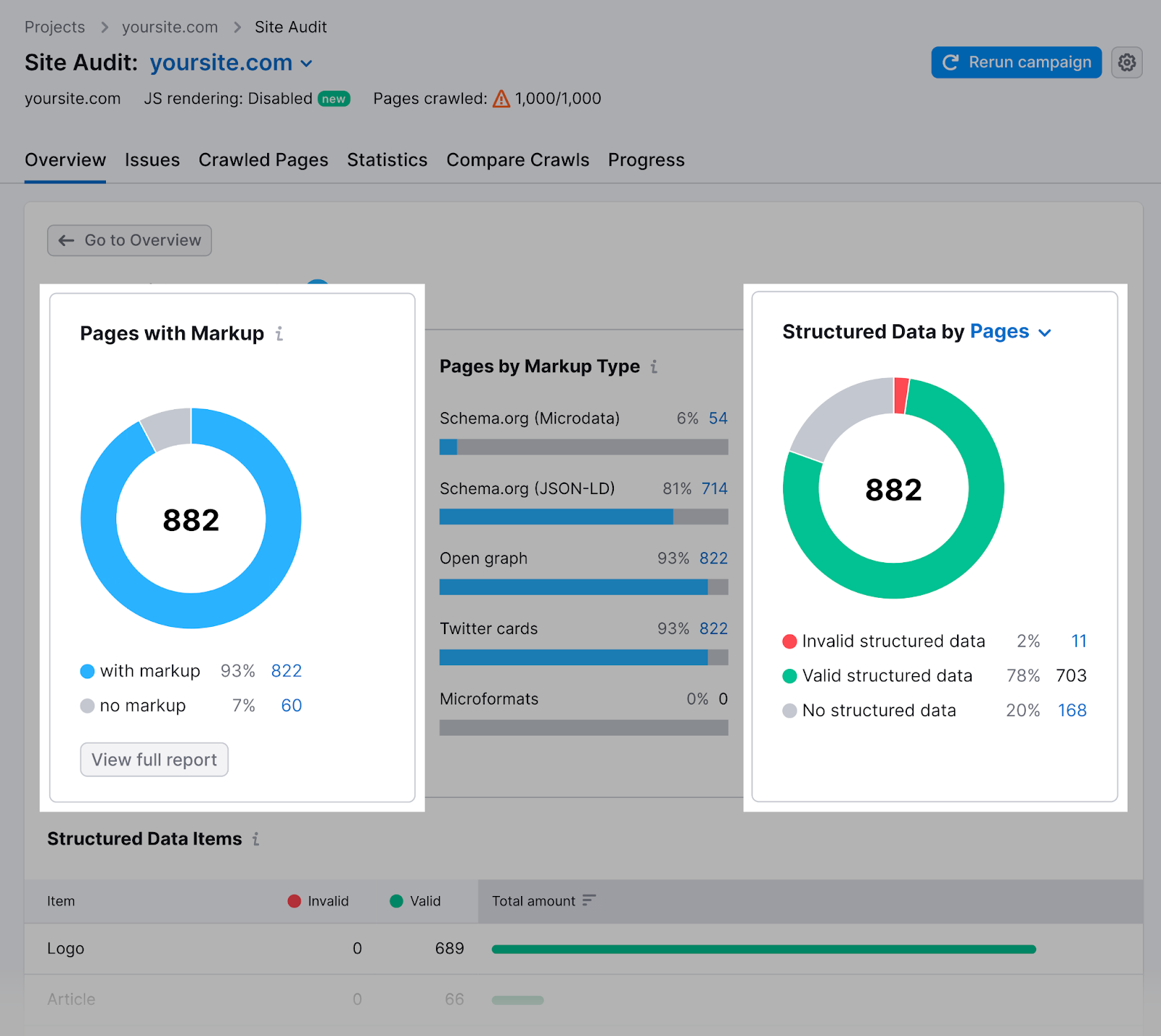
In the “Structured data items” widget at the bottom of the report, select “View all invalid items” to see the complete list of invalid items.
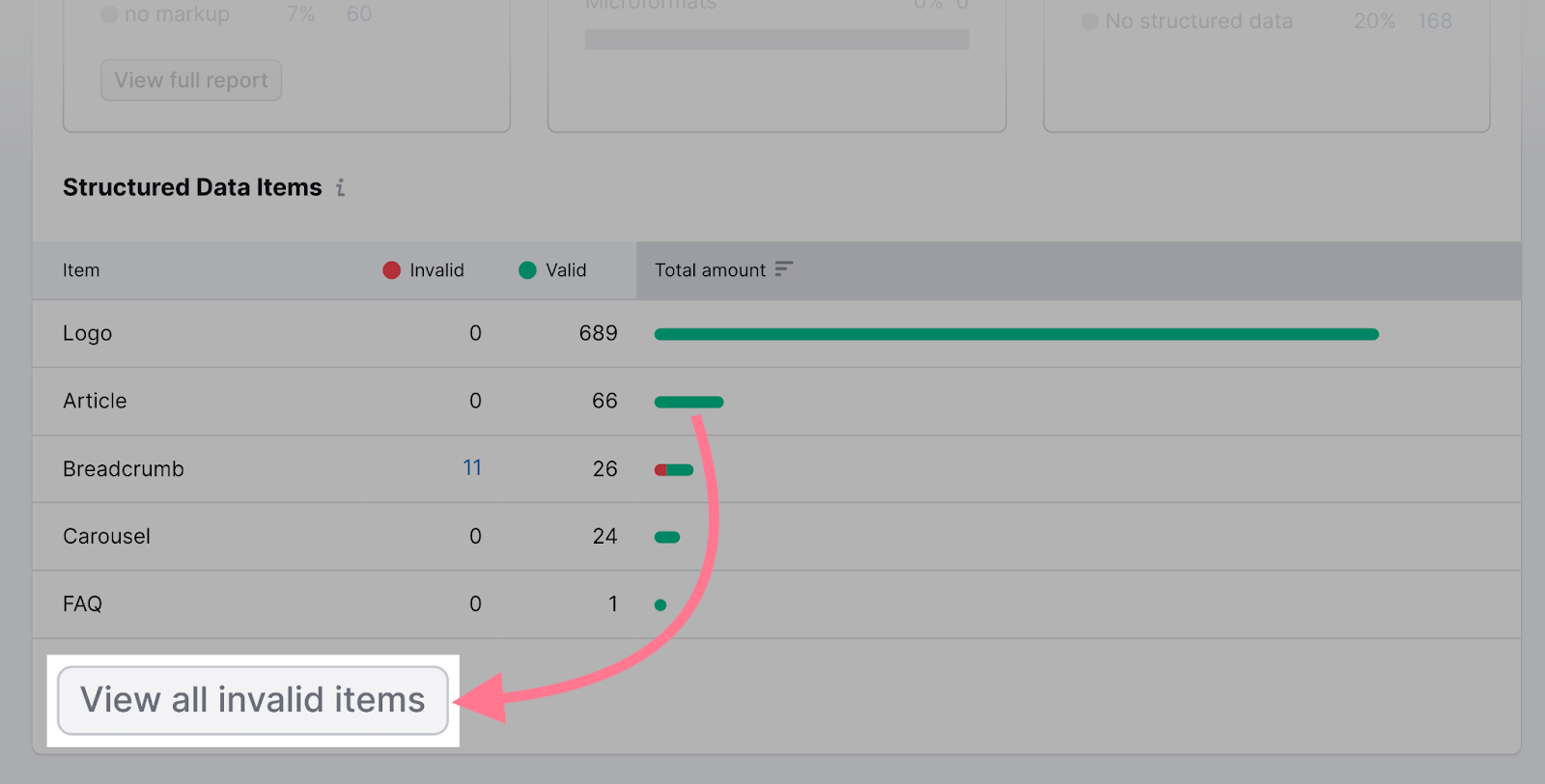
Next, select the tag button to test your page in the Rich Results tool.
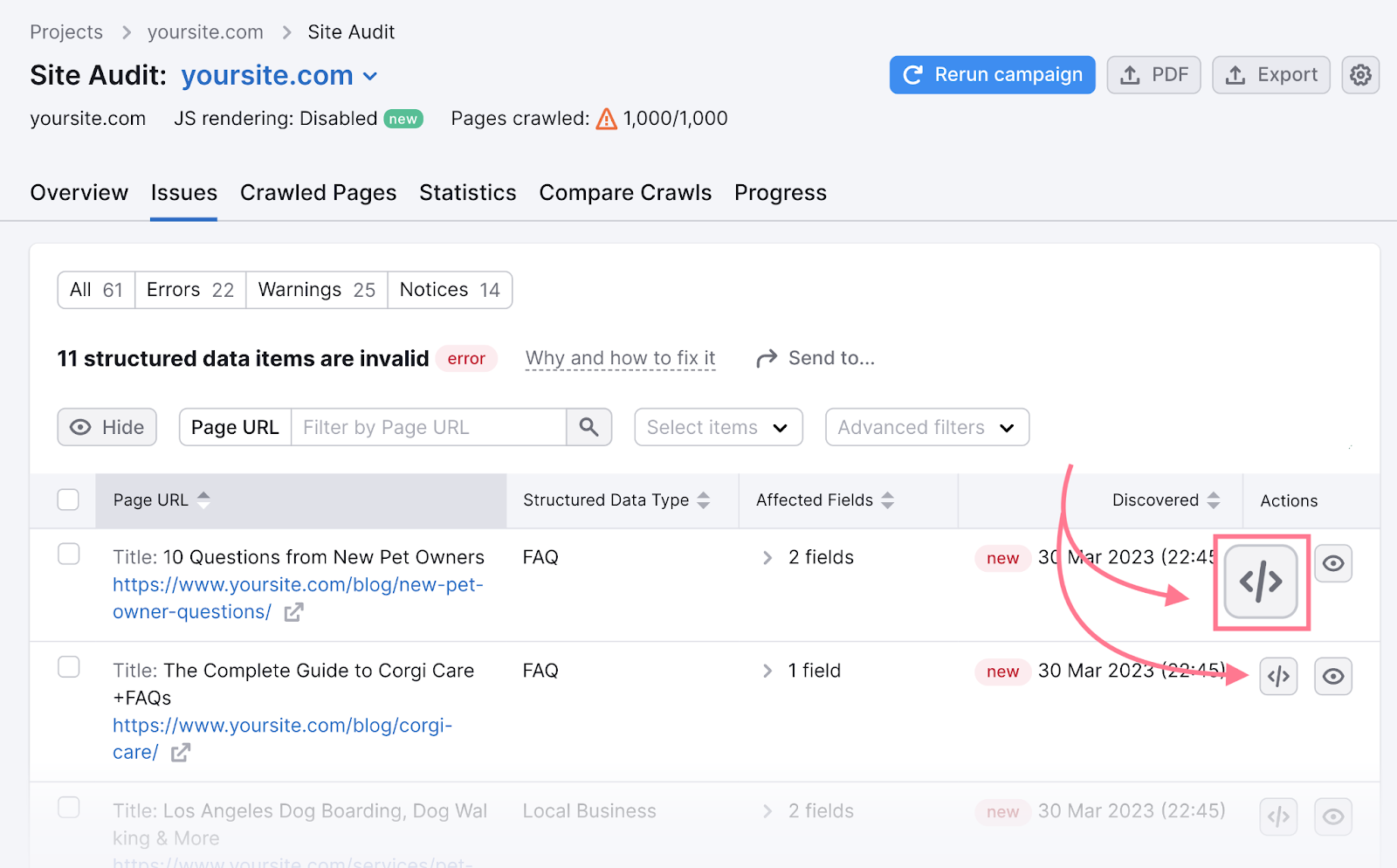
This will open Google’s Rich Results Test. And it will automatically start to test your page for structured data issues.

Then return the results:
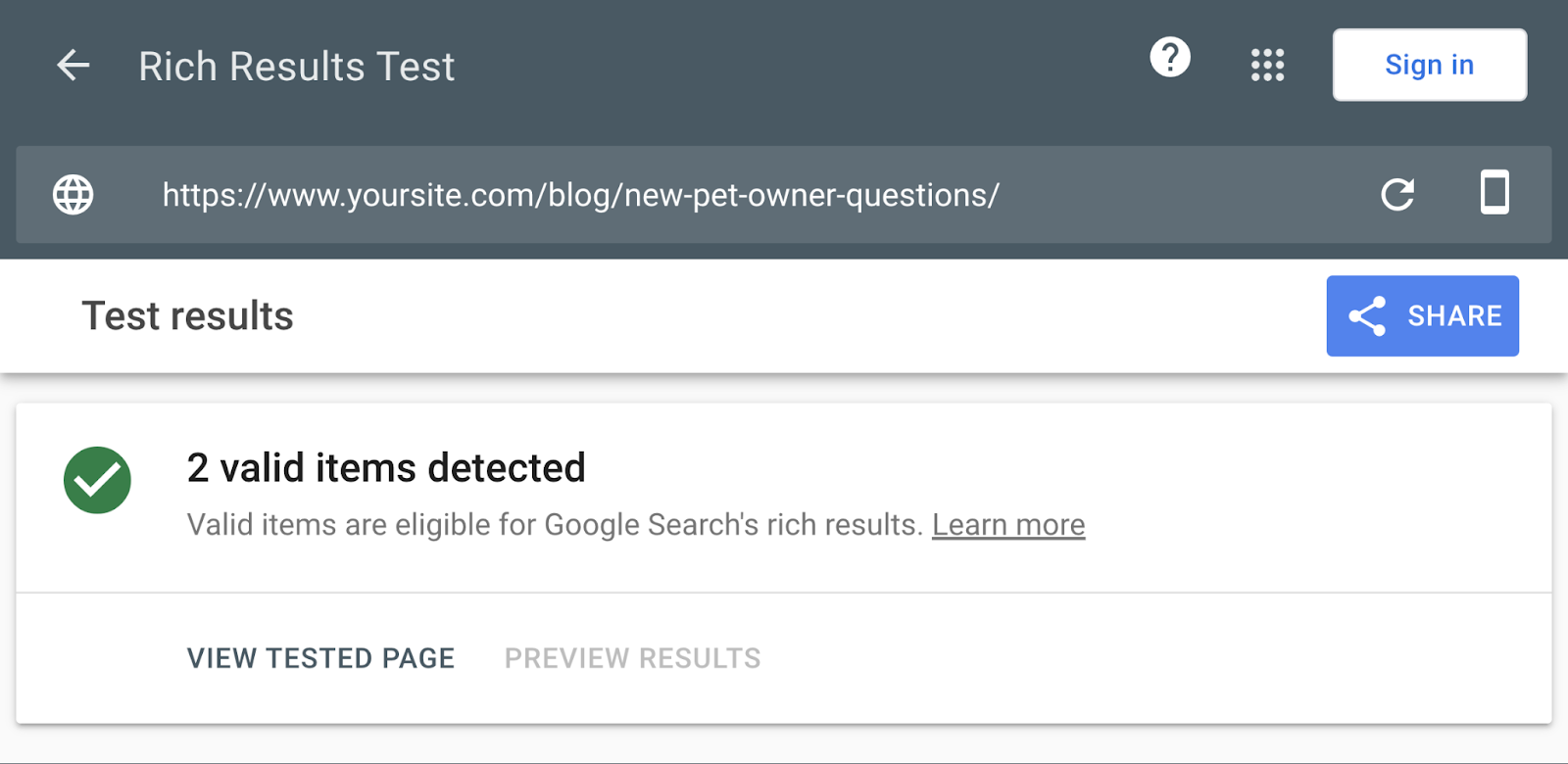
Use this tool to fix any invalid items the tool flags.