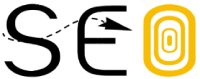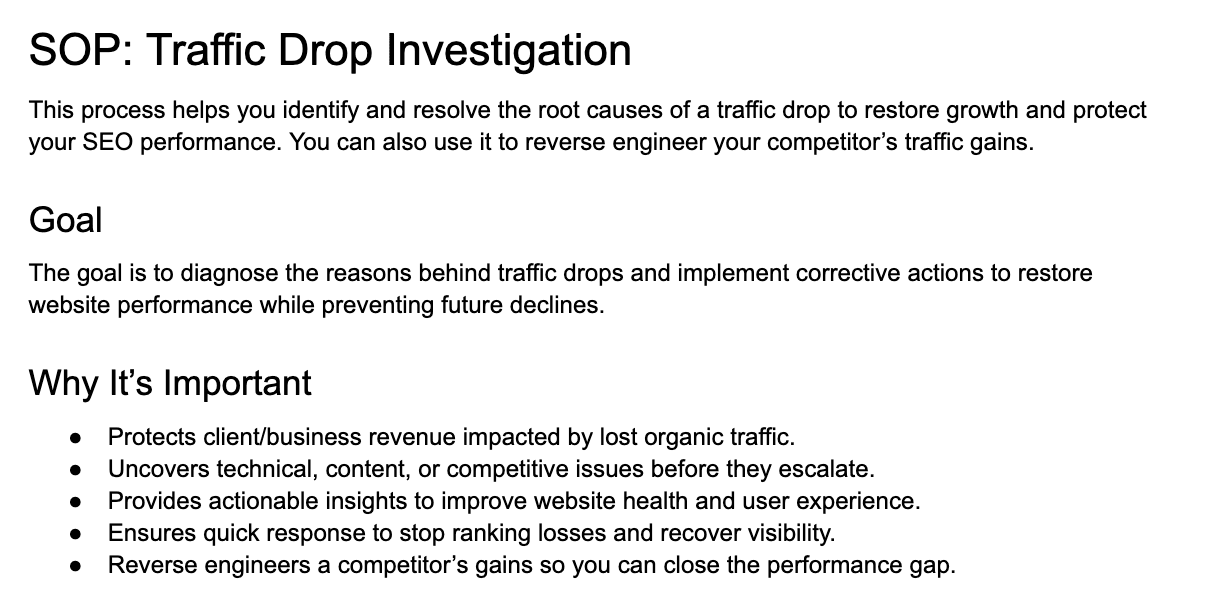A sudden drop in organic traffic can feel like an SEO nightmare. Rankings dip, visibility declines, and conversions take a hit—leaving you scrambling for answers.
But instead of panicking, you need a structured approach to diagnose the issue, take corrective action, and restore your site’s performance.
Here’s exactly how to analyze a sudden drop in website traffic using a step-by-step process of elimination.
Grab the full SOP and template to analyze your traffic drop
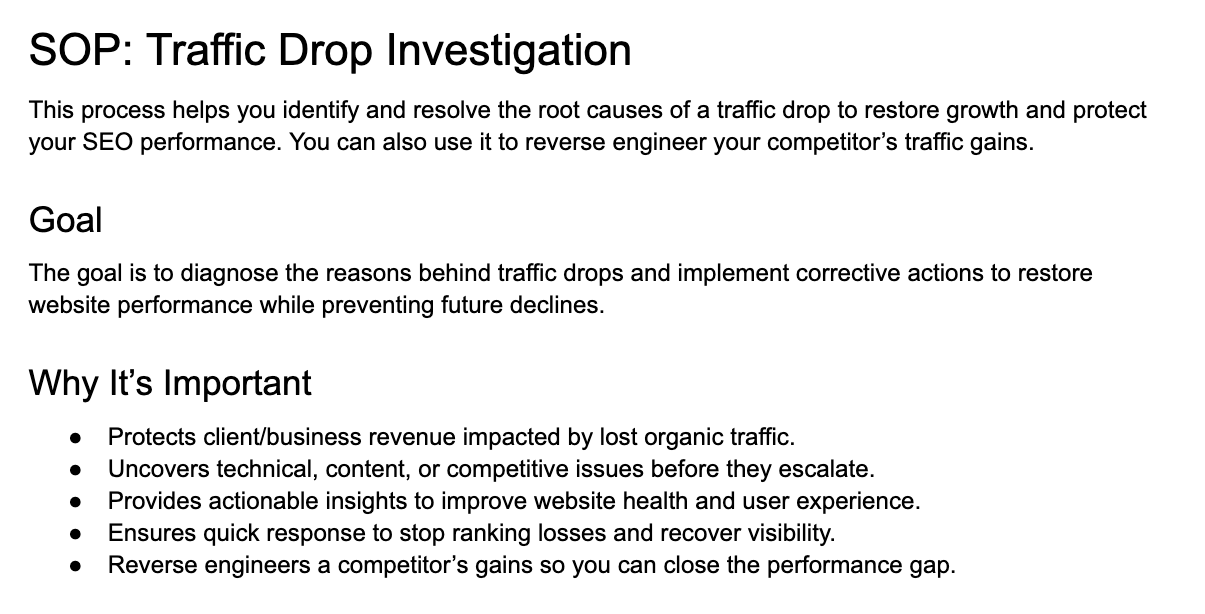
This step-by-step SEO SOP walks you through everything you need to check so you can correctly identify where your traffic drop is coming from. You can also use the report to package your findings for your boss or client professionally.
Check your analytics software (like Ahrefs Web Analytics or Google Analytics) for changes in organic performance.
Then check Search Console > Performance.

If you do not consistently see a decline in traffic between different tools, it could be a glitch in your reporting setup.
It’s also worth checking for any manual actions in Search Console.
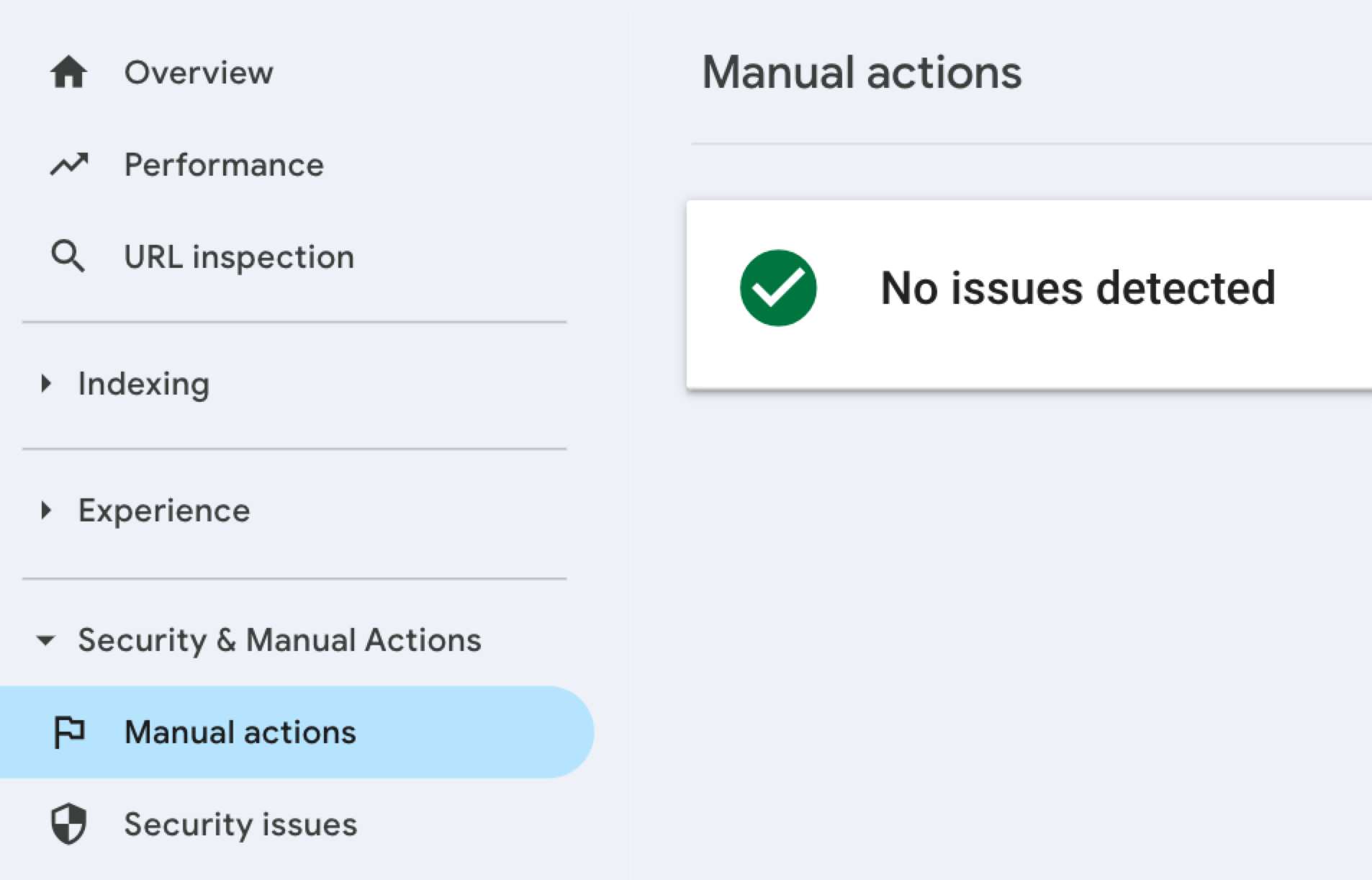
Although rare, you can save a lot of time auditing your site by checking this upfront.
Remember that the numbers won’t align perfectly across different tools, even between GA and GSC, as they collect data differently. Instead, look for a consistent drop to verify you’re not just seeing a reporting glitch.
If you notice an overnight or very sudden traffic drop, check if there have been any recent Google algorithm updates.
Updates are announced on Google’s ranking status page. So, it’s worth checking if any dates align with your website’s ranking drops.
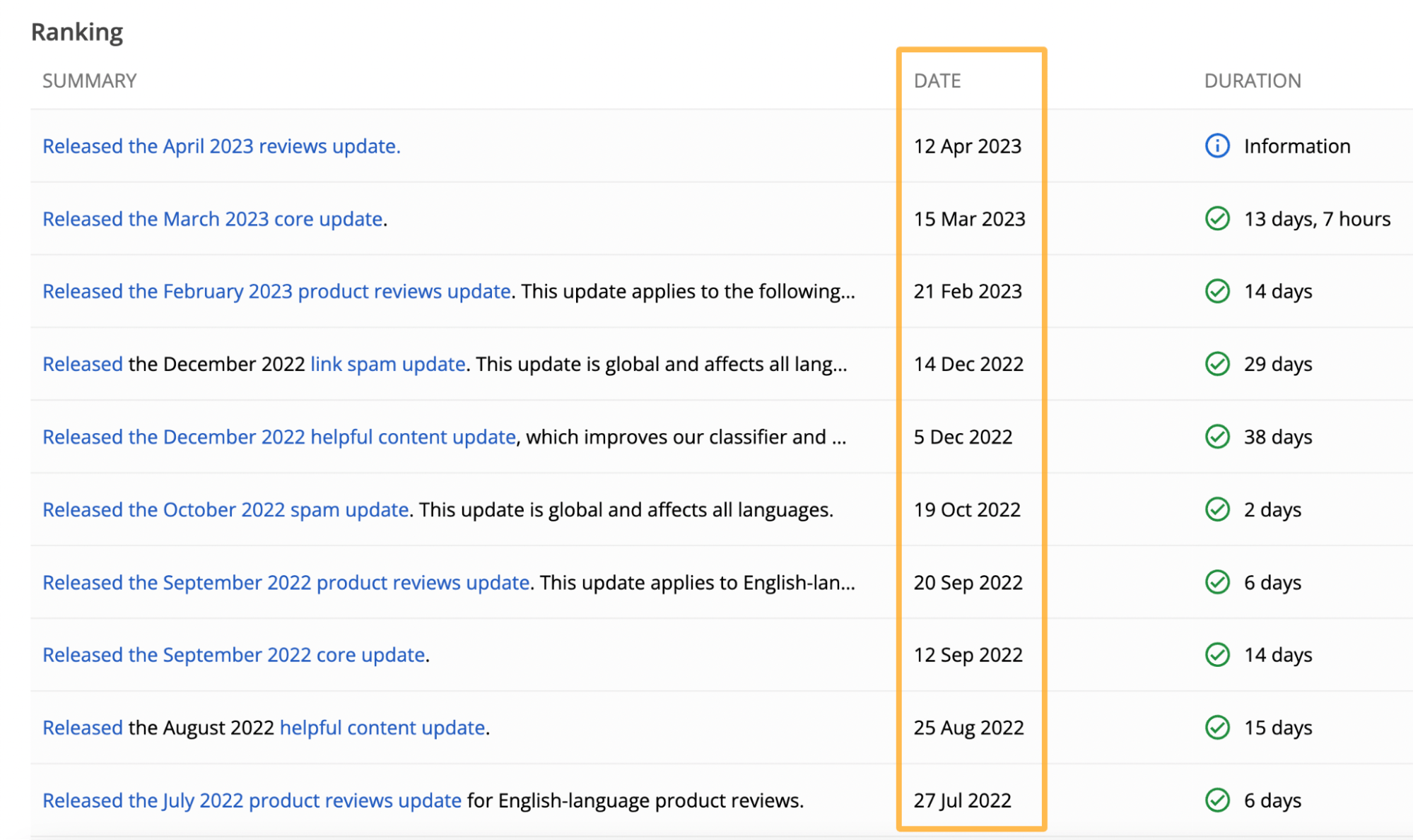
A faster way to align these dates against your organic traffic data is in Ahrefs Site Explorer. Enter your website, then make sure Google Updates are turned on in this menu:
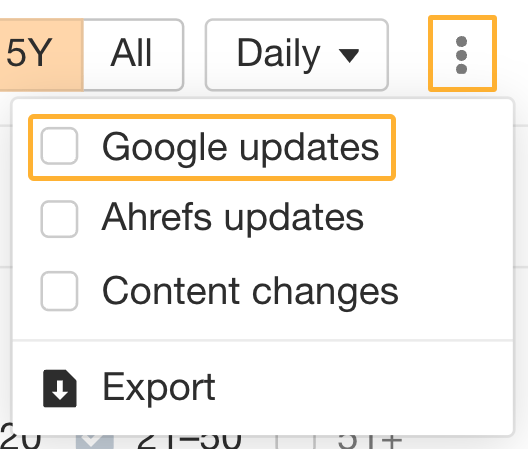
You’ll see Ⓖ symbols appear at the bottom of the graphs indicating when there were Google Updates:
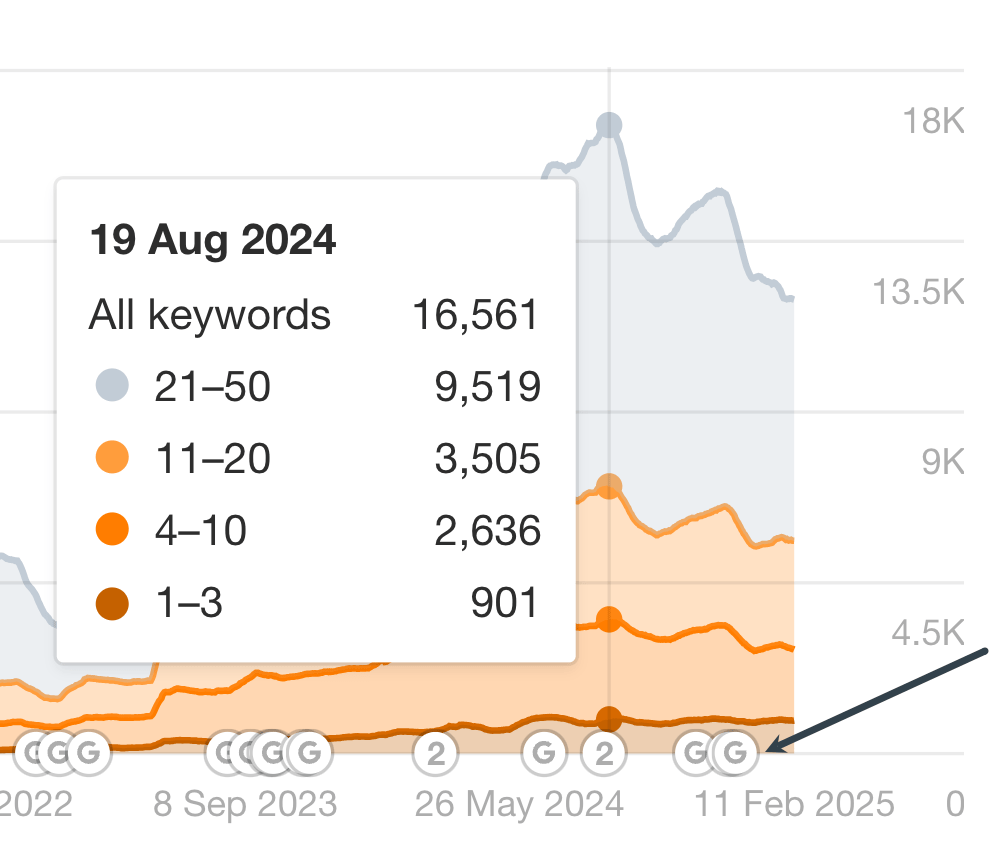
For instance, in this example, there were two updates on August 15th that could have been responsible for the performance decline a few days later.
You can get more information about the algorithm changes by hovering over the Ⓖ or, in this case, the “2”:
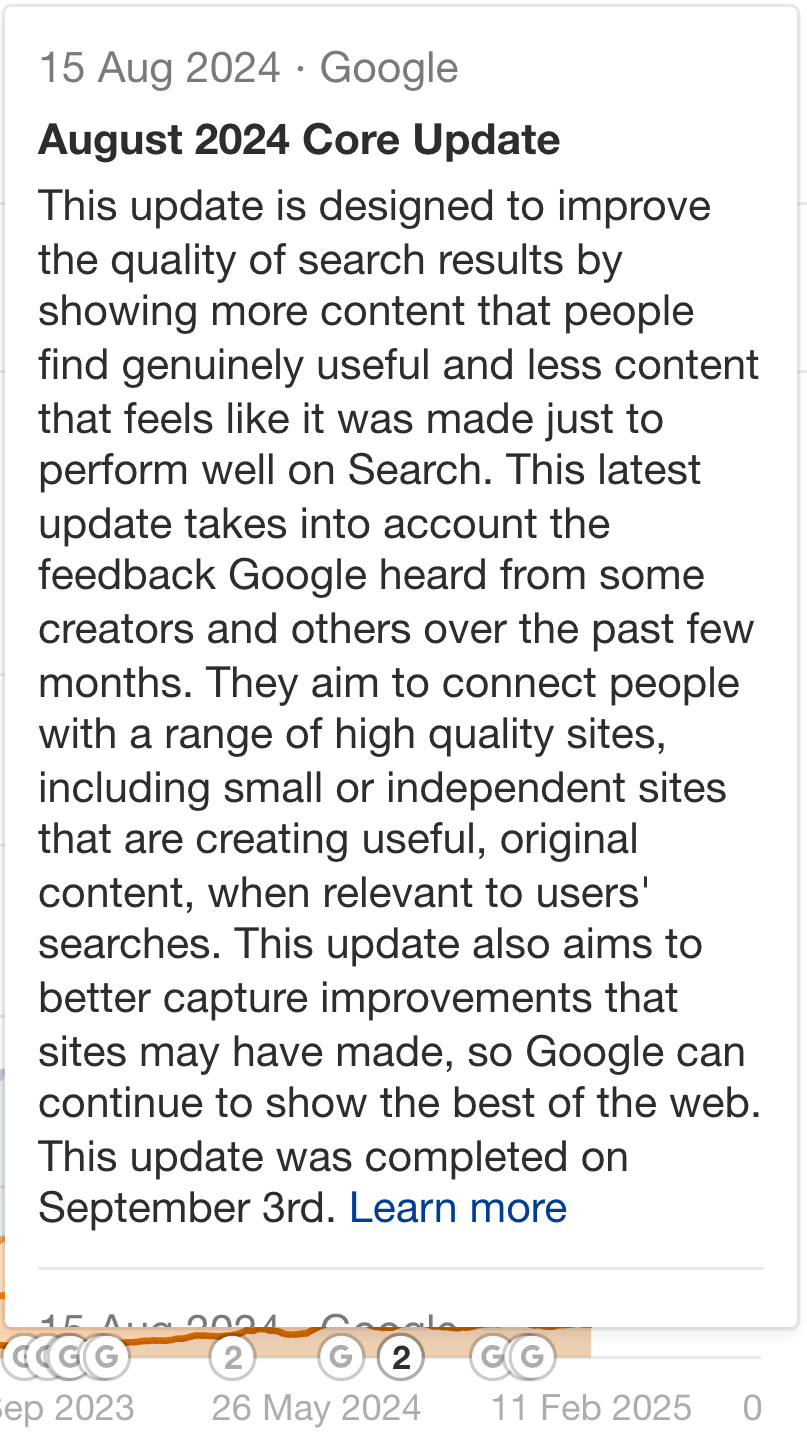
If an algorithm update has led to traffic declines, you’ll need to read any Google announcements to learn what factors were affected.
You can also check out commentary from SEO experts like Marie Haynes, who analyze hundreds of affected sites to find patterns:
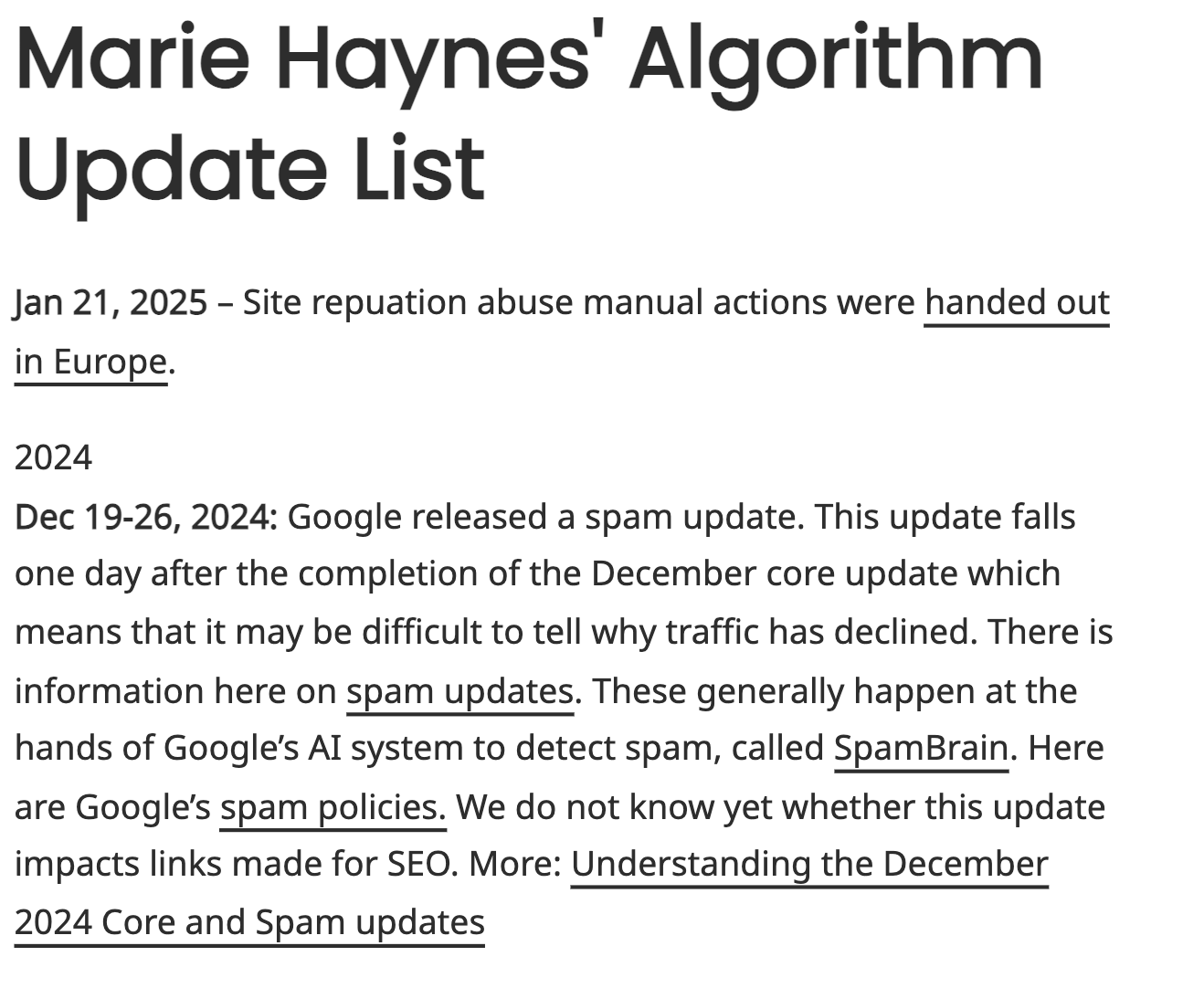
Then wait for a few weeks to ensure the update has finished rolling out. Assess the damage and start addressing any big concerns once your rankings settle.
Never make changes while an algorithm update is still rolling out.
There are two types of technical changes to look into if you’ve had a traffic loss that wasn’t linked to an algorithm update:
- Planned: Changes you actively made on purpose, like fixing a bug or migrating your site.
- Unplanned: Changes you were unaware of and that happened without your input, like automated updates.
In either case, you should be able to restore a backup from the version of your site before the change that caused a traffic drop.
If you don’t have a backup, here’s how to diagnose what you need to fix immediately.
Start by running a technical health report in Ahrefs’ Site Audit.
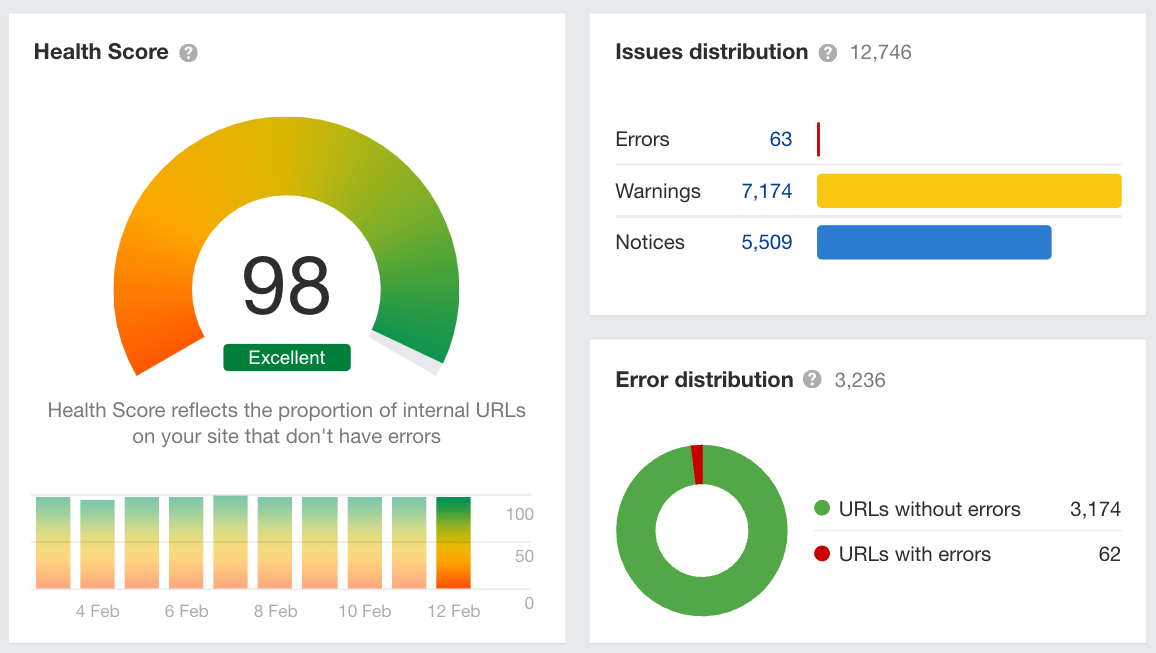
If you already have historical reports, you can compare two reports to see what issues need to be reversed pronto.
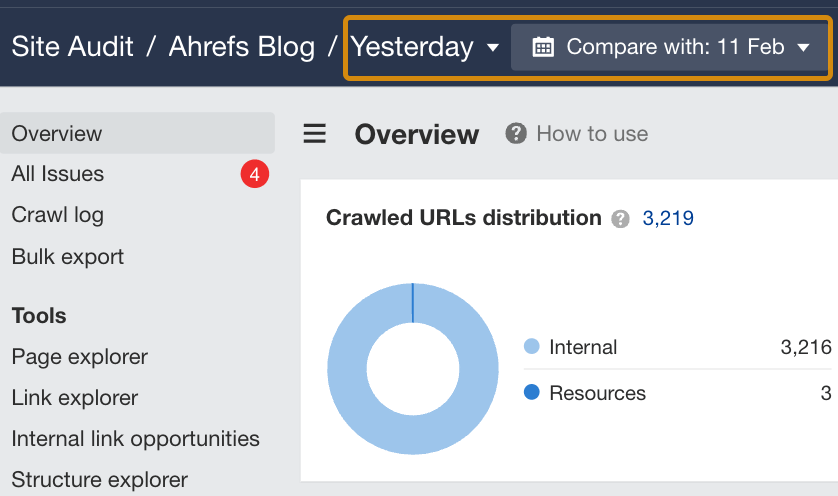
You can also run this audit in a staging environment to ensure you don’t push any technical errors live without realizing it.
If there aren’t any obvious bugs or technical errors, the issue could stem from a design change. You can check these in Site Explorer also using the three-dot menu and selecting Content Changes instead of Google Updates:
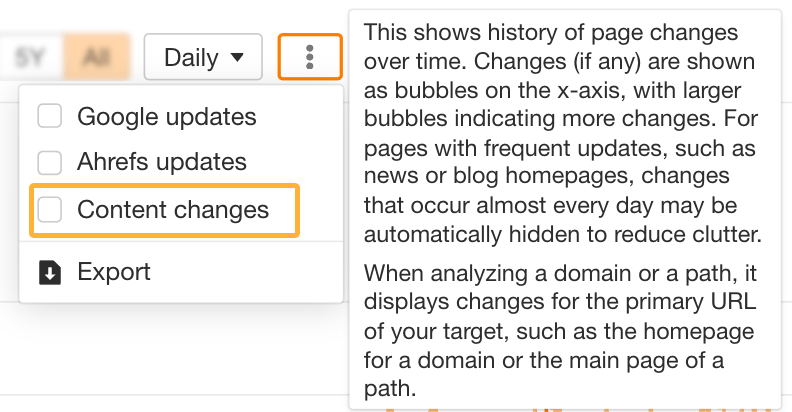
For instance, if you redesigned the website and changed some content in the process, there may not be any technical errors with your content, so your Site Audit score may look great on the surface.
However, if the old design layout was optimized for SEO and the new one isn’t, that may lead to ranking losses.
Using this setting, you can correlate any steep traffic spikes, declines, or weird performance drops like the following with changes you made:
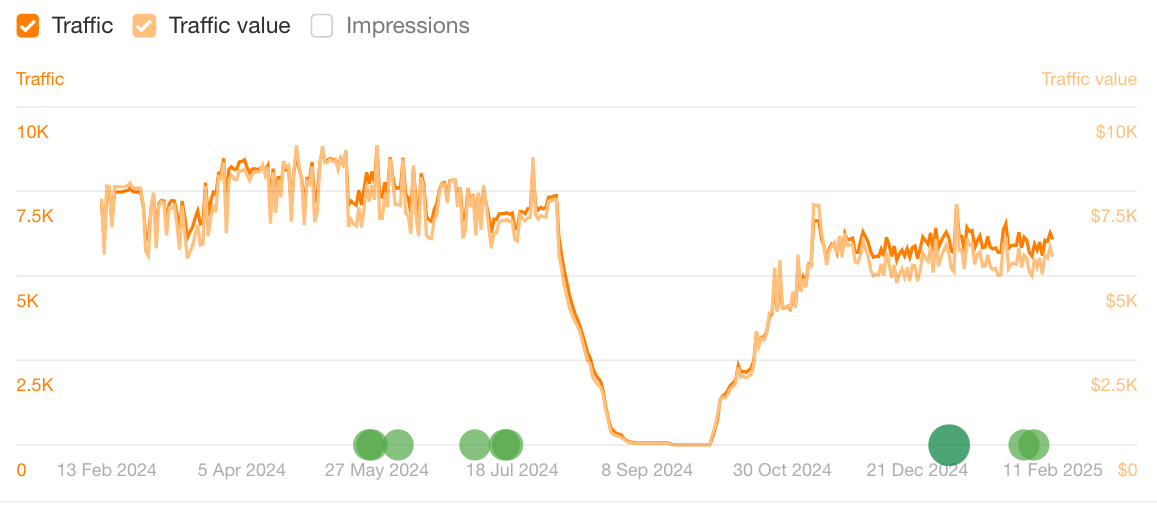
In this example, we can rule out an algorithm change. Even though one did happen while performance was dropping, it didn’t change the decline pattern.
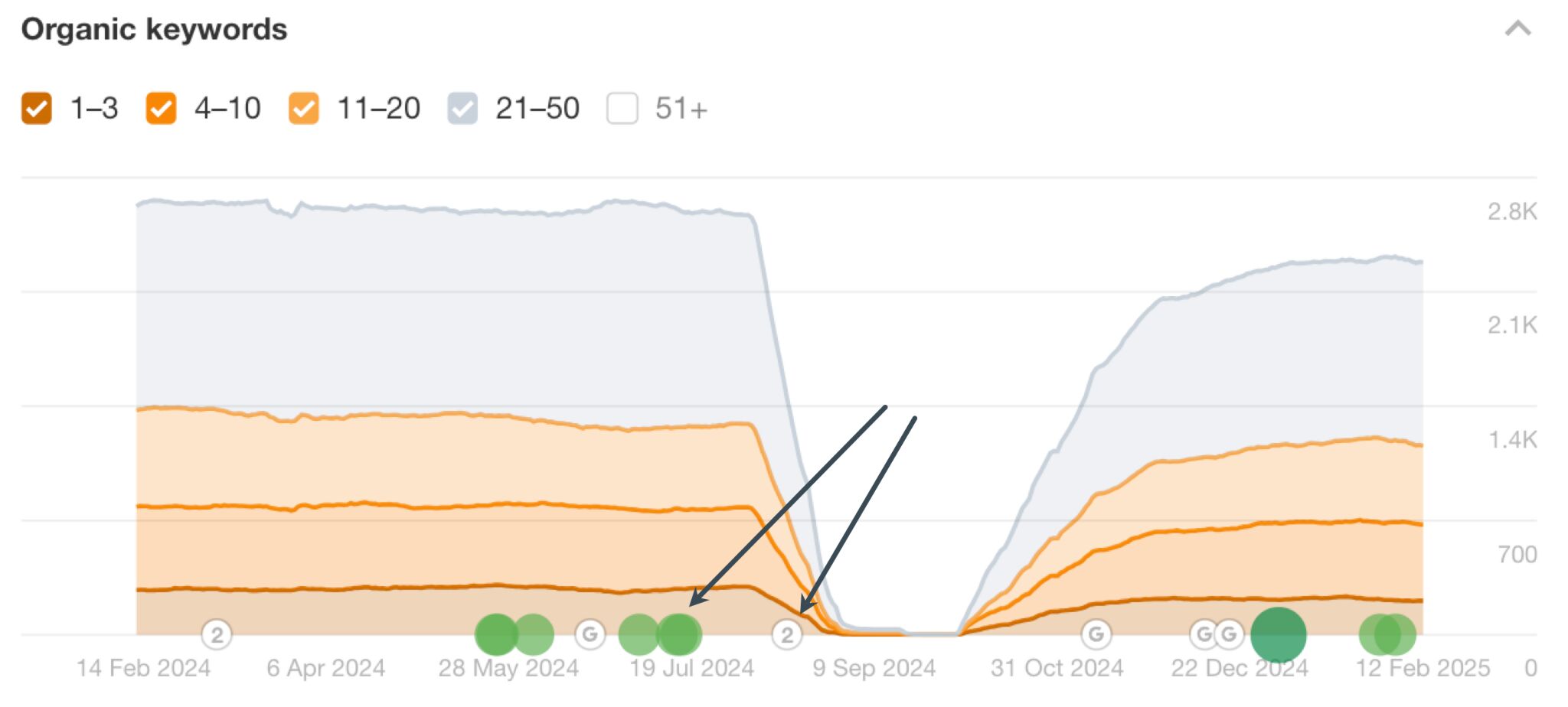
There also wasn’t an algorithm update around the time performance picked back up again. There was, however, a major content change just before the drop.
→ How to be sure the drop isn’t from an algorithm update…
In this example, the drop itself is oddly flat before picking up in a big way.
This is unusual behavior after algorithm updates, so it’s more likely a change you made that led to the decline.
For example, if an update affects a site so badly it loses all traffic, it’s unheard of for that traffic to magically reappear a few weeks later. This is more likely what it will look like:
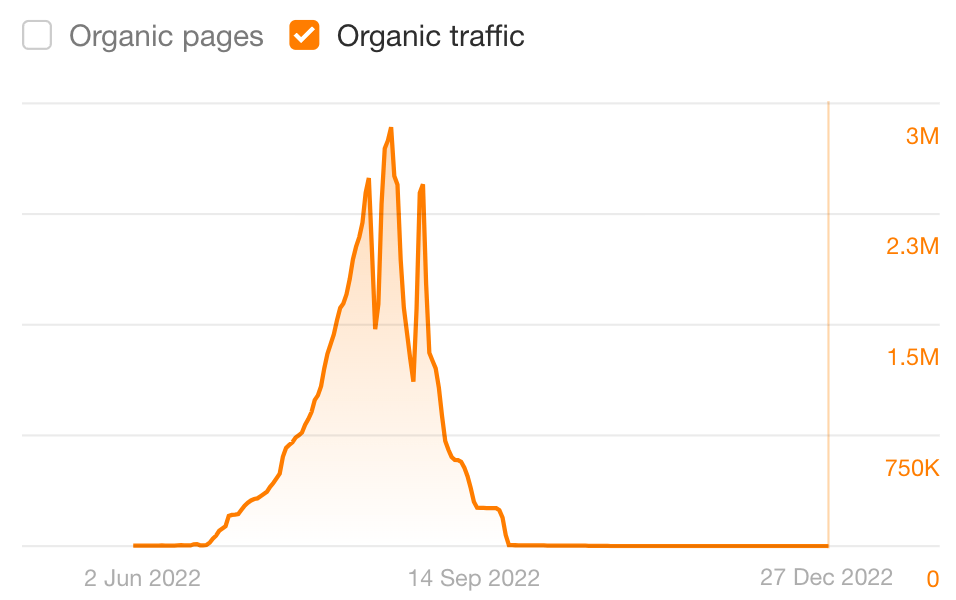
Also, unlike algorithm updates, content changes usually won’t lead to an immediate overnight drop.
It can take Google some time to index major changes on a website which is why there can be a delay between website changes and SEO performance.
So in this example, that’s why the content changes made a couple of weeks before the drop could be the culprit for the traffic loss.
→ How to find the exact change that led to the traffic drop…
In Site Explorer, hover over any green dots indicating major or overhaul changes around the time of the traffic drop:
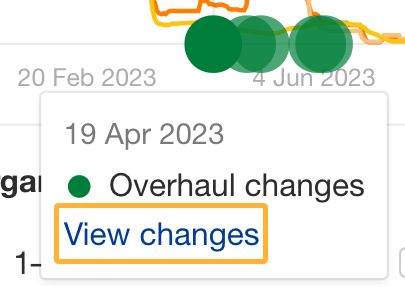
You can click on “View Changes” to get a side-by-side comparison of the content before and after a design change:
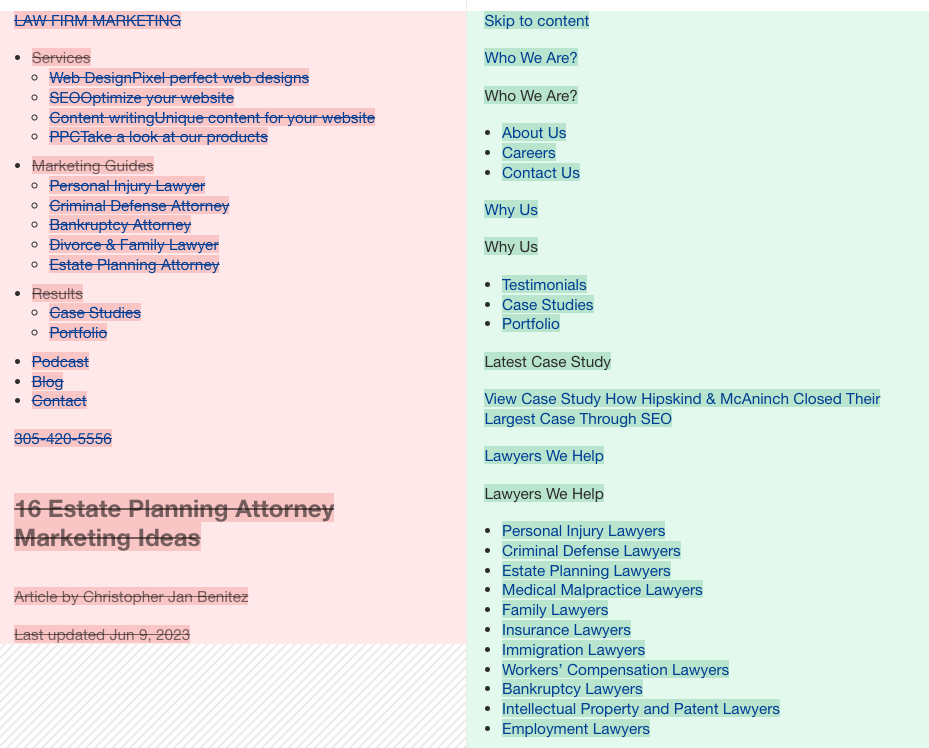
You can also toggle it to HTML mode to assess changes in the page’s code structure:
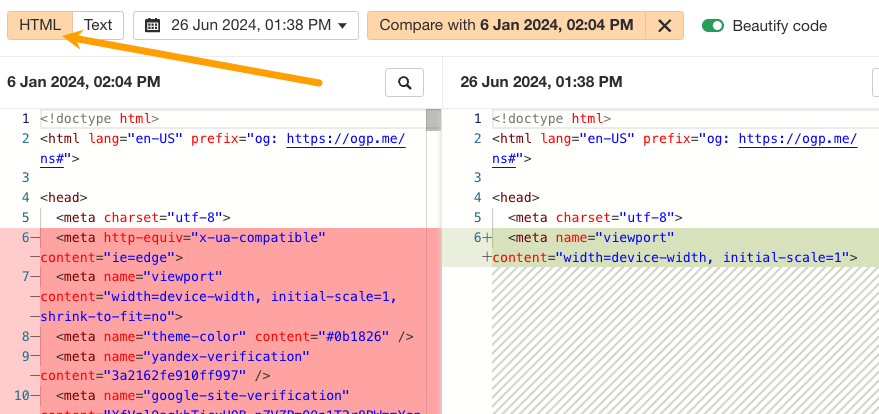
To get a visual view of the design changes, check out archive.org and add the page URL to see a history of saved snapshots of a website.
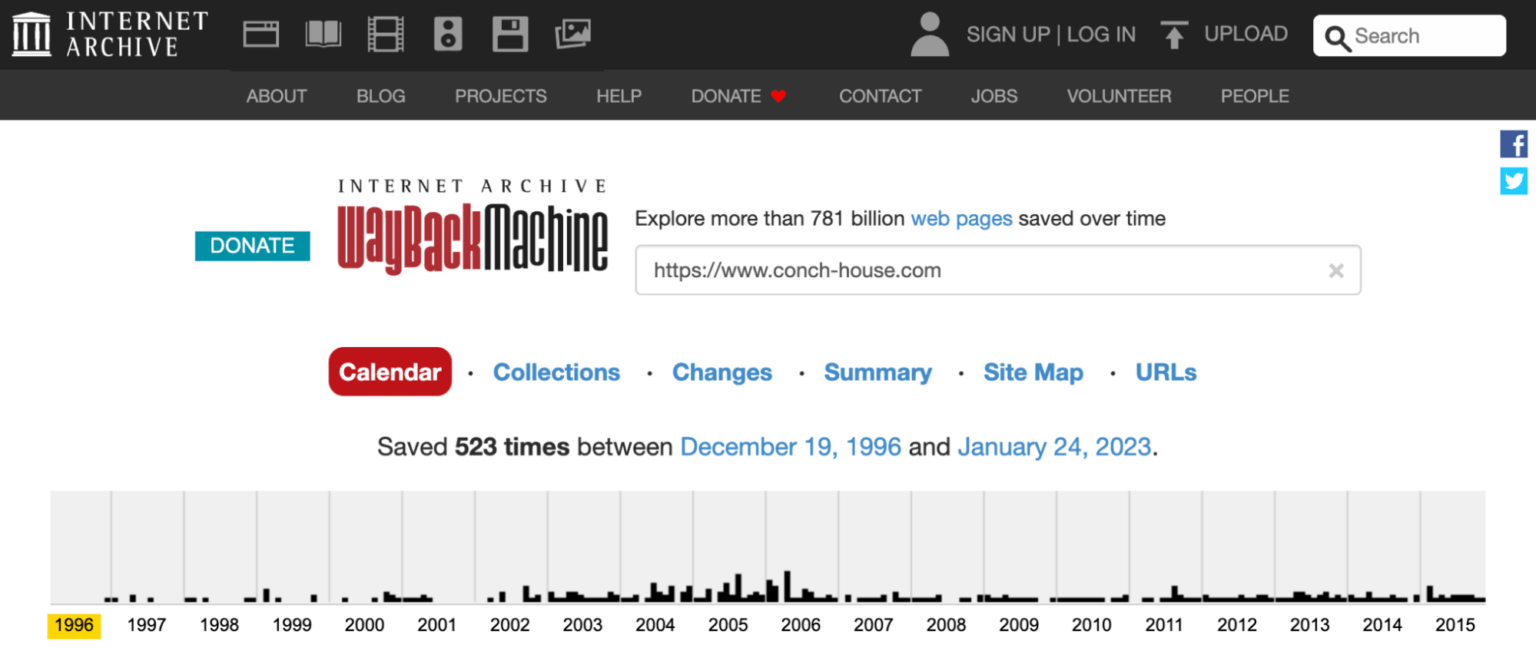
Smaller brands won’t have as many snapshots saved, but you may still get an idea of if there was a major design overhaul without having to dig through code if you don’t want to.
If there was a big design change in the weeks before the traffic drop and no (or minimal) impact from an algorithm, then you’ll likely need to undo the design changes you made or reinstate a backup.
Then, in a staging environment, have an SEO professional audit the changes and give you an action plan to prevent these traffic losses in future.
In Site Explorer, check out the Organic Search tab:
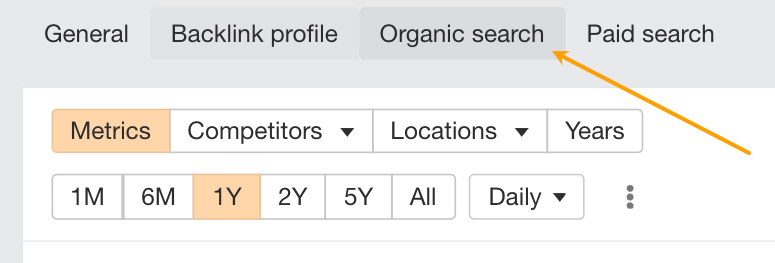
Start by looking at the Organic Pages graph to see how much content the site was publishing over time.
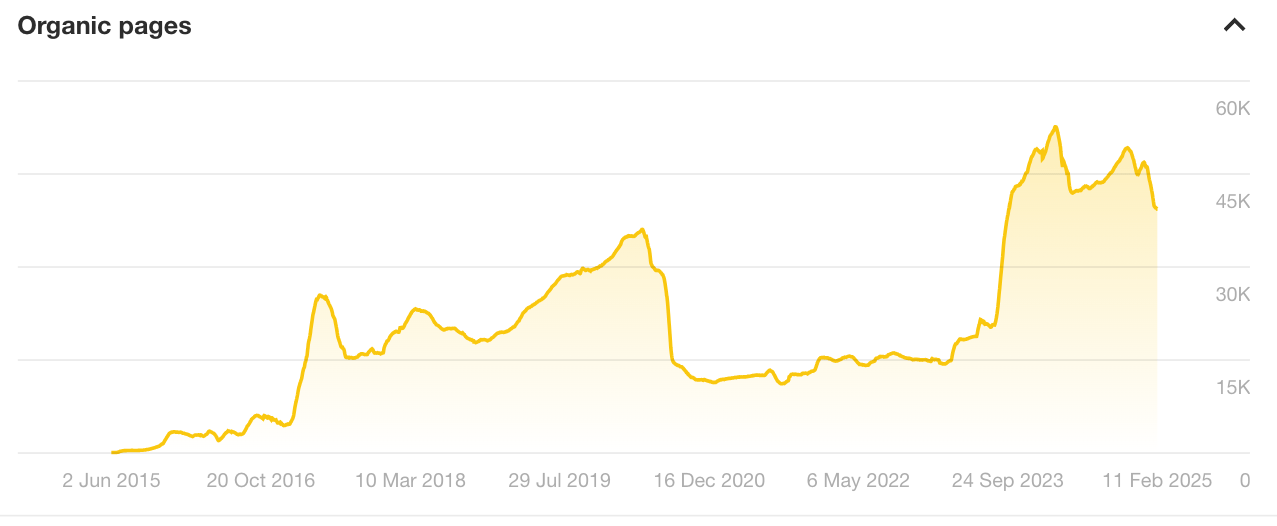
You can sometimes correlate changes in the number of pages with performance changes.
For example, it is possible that the ramp-up of content in August 2023 may have led to the performance declines a few weeks later.
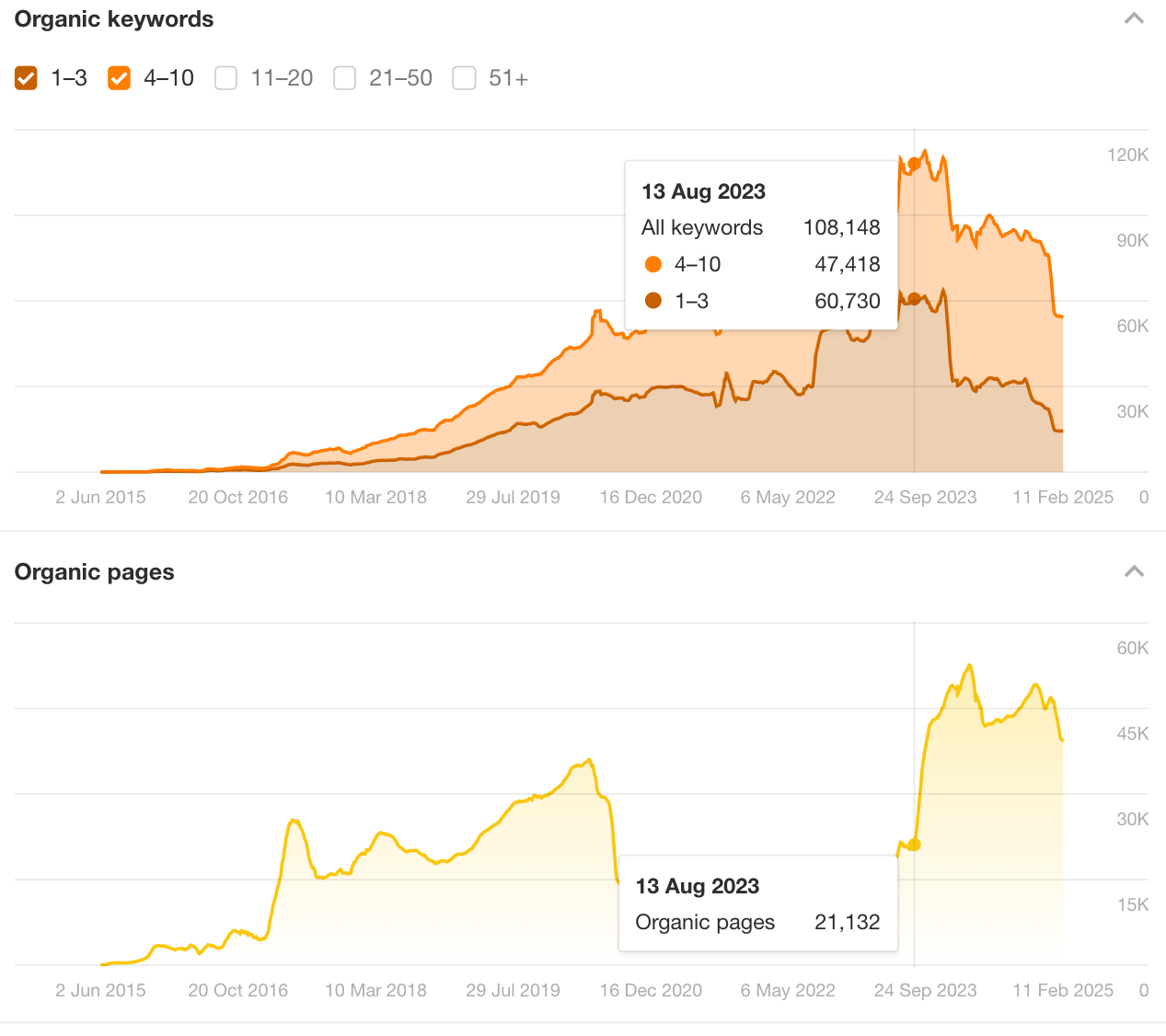
With such a steep spike in the number of pages, you’d normally expect to see growth in SEO performance, so why was there a decline not long after?
That’s the type of question you need to be asking and investigating.
Of course, your data will be different. The goal is to see if sharp spikes or declines in organic pages may have affected SEO visibility in any way.
| Organic Pages | SEO Performance | What It Means |
|---|---|---|
| Increases | Increases | Your new content is performing well so far. Keep it up! |
| Decreases | Increases | Content pruning (intentional or not) may have happened, and it’s improving your performance. Nice work! |
| Increases | Decreases | This could indicate mass low-quality, programmatic, or AI-generated content. Work on improving quality asap. |
| Decreases | Decreases | It’s possible that as part of a migration, redesign, or other project, you removed some essential SEO pages. Reinstate them asap. |
Next, scroll down, past all the graphs, to the Top Organic Pages section. Set this to display results by traffic change, paying attention to the pages that lost traffic:
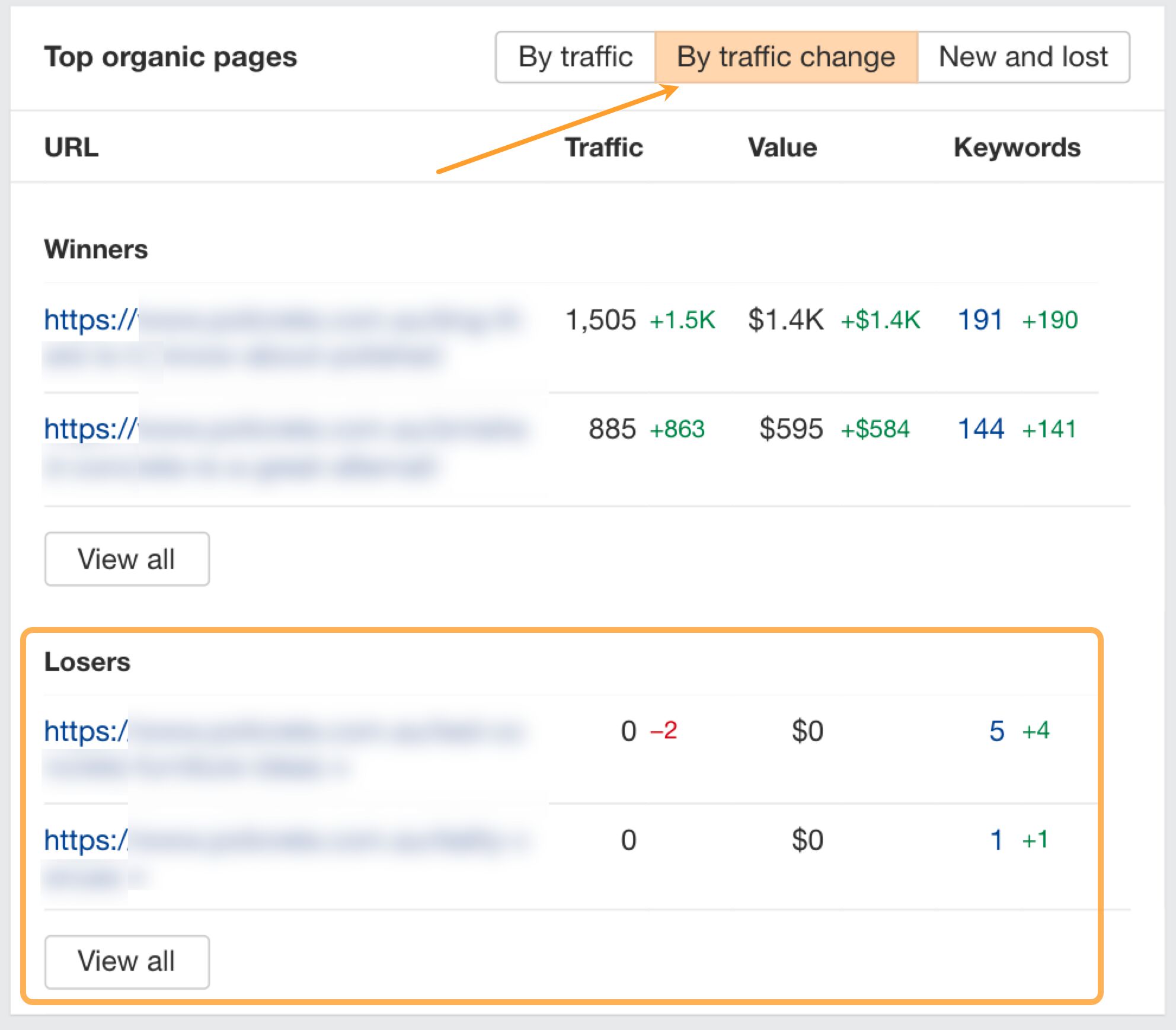
Here, you’ll get the exact list of pages that were most affected. Look at the live page and assess things like:
- Content structure
- Content angle + intent
- Topic depth + coverage
- On-page optimization
- Unique imagery
- Use of tables, lists, and sub-headings
- Readability of content
- Skimmability of content
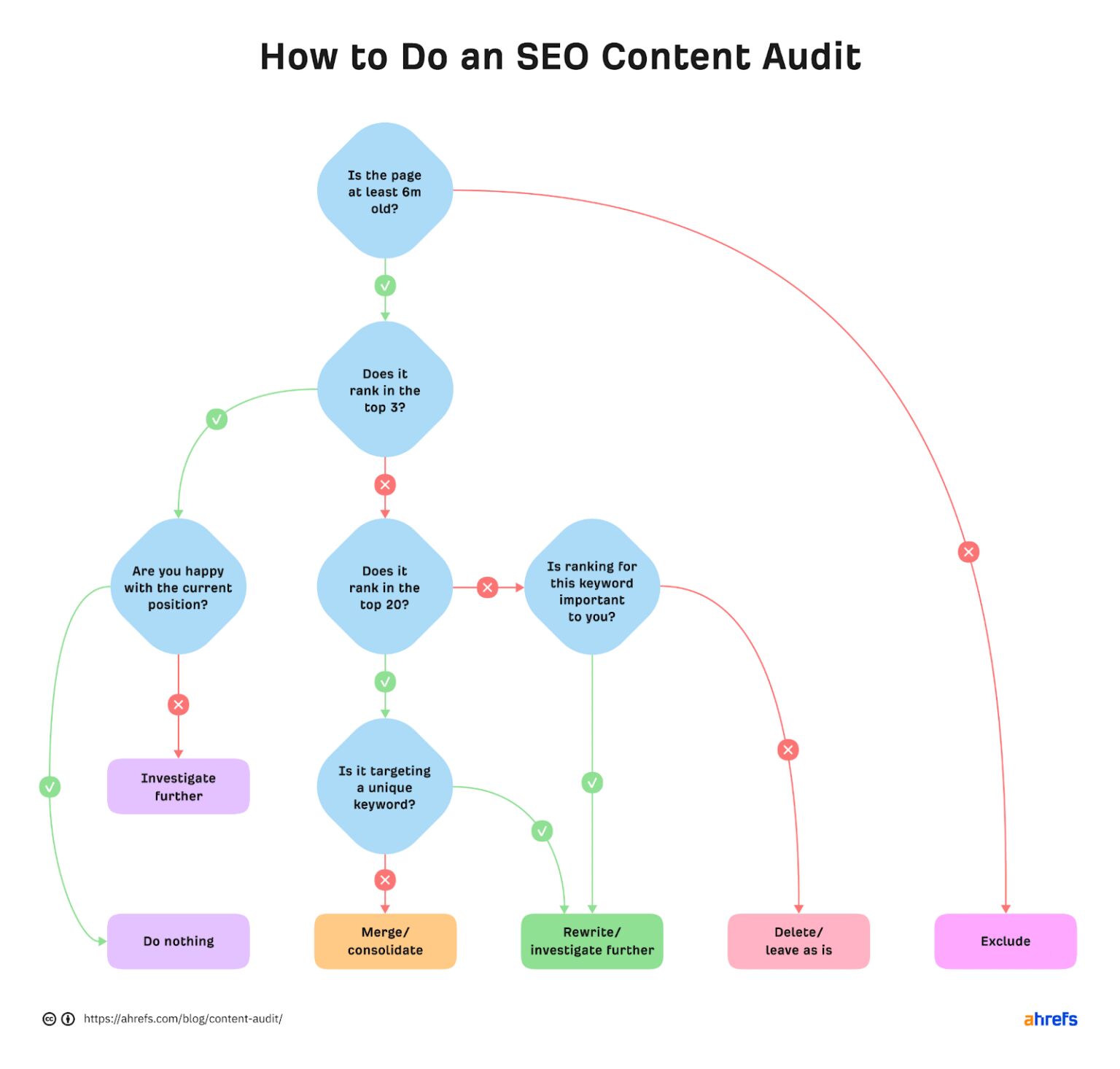
You can also do a deep dive on any pages you’d like more SEO data on. Click the little down arrow next to that page and then check out the Overview report:
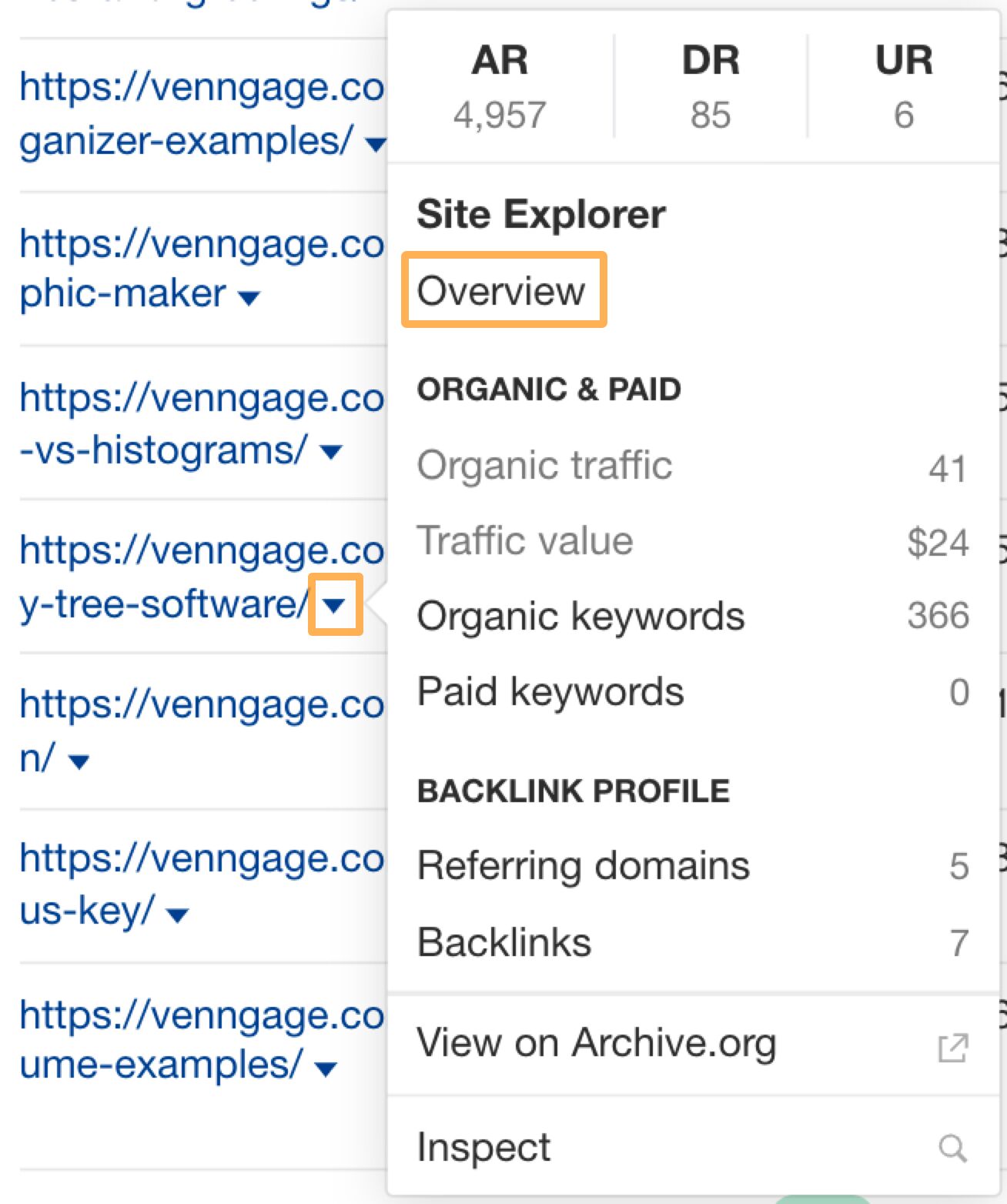
Check the page’s URL Rating and referring domains to determine whether it lost any important links that influenced performance.
In this example, links are all looking good, but that may not always be the case:
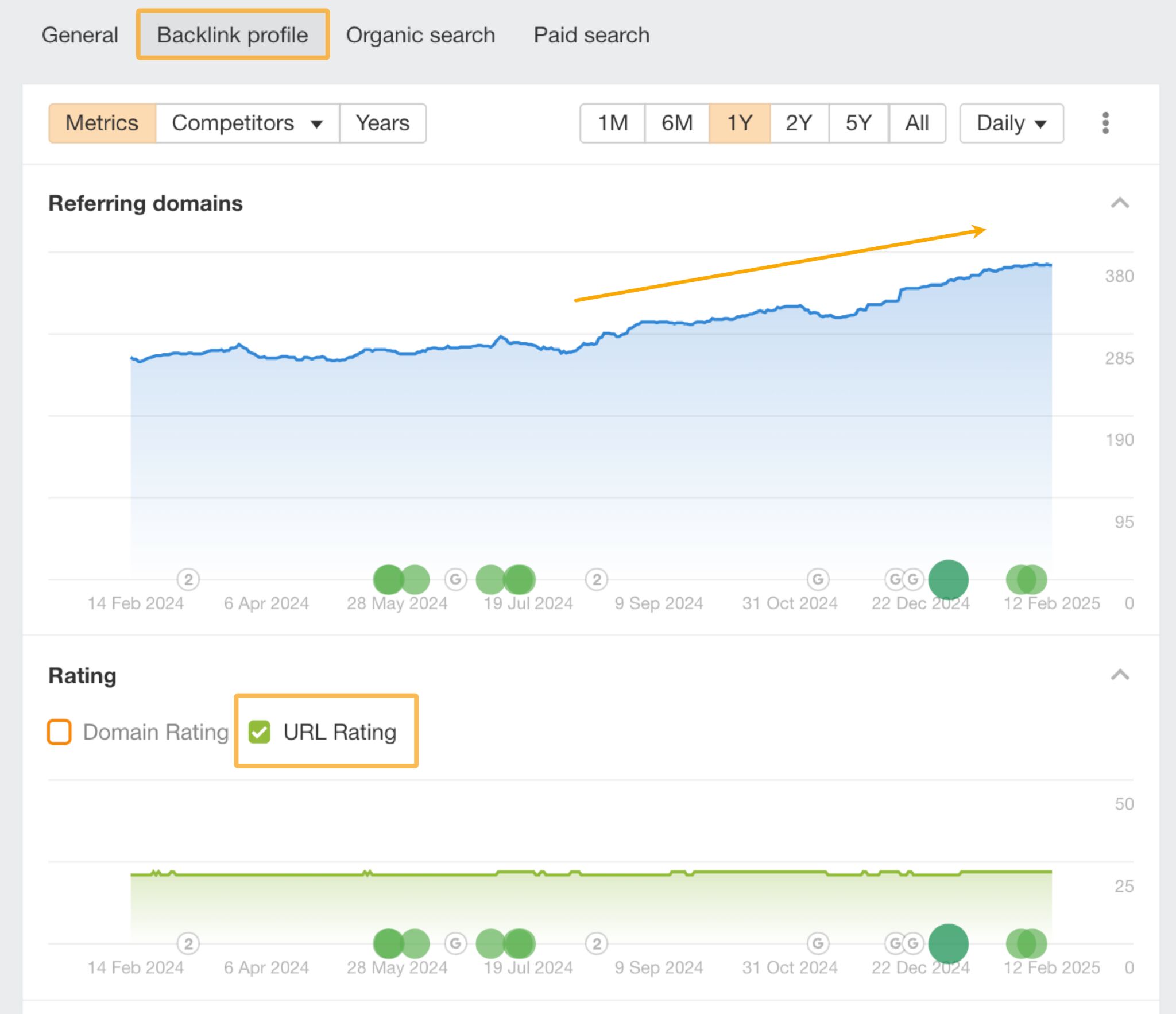
You can also look at the Site Explorer > Organic Keywords report for the page to determine the exact rankings it lost. Make sure you set the report to Exact URL mode:
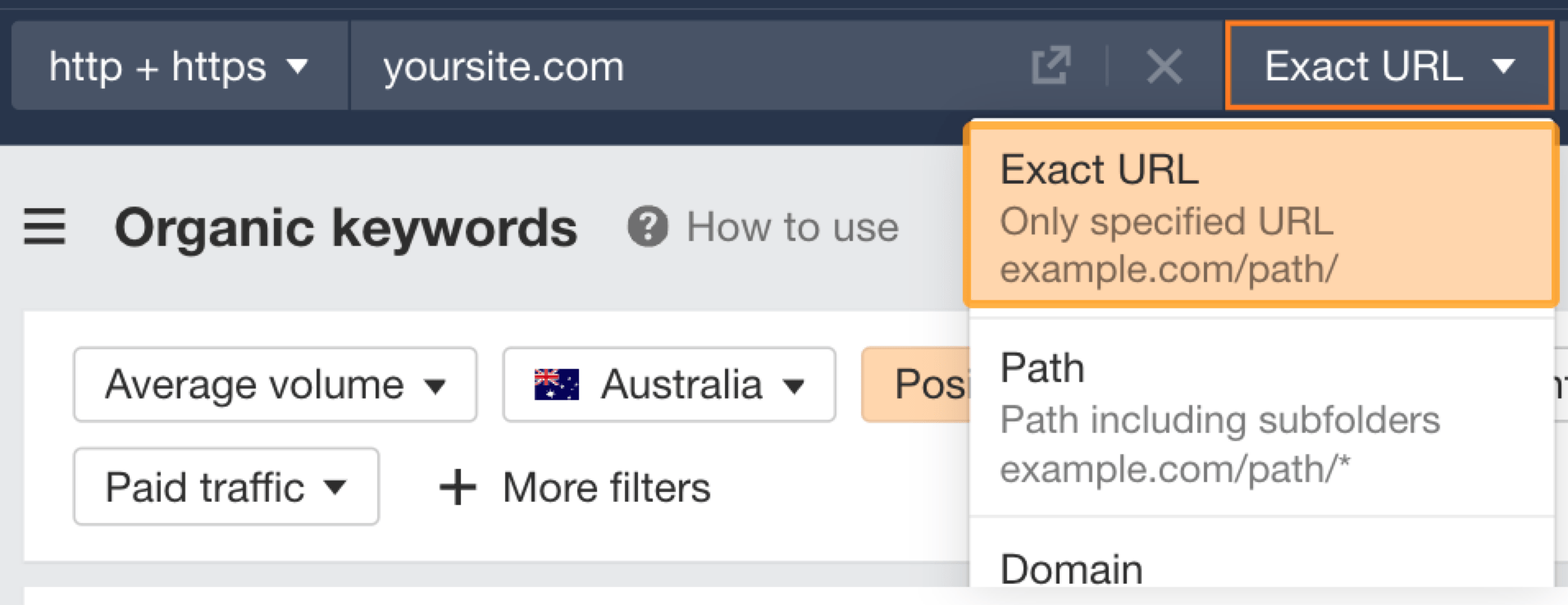
Then, set the Position filter to “Declined” and “Lost”. Make sure you also use the date comparison:
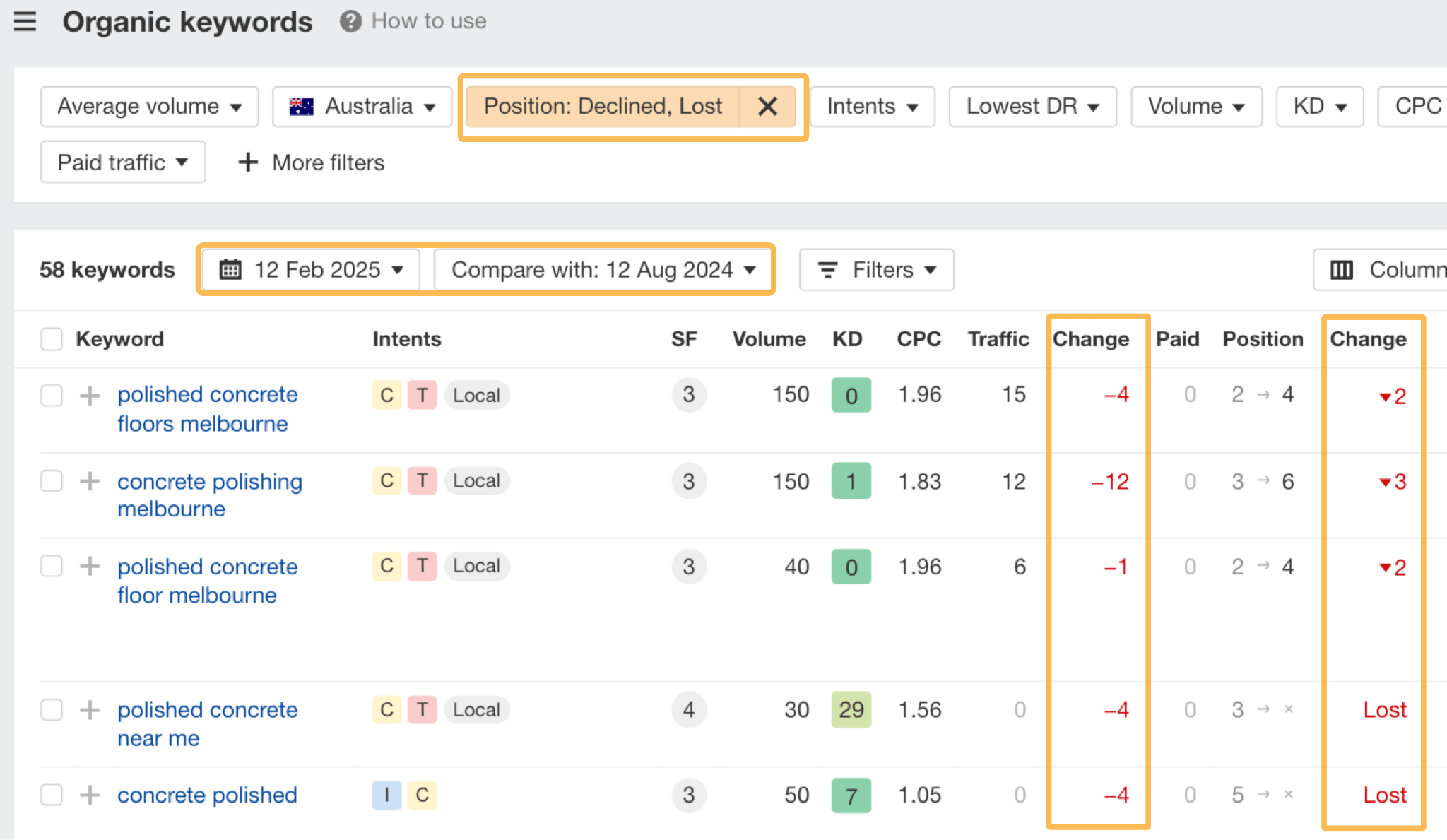
The traffic change column will show you which keywords contributed to the biggest drops.
The position change column will indicate if the change is due to a minor slip in rankings or if there’s a bigger issue with top-page rankings completely disappearing.
Content-related issues can be difficult to spot. Make sure you take your time with each page and look at all the SEO metrics you can. Pair that with a thorough manual review to find the patterns of why performance dropped.
Sometimes, traffic losses are due to up-and-coming or aggressive competitors stealing your SEO traffic
In Site Explorer, search for your website. Then, use the Competitors filter to add competitors to compare against:
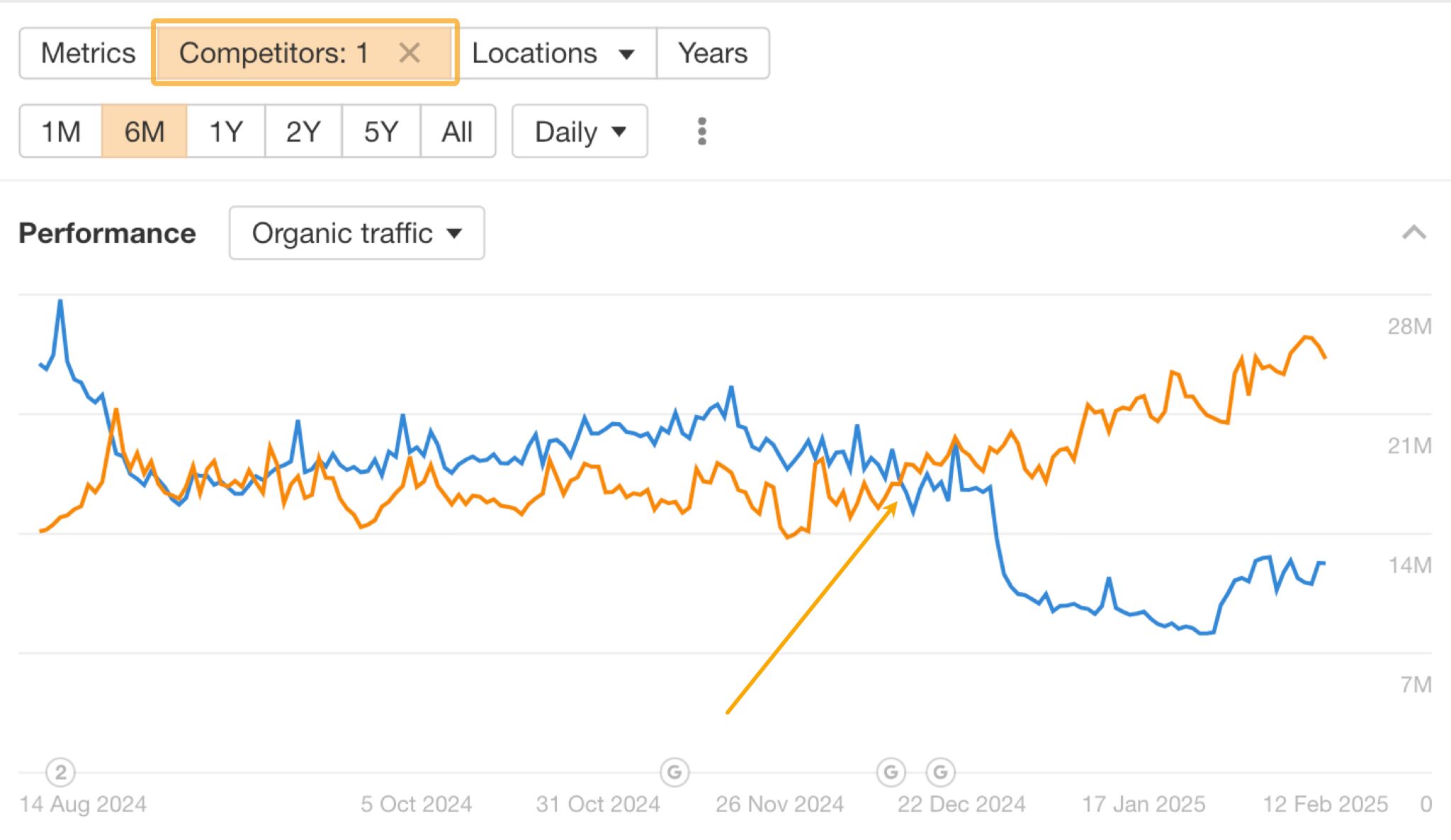
If your performance goes down as theirs goes up, it’s likely they’re taking your traffic.
To verify this, you can check the Top Organic Keywords > By Traffic Change for both your site and your competitor’s.
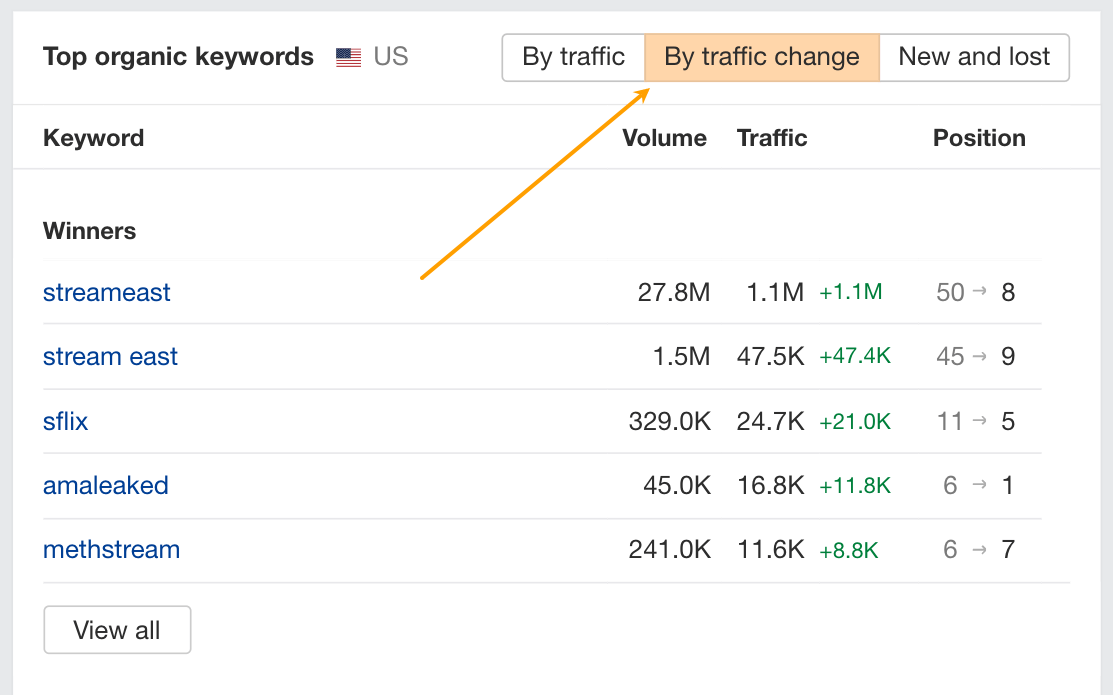
If your competitor’s winning keywords match your losing keywords, they’re stealing your traffic.
If so, apply this traffic investigation process to your competitor’s site. Start from Step 2 and focus on why their traffic spiked.
The goal is to figure out what they are doing better than you. Until you have these answers, this competitor will continue to threaten your SEO traffic.
7. Document your findings in a report for stakeholders
Make a copy of the Traffic Investigation Report Template.
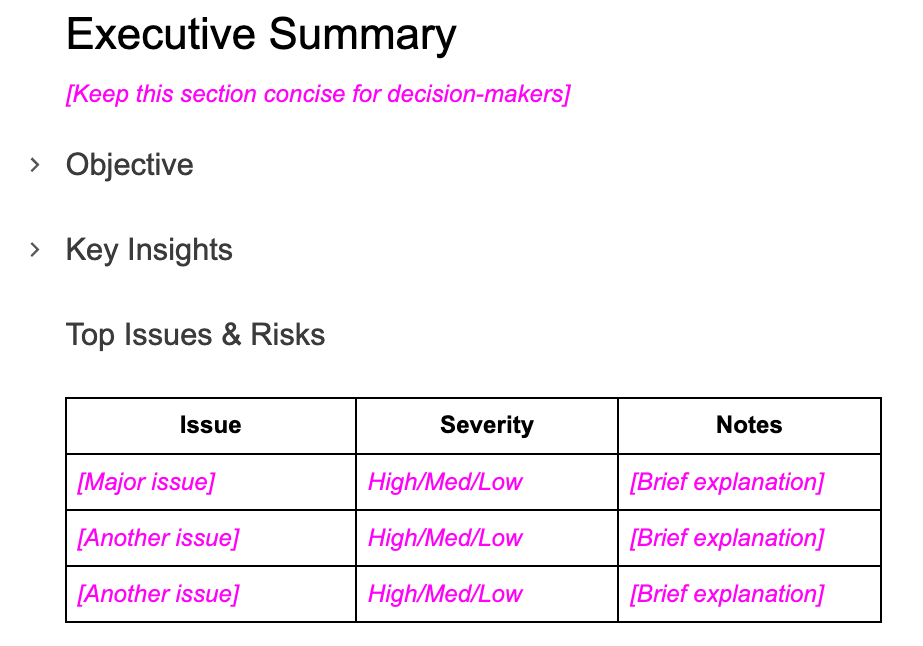
Then, start filling out all the sections. Take the time to:
- Tidy up each section
- Delete any instructions in pink, italic text
- Remove unnecessary headings or sections
- Attach all related documents to the Appendix
- List out your suggested action items
- Add a short and sweet summary at the top
You can use ChatGPT to help you fill it out. Just give it any insights or raw notes you have from following the process so far and ask it to populate the report template.
You may need to guide it more specifically for each section depending on how much data you have collected.
Once you’ve finished building the report, the only things left to do are get your boss’ or client’s approval on the tasks you suggested and then plan them out.
If the client completes the tasks you’ve suggested, they will add them to their project management tool internally.
However, if you or your team will perform the tasks instead, you may need to add them (with instructions) to your internal task management tool.
→ If you are a team leader or manager…
Share these tasks with writers, link builders, or your technical team.
Monitor the progress of each task in your project management tool and set up follow-up tasks for you to review their work.
Ensure:
- The briefs include relevant data from the analysis
- Tasks related to major technical, content or design issues are prioritized
- The team is effectively implementing solutions to reclaim the lost traffic as soon as possible
→ If you are not a team leader…
Book a meeting with your manager and share the outcome of your work so far so they can assist you with the next steps.
After you implement the suggested tasks, the last step is to monitor the website’s recovery.
If the issue was technical in nature, set up recurring technical crawls in Site Audit:
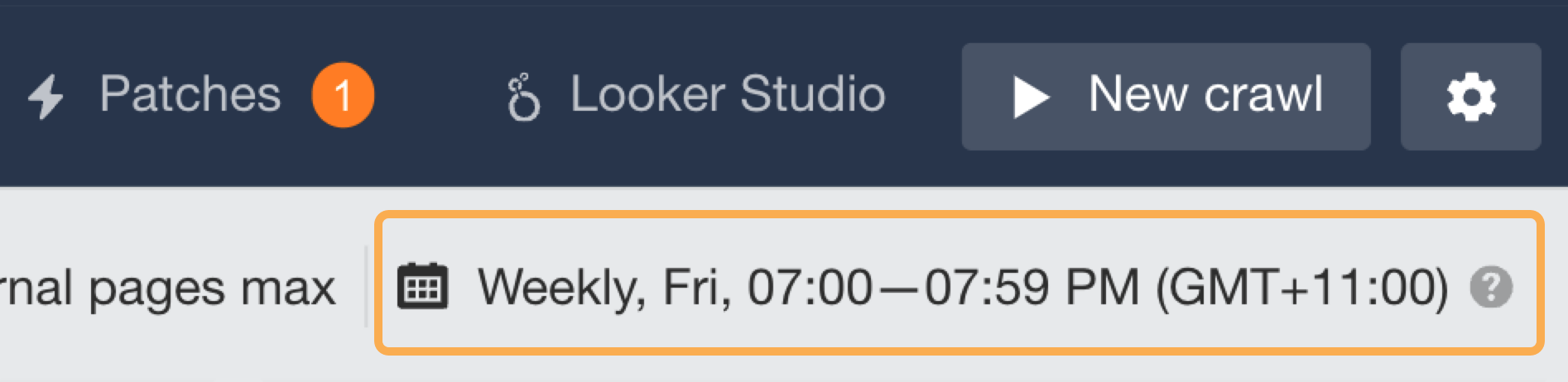
Next, ensure you add all your target keywords into Rank Tracker.
![]()
If you added your keywords to track when setting up the technical crawl, they should already show up in Rank Tracker.
Finally, to track the traffic and links, set up a custom portfolio that only includes the affected pages. You can do this in your Ahrefs Dashboard:
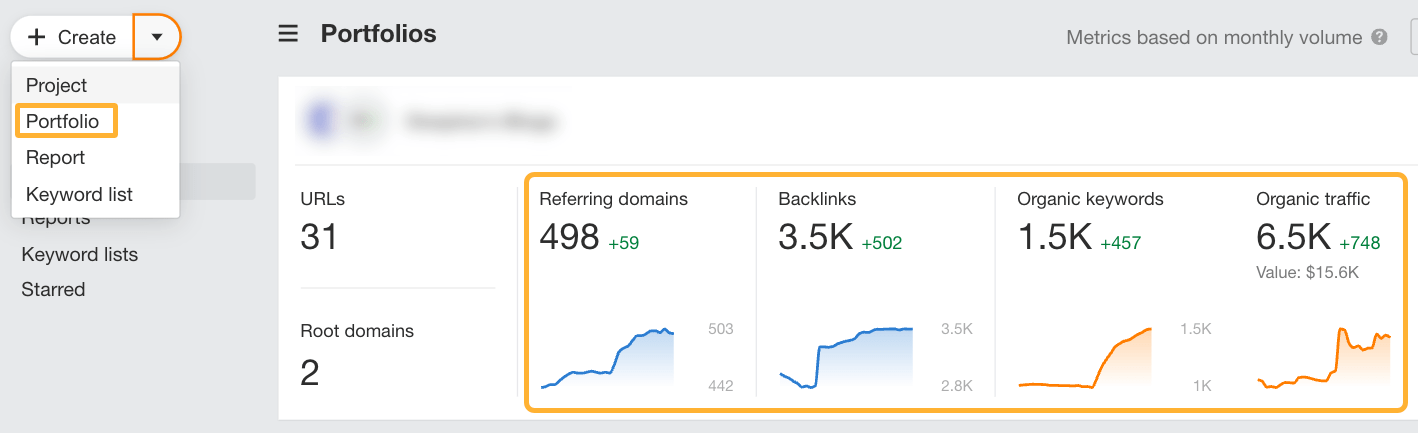
Add the pages you have taken action on to easily monitor them as a group.
You can also keep an eye on your analytics tools like GA4 or Ahrefs Web Analytics to verify traffic improvements over time.
Final thoughts
A traffic drop isn’t the end. Rather, it’s an opportunity to strengthen your SEO strategy.
By methodically diagnosing the cause, taking corrective action, and monitoring recovery, you can regain lost visibility and protect future performance.
Stay proactive, track trends, and continuously optimize to keep your site ahead of the competition.
Got questions? Ping me on LinkedIn.