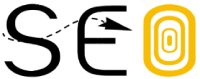Whether you’re working as an in-house SEO or agency-side, an SEO report is something you’ll likely have to produce.
Detailed SEO reporting demonstrates the value of your efforts. But you probably want to spend time working on strategy. Not creating reports.
We’re going to save you some time.
In this article, we’ll show you what an SEO report should look like, what metrics to track, and how to build one. (SEO report template included below.)
What Is an SEO Report?
An SEO report is a summary of SEO metrics that shows how a website is performing.
It usually covers areas like:
- Organic traffic
- Conversions
- Backlinks
- Overall site health
SEO reporting is an effective way for you to communicate to stakeholders—usually your boss or your client—the impact of your SEO efforts on their business.
An SEO report should:
- Focus on key metrics
- Be easy to understand
- Recommend actions to drive further growth
And on the flip side, an SEO report shouldn’t overwhelm with too much data, use too much technical jargon, or set unrealistic expectations.
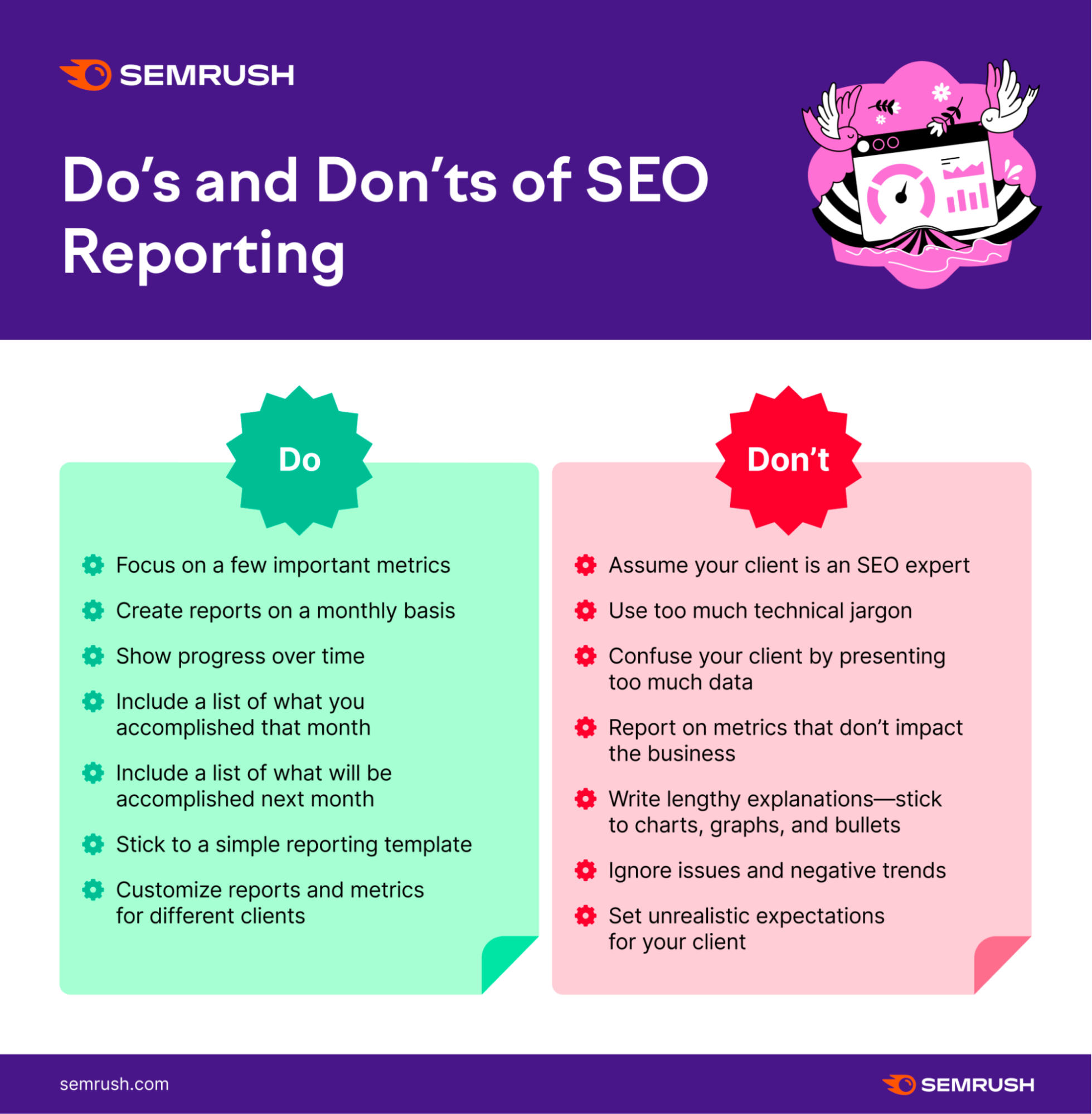
How To Choose SEO Reporting Metrics and KPIs
Report on metrics that matter.
But which ones matter in an SEO report? The answer is different from business to business.
However, people usually want to see:
- Organic traffic conversions
- Organic traffic progress
- Keyword ranking progress
- Backlink growth
- Website health
The trick to successful SEO reporting is to clearly showcase the metrics and KPIs that mean the most to the business and project in question.
You can use tons of tools to create SEO reports. From spreadsheets to word documents to dashboards.
But your best bet is not to overcomplicate things.
You only really need two tools to create all kinds of SEO reports: Semrush and Google.
Plus, Semrush has tons of ready-to-use SEO reporting templates. (Which you can access with a free account.)
Let’s take a closer look.
My Reports
Semrush’s My Reports helps you create PDF reports from scratch or start from an SEO report template.
Our SEO report templates include:
- Monthly SEO report
- Organic search positions report
- Full site audit report
- Monthly competitor analysis
- Full backlinks report
- Google Business Profile insights
- Google Ads report
- Technical issues report
And many more.
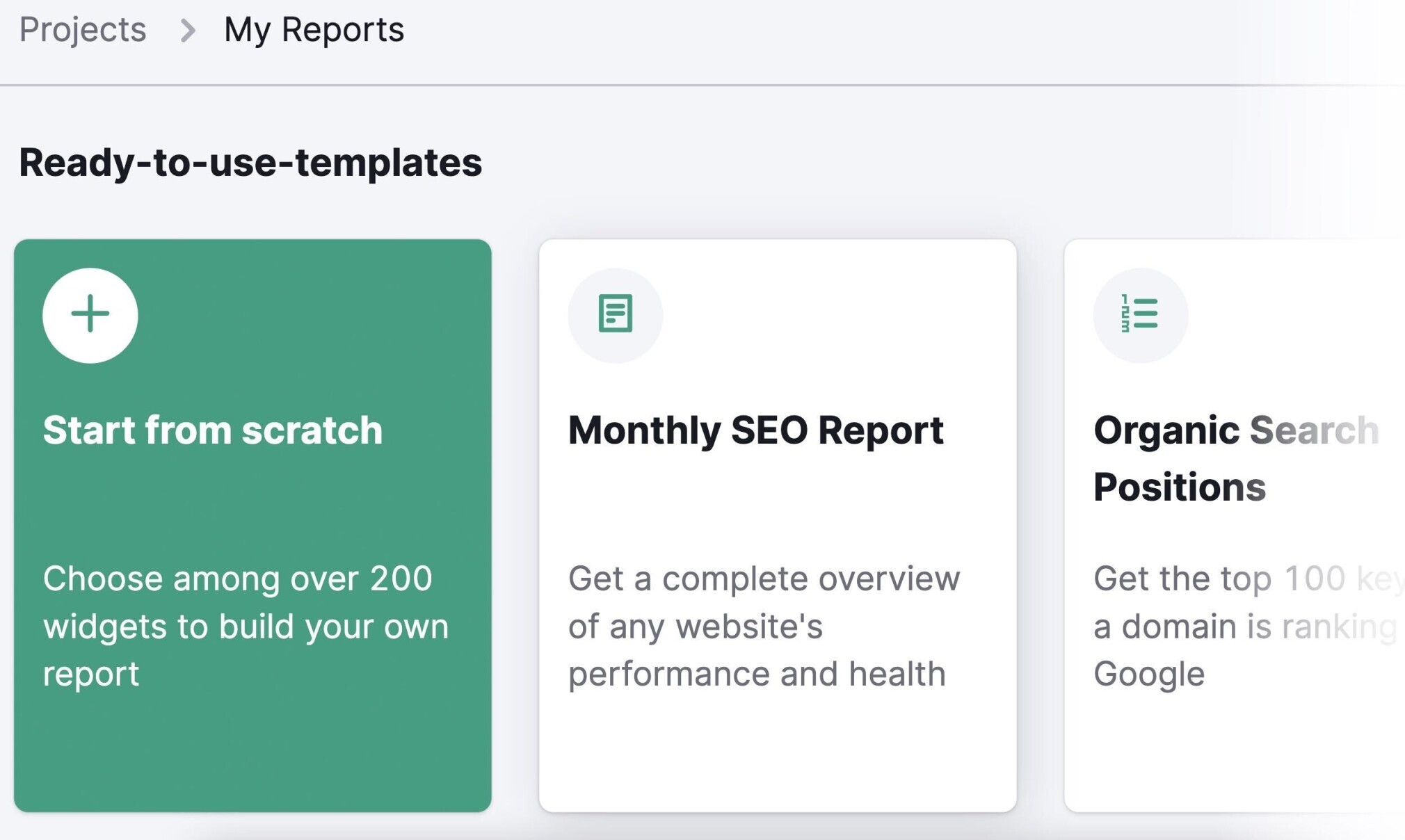
You can also combine data from Semrush, Google Analytics, Google Search Console, Google Business Profile, and others. Just drag and drop.
On top of that, you can set up automatic email reports on a daily, weekly, or monthly basis.
Note for agencies: You can create branded and white-label customizable reports with an Agency Growth Kit subscription.
Client Portal
You can take SEO reports for clients to a new level with Semrush’s Client Portal.
It lets you streamline your agency work by helping you:
- Give your clients a dedicated and password-protected portal with 24/7 access
- Select which reports you want your client to receive with a few clicks
- Create white-label reports that give each client a customized experience
Plus, your clients can also create (and easily approve) tasks straight from the portal.
Even if your clients don’t have access to Semrush, they’ll be able to see the reports as often as they need.
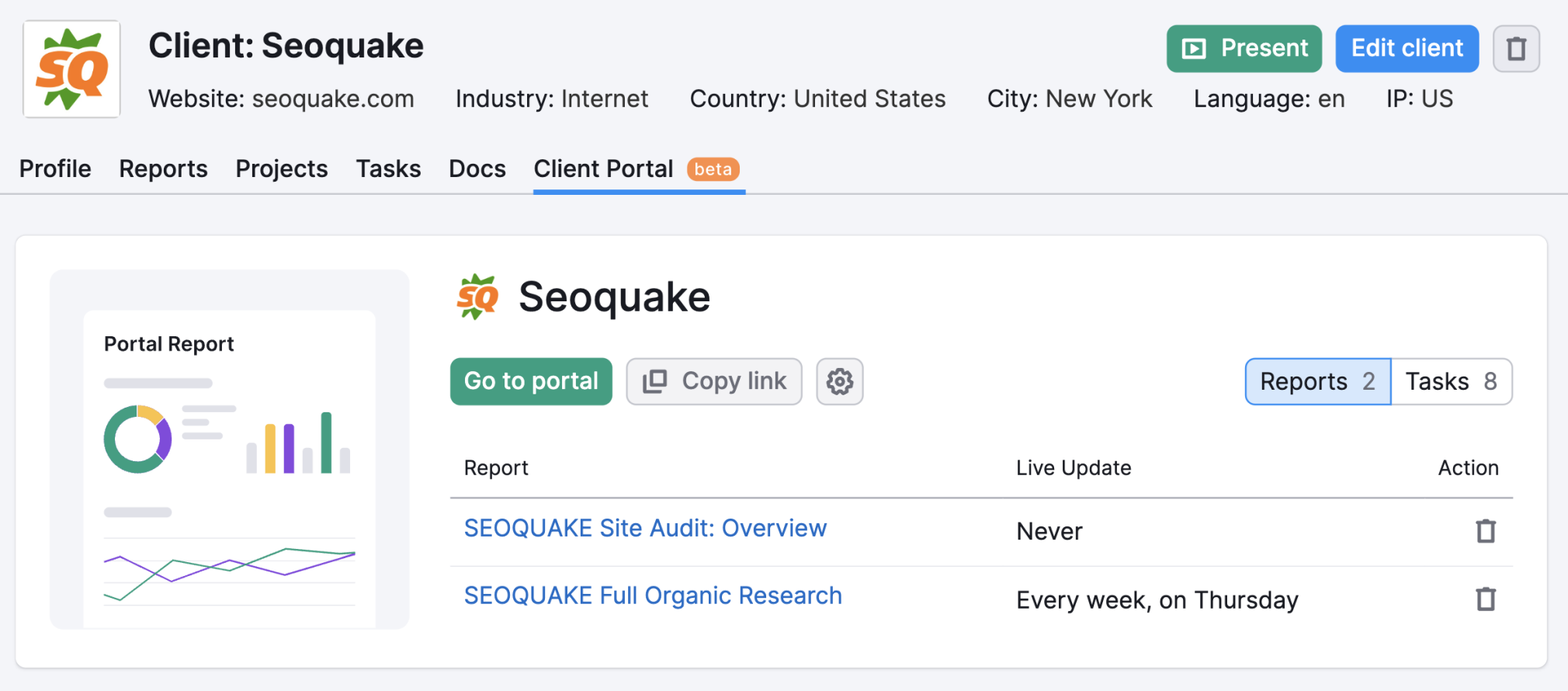
And it’s really easy to get started. In just three steps.
- Name and brand the portal with your client’s logo and choose a password
- Select the tasks and reports you want to share
- Send your client their personal portal link and password
Check out this Client Portal demo page to see what it looks like and how it works.
Reporting on Technical SEO
Technical SEO covers things like improving site speed, fixing broken links, resolving 404 errors, and more.
This side of SEO also ensures that search engines can properly crawl and index your site.
From a reporting perspective, that means monitoring your site’s technical health is super important.
In your reports, highlight any technical SEO errors and issues that have been fixed and need to be resolved.
Start by heading over to “My Reports” and click on the “Site Audit: Issues” template.
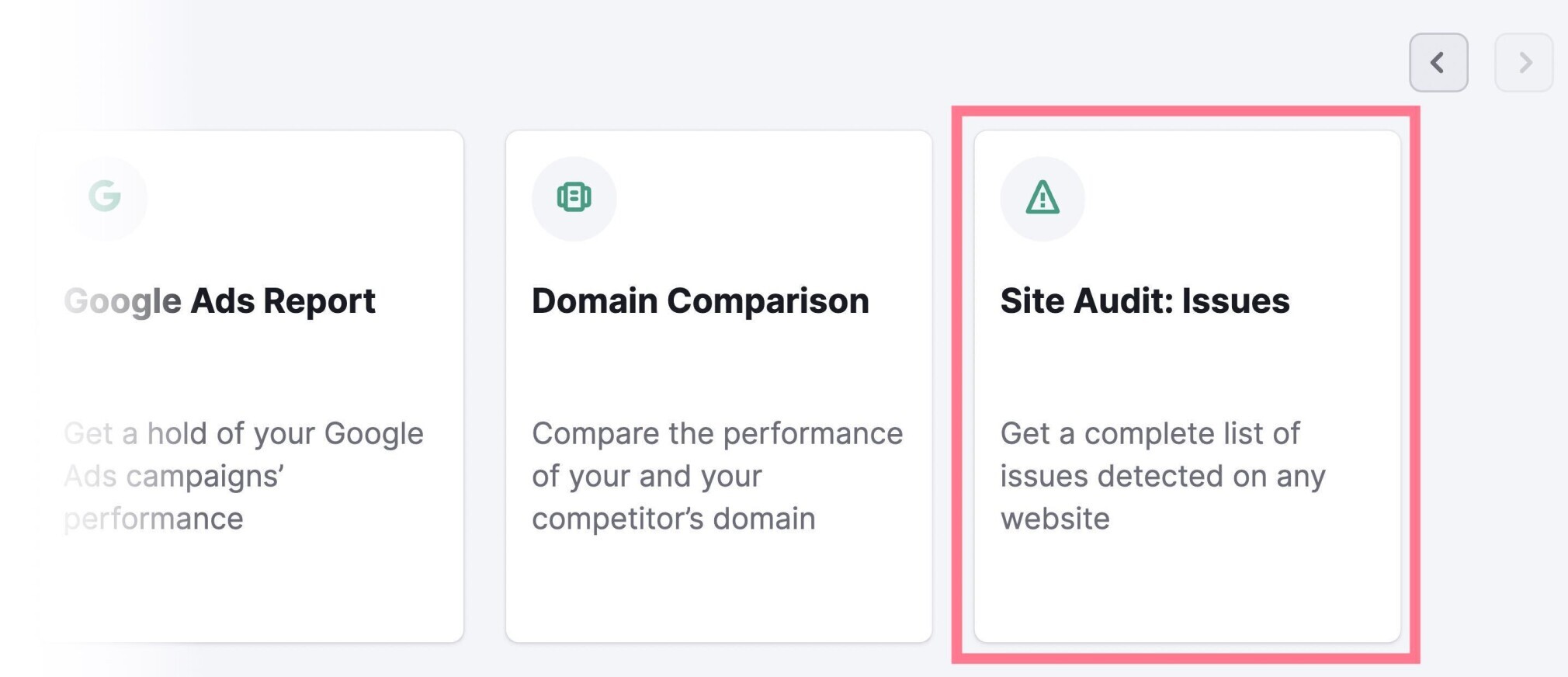
Then, choose your project and click “Create report.”
Note: If you don’t have one, set up a Site Audit campaign first. Then reload the page and open the template again.
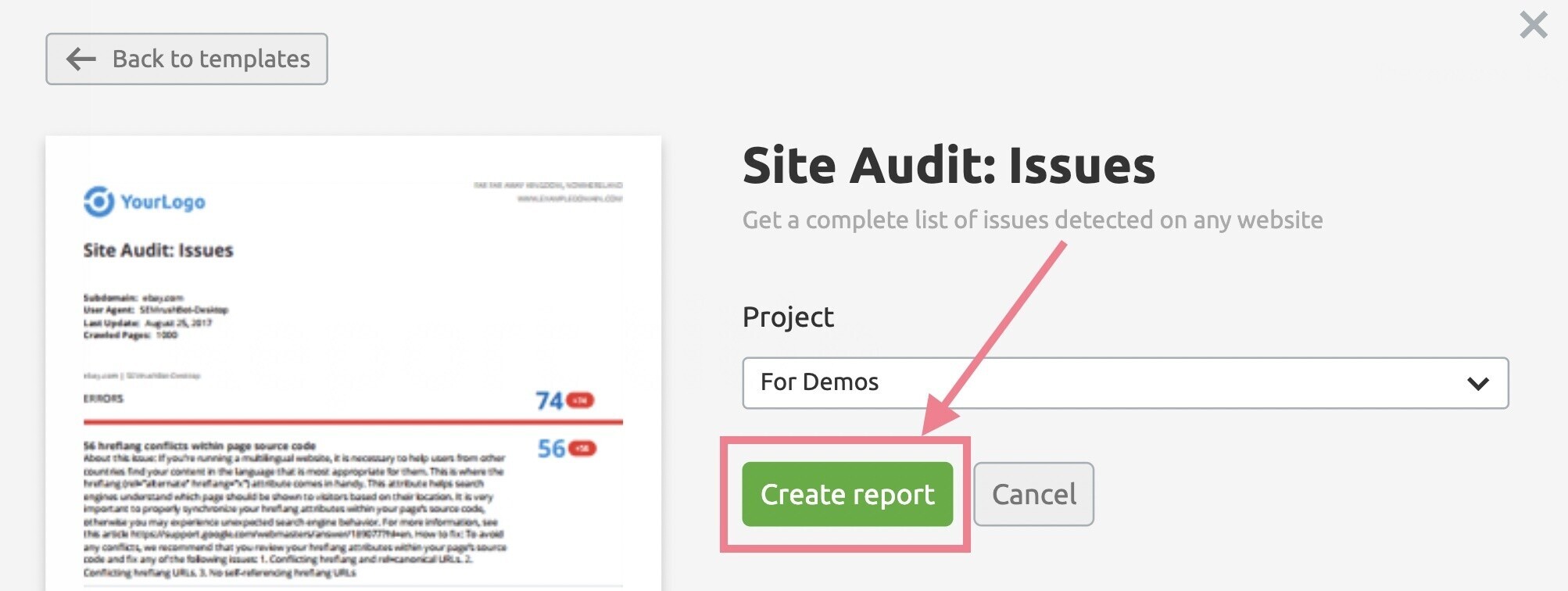
You’ll see all your technical SEO issues in the report, broken down into errors, warnings, and notices.
Including a snippet of what each error means and how to fix it.
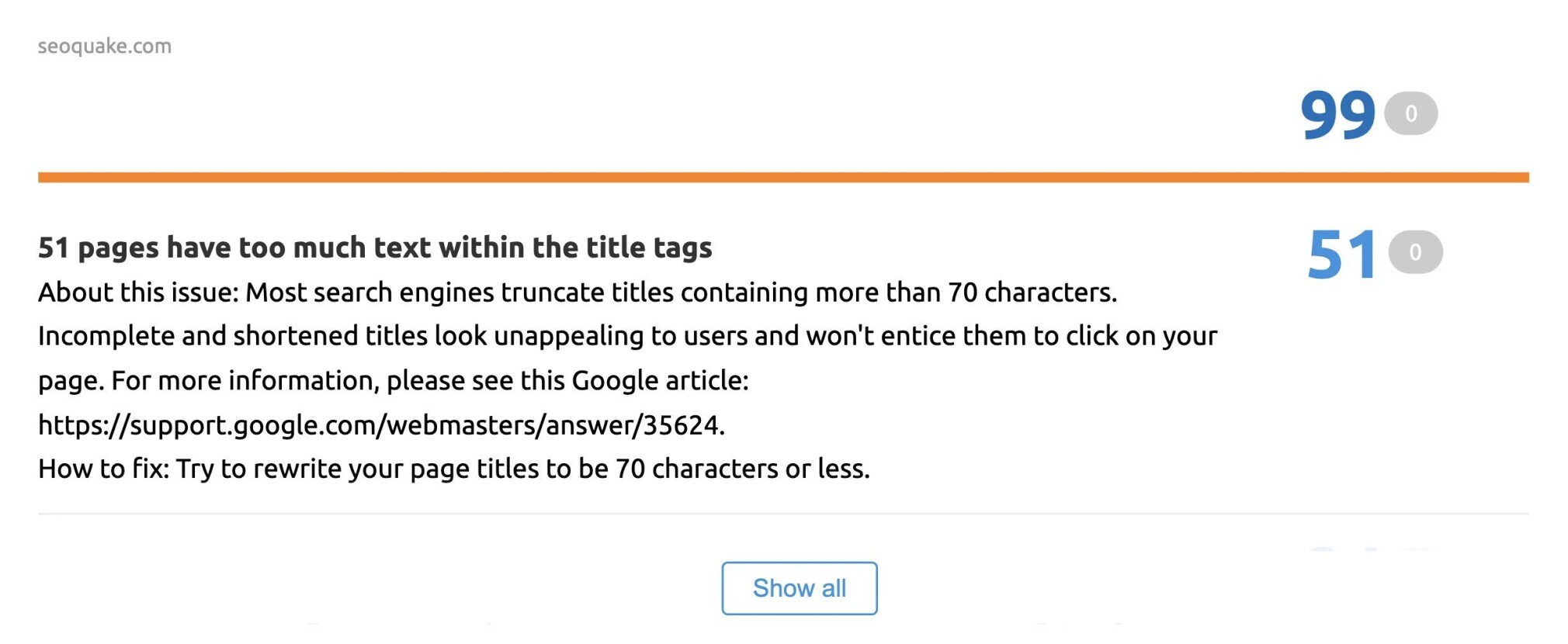
Customize the report as you see fit. When you’re done, click “Generate PDF report.”
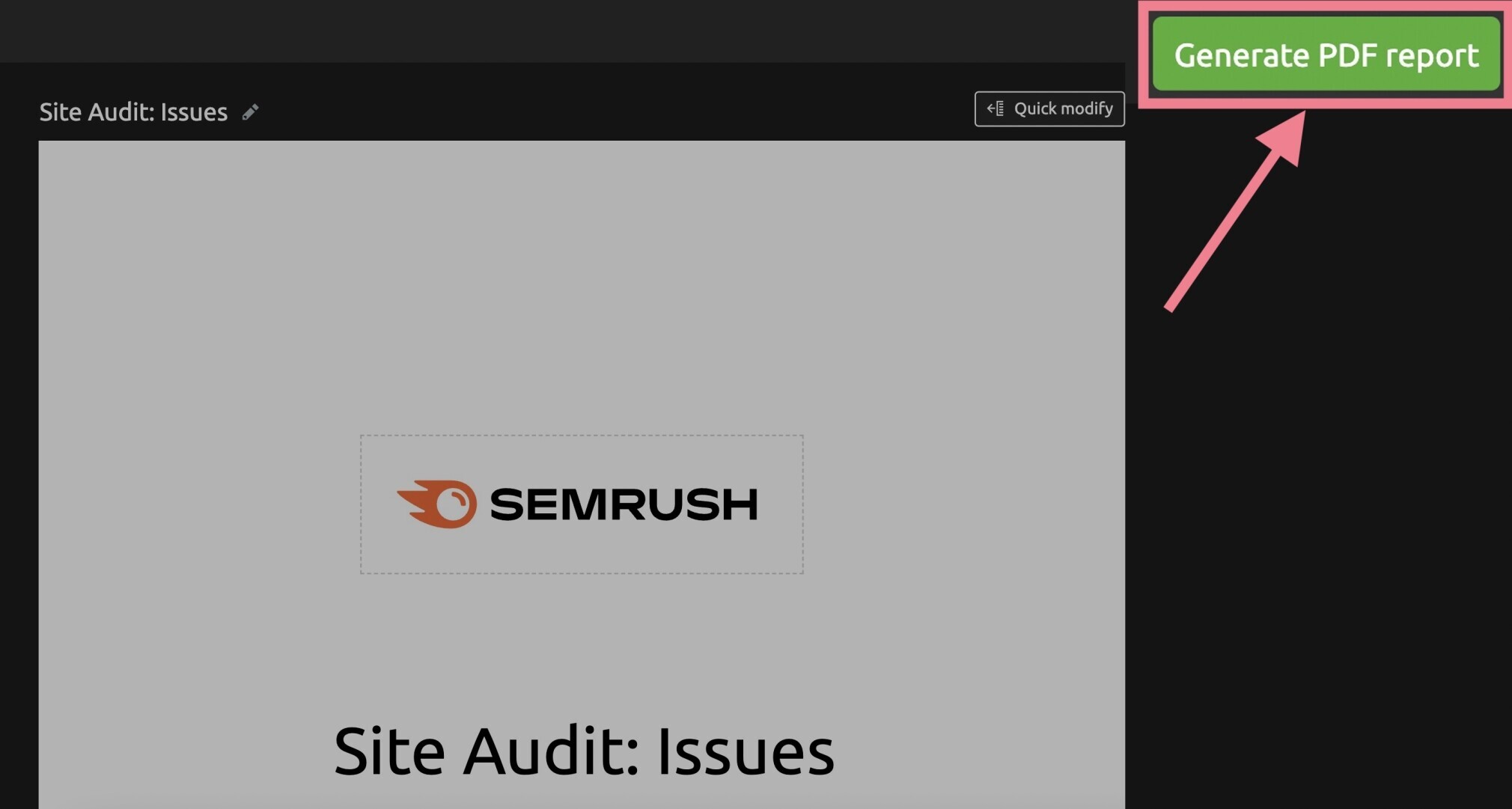
And you’re all set.
Keeping things simple and showing a snapshot of overall technical health is often all that’s necessary. Especially if your job is to communicate success.
And hopefully, from a technical perspective, that success looks like very few technical errors.
Reporting on Keywords and Rankings
Rankings have been an important, long-standing metric of success in SEO.
You, or maybe your clients, expect to see rankings increase. Often at a specific keyword level.
Higher rankings tend to mean more traffic and conversions. But just looking at keyword position changes doesn’t paint the whole picture.
So, you want to track keywords. But you also want to get an overall picture of your organic visibility.
Let’s explore this in more depth.
Keyword Rankings
If you just want an SEO keyword ranking report, go to “My Reports” and click on the “Organic Search Positions” report.
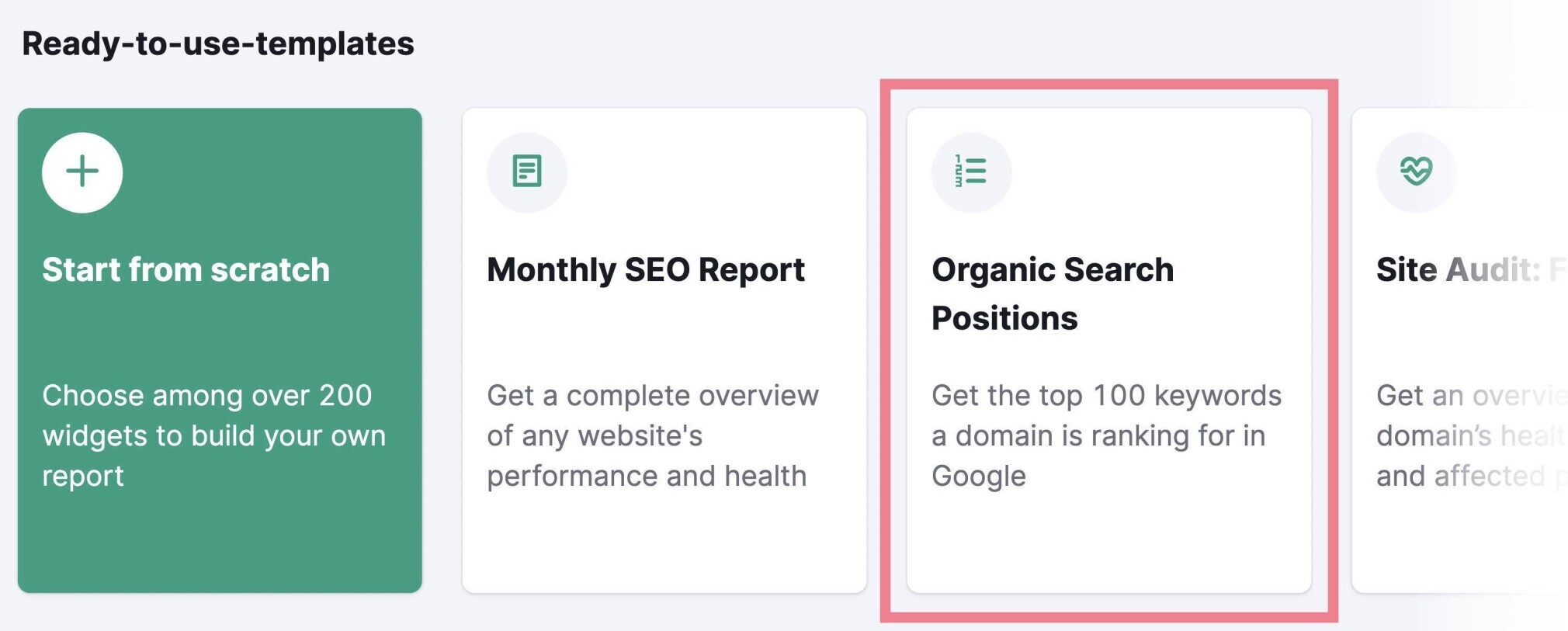
Then, choose your domain and the country database. And click “Create report.”
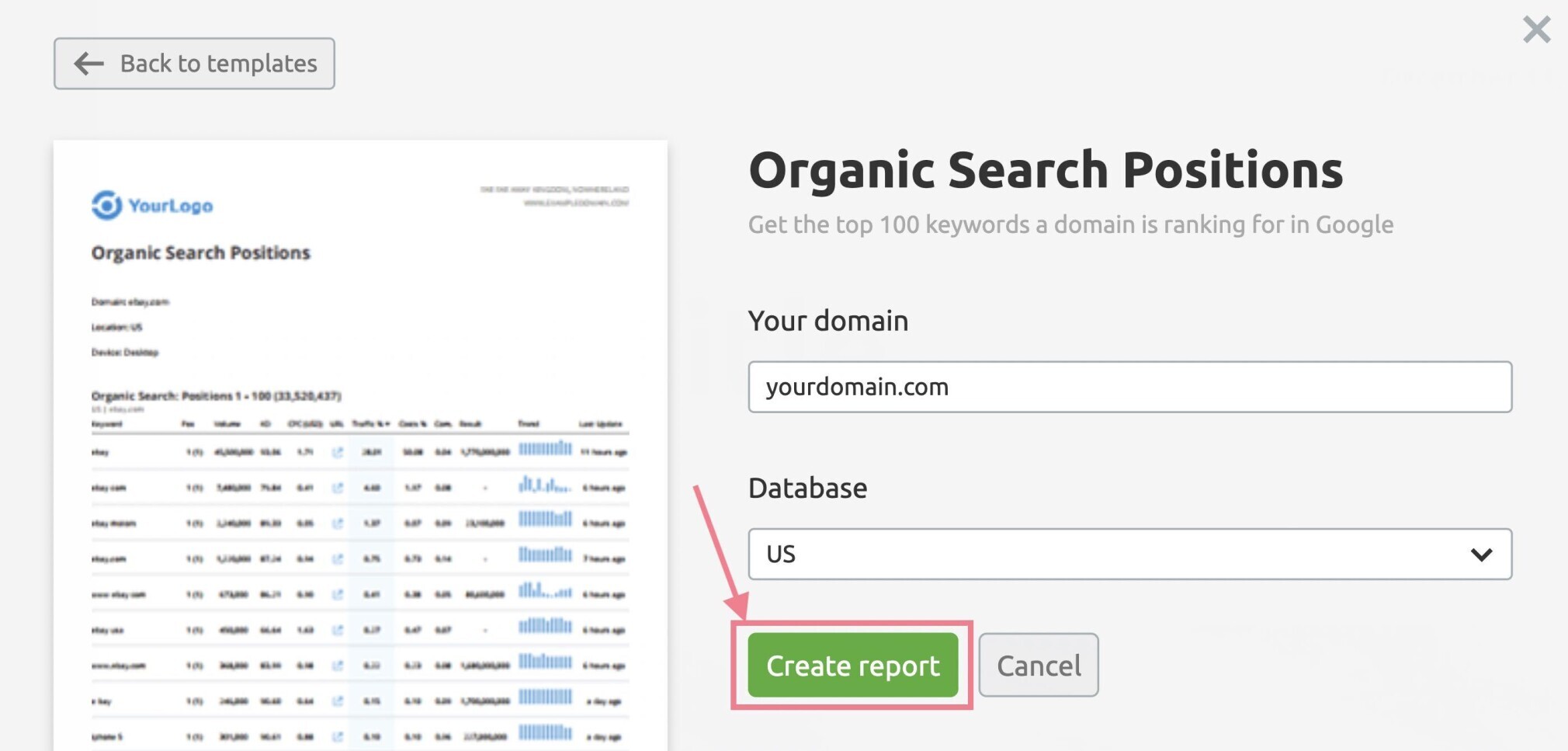
Within seconds, you’ll have a report of your top 100 organic keywords.
Including detailed information like search intent, position, traffic volume, difficulty, and more.
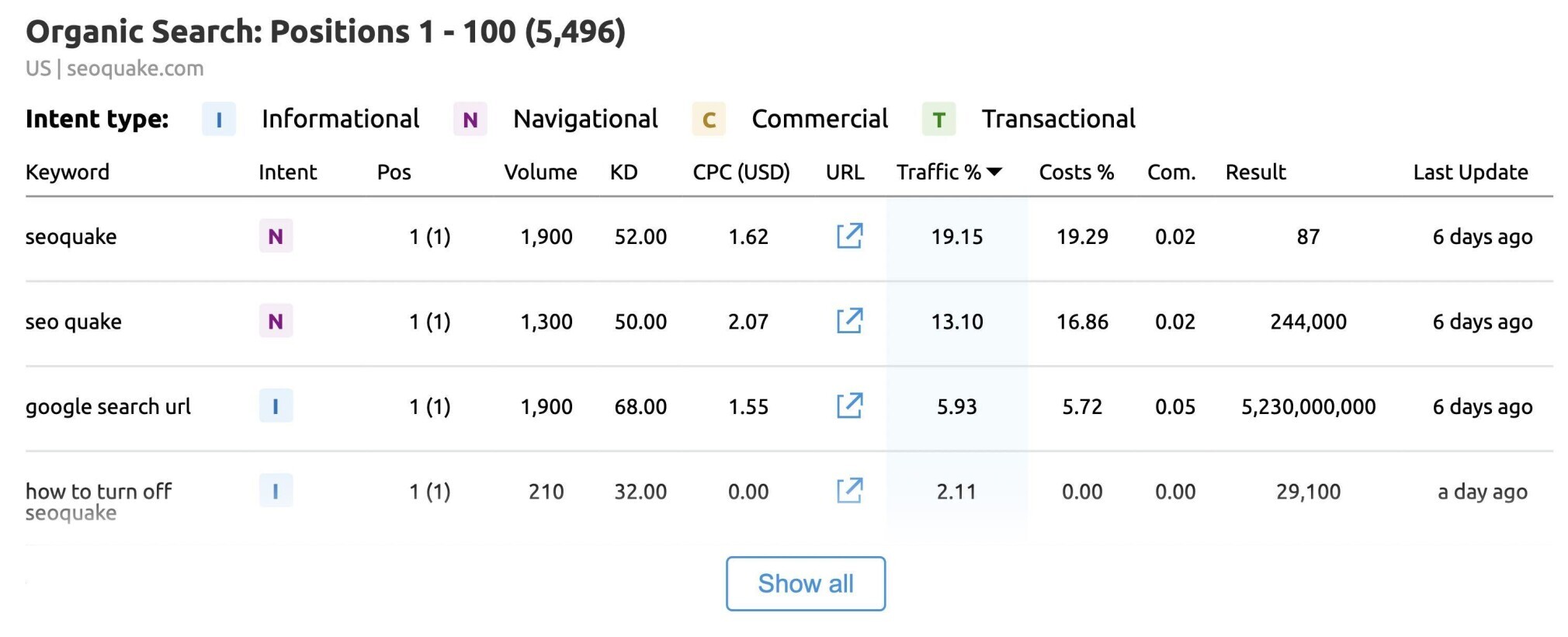
Customize and edit the report if you feel like you need to. And when you’re done, click “Generate PDF report.”
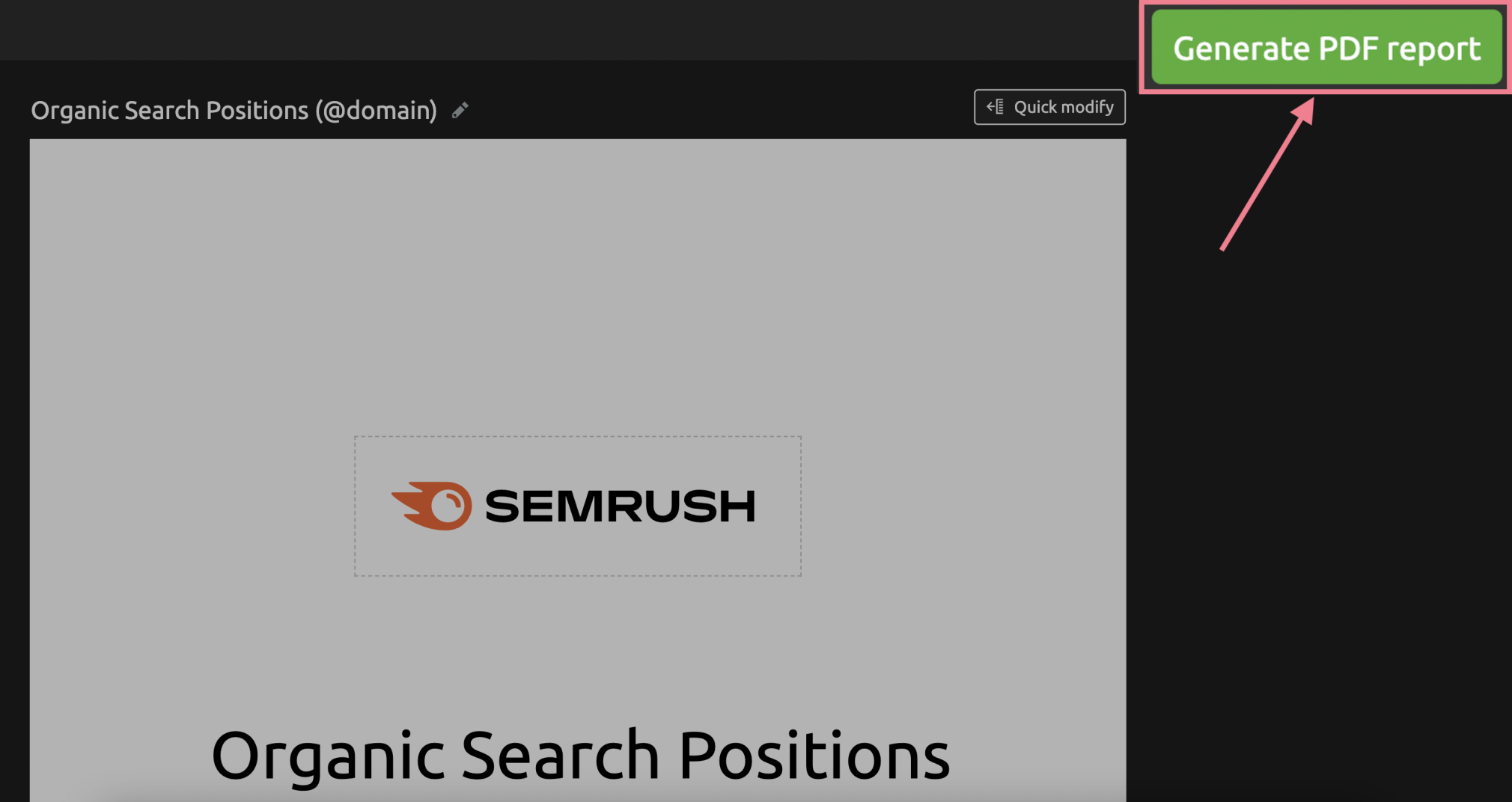
This is your SEO rankings report.
It’s great, but you also want to show how your rankings improve over time. Not just as a snapshot.
Ideally, you’d want to show a picture of your overall organic visibility.
Let’s see how you can report on that, too.
Organic Research
It’s always useful to show trends in your SEO reports. They’re a great progress indicator.
You paint a better picture when you report using visibility growth, overall keyword trends, and average positions.
To start, click on the “Full Organic Research” report within “My Reports.”
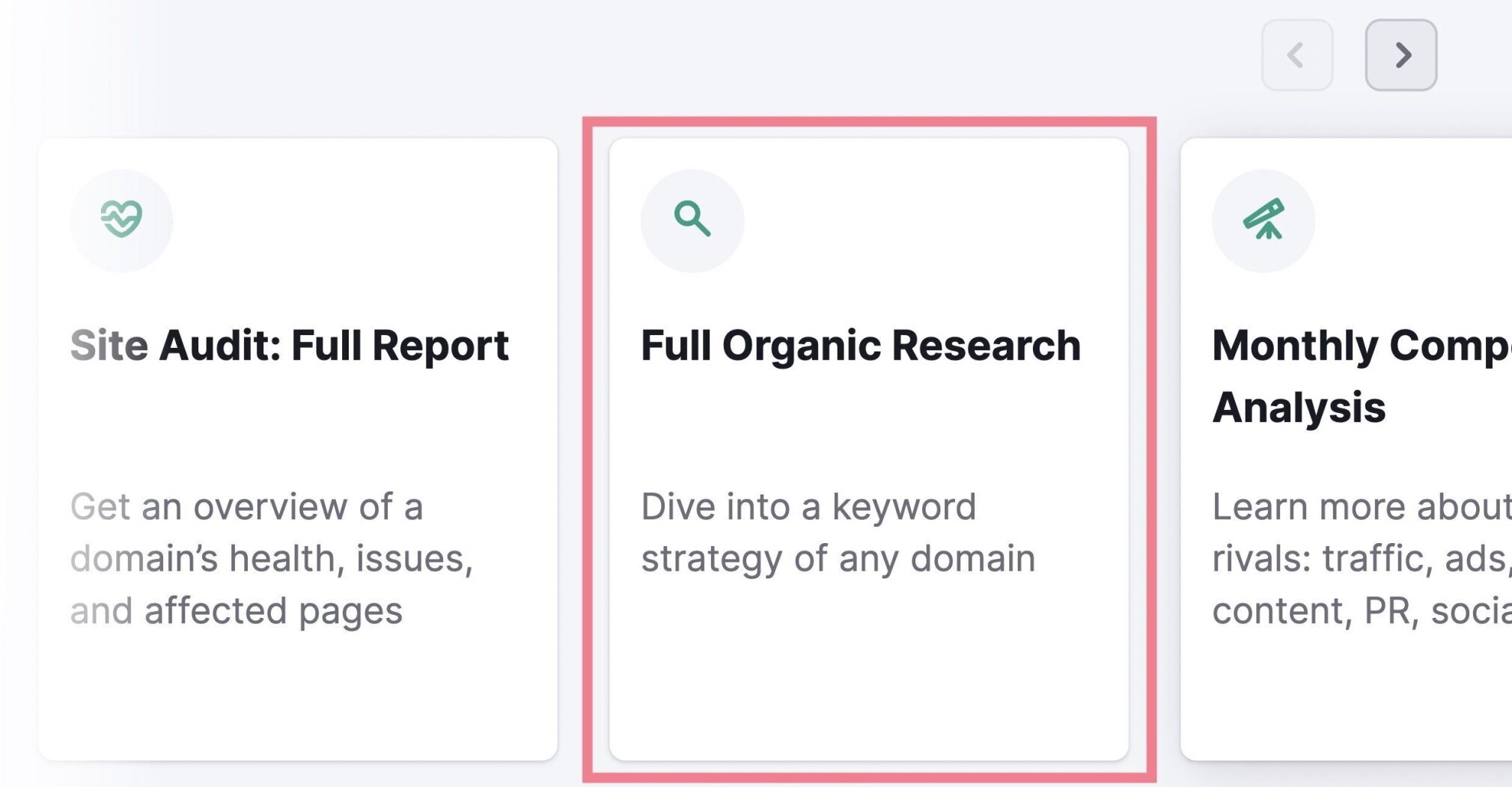
Then, enter your domain, choose the country database, and click “Create report.”
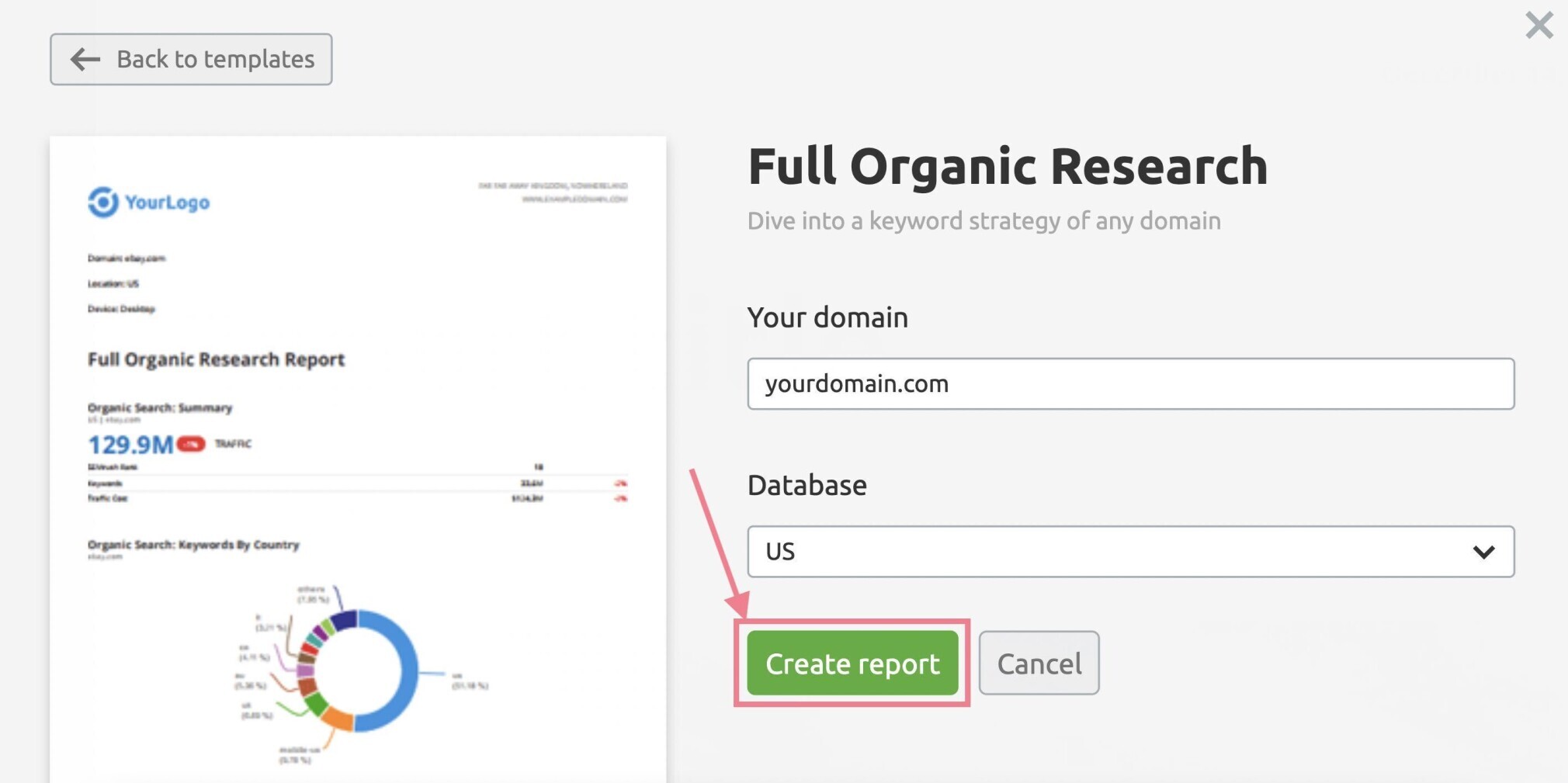
You’ll see a summary of your:
- Organic keywords broken down by country
- Organic vs. paid traffic over time
- Top organic search competitors
- Branded vs. non-branded search
- Keyword position changes
And lots more.
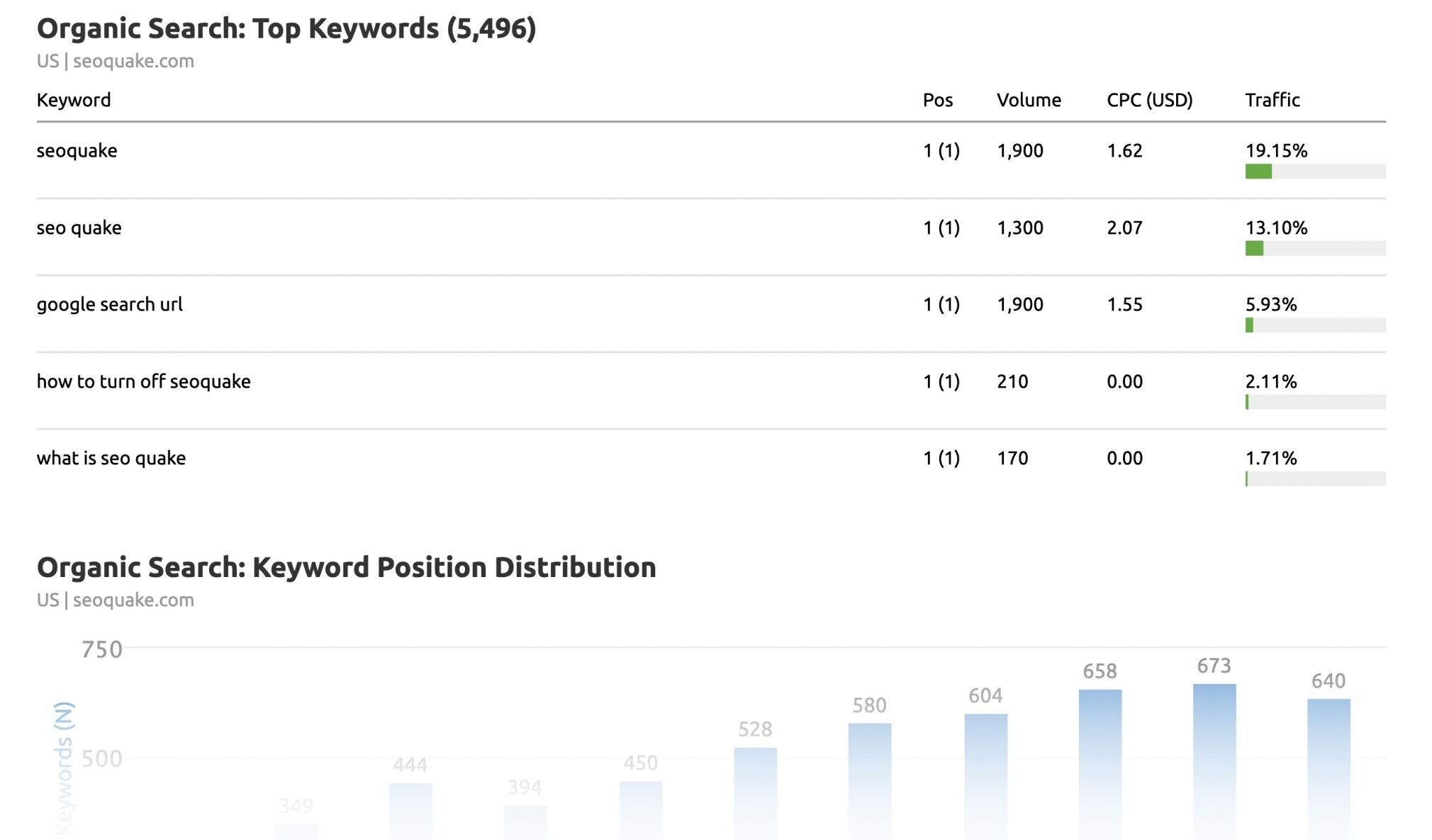
Edit and modify the report if you feel like you need to. And click “Generate PDF report” when you’re done.
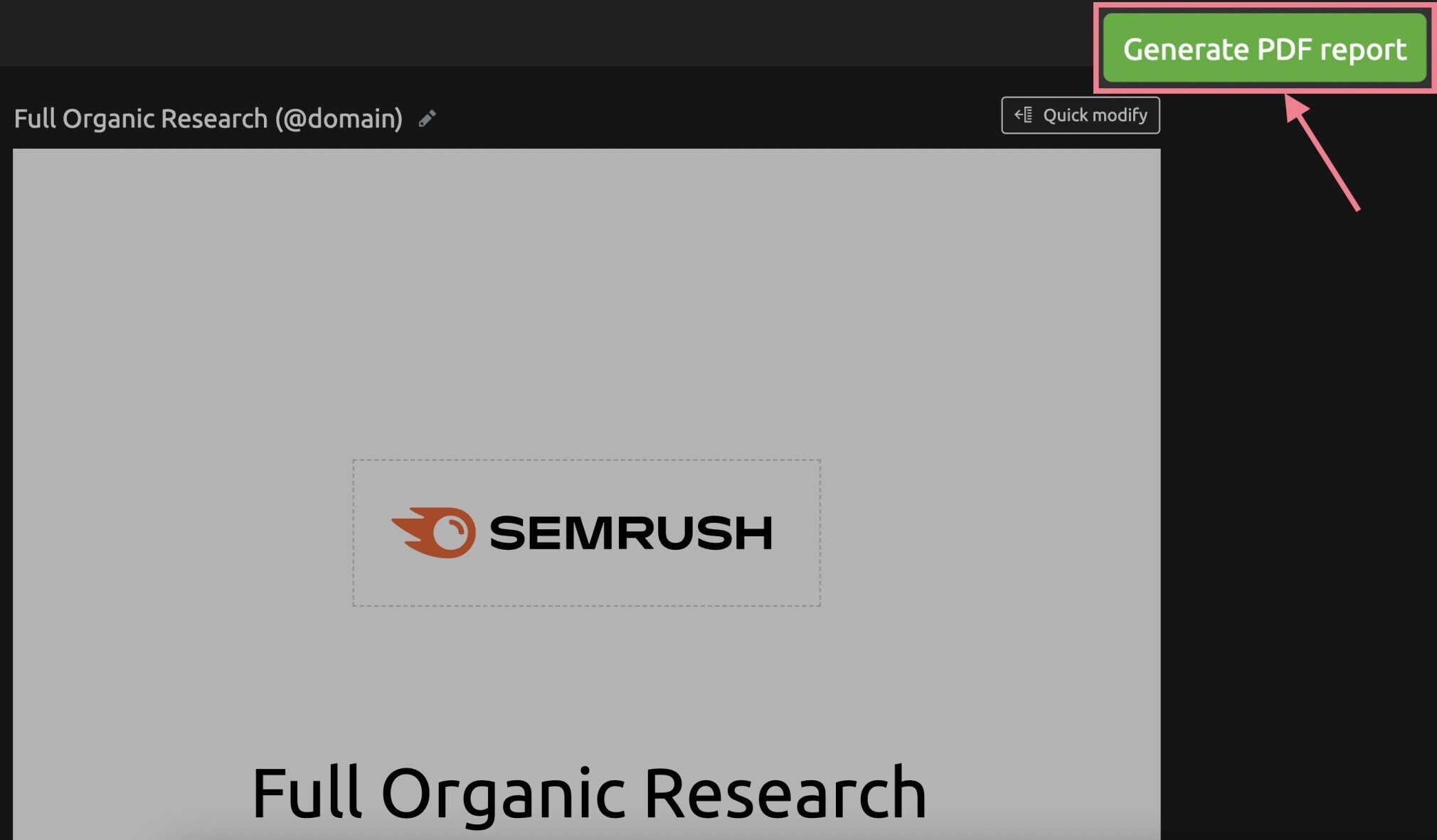
Pro tip: Supplement snapshot metrics with trends and period-to-period changes. This is typically the best way to demonstrate impact over time.
Reporting on Content Marketing
You, your boss, or your client will likely want to see the ROI of your content marketing efforts.
Common questions you need to make sure your reports are answering include:
- Which pages get the most visitor traffic?
- Which pages get the most traffic from organic search?
- Are there any content gaps between you and your competitors?
Let’s see how you can find these.
Page Views
It’s important to understand which pages receive the most page views from organic search.
These are some of your most popular pages. And you need to focus on ensuring that traffic on these pages converts or otherwise is useful.
It’s also useful for stakeholders to see the most popular pages on a site.
It can offer insights for an upcoming product or service development. Or reveal issues if a page that should get lots of traffic isn’t getting much.
To start, you’ll need to create a custom SEO report.
Go to “My Reports” and click on “Start from scratch.”
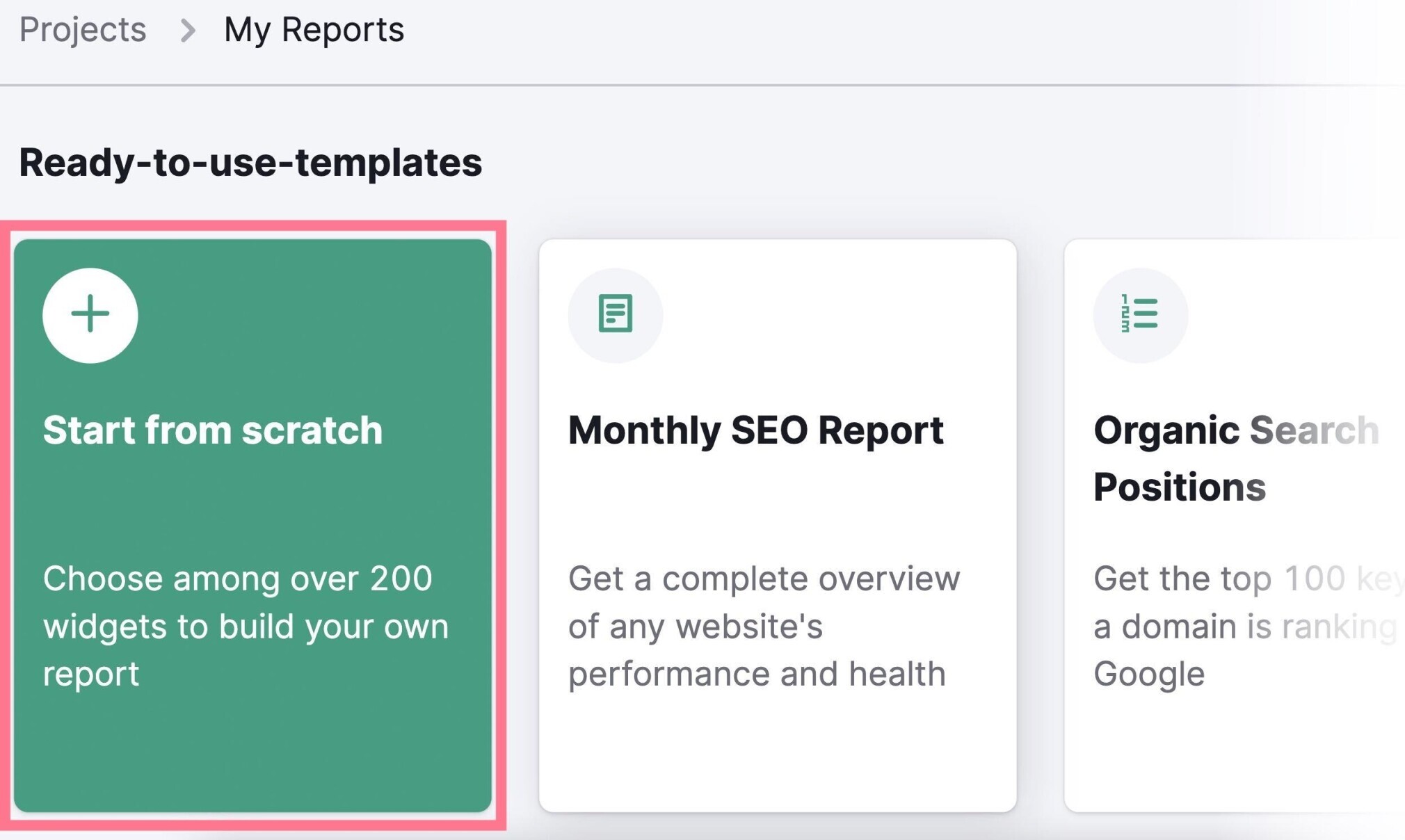
You want to see the pages with the highest page views, so look for “Google Analytics” on the sidebar. And drag-and-drop “Top Pageviews” into the report
Then, select “Organic search” as your traffic channel.
Like so:
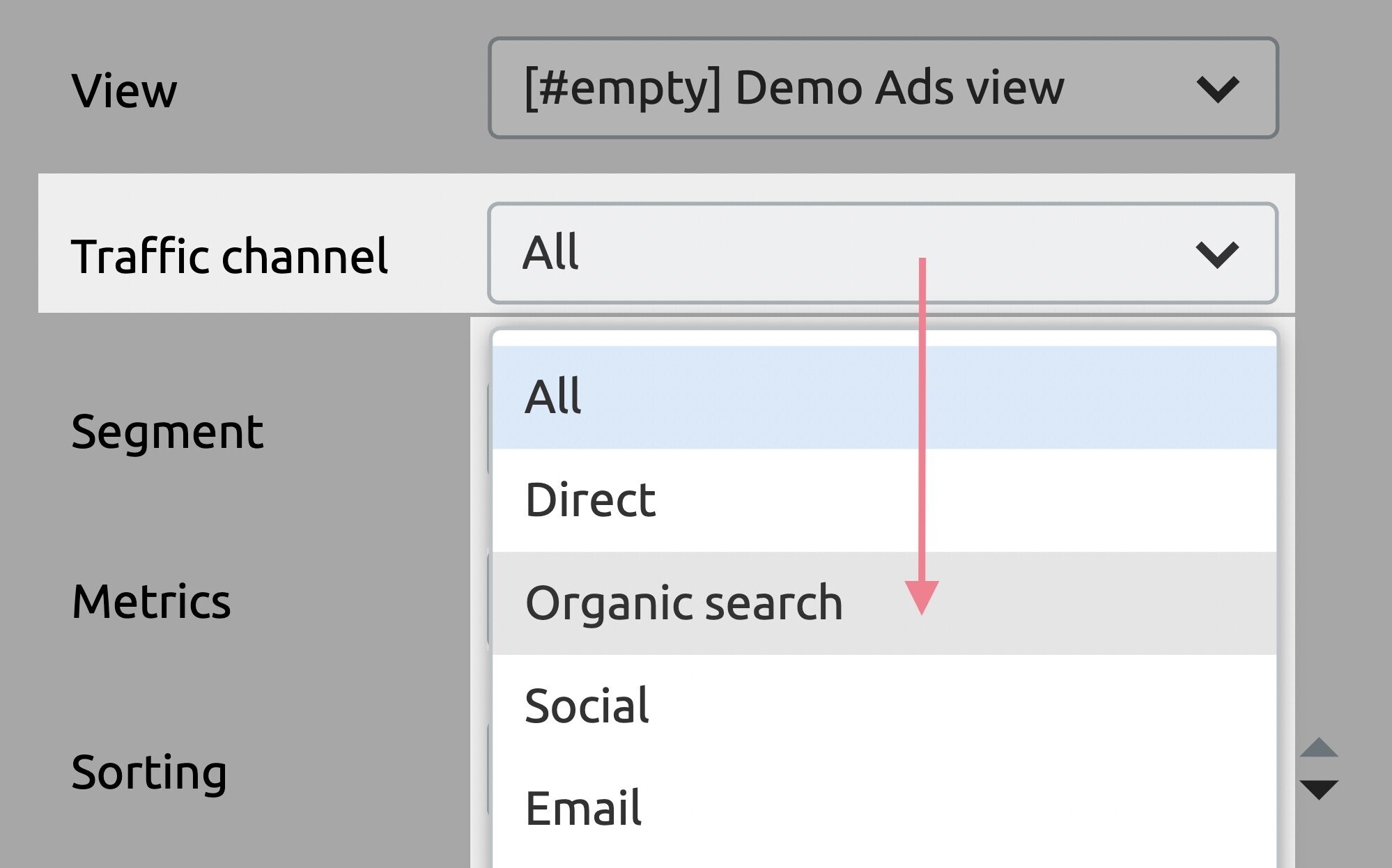
And you’ll see it reflected in your report.
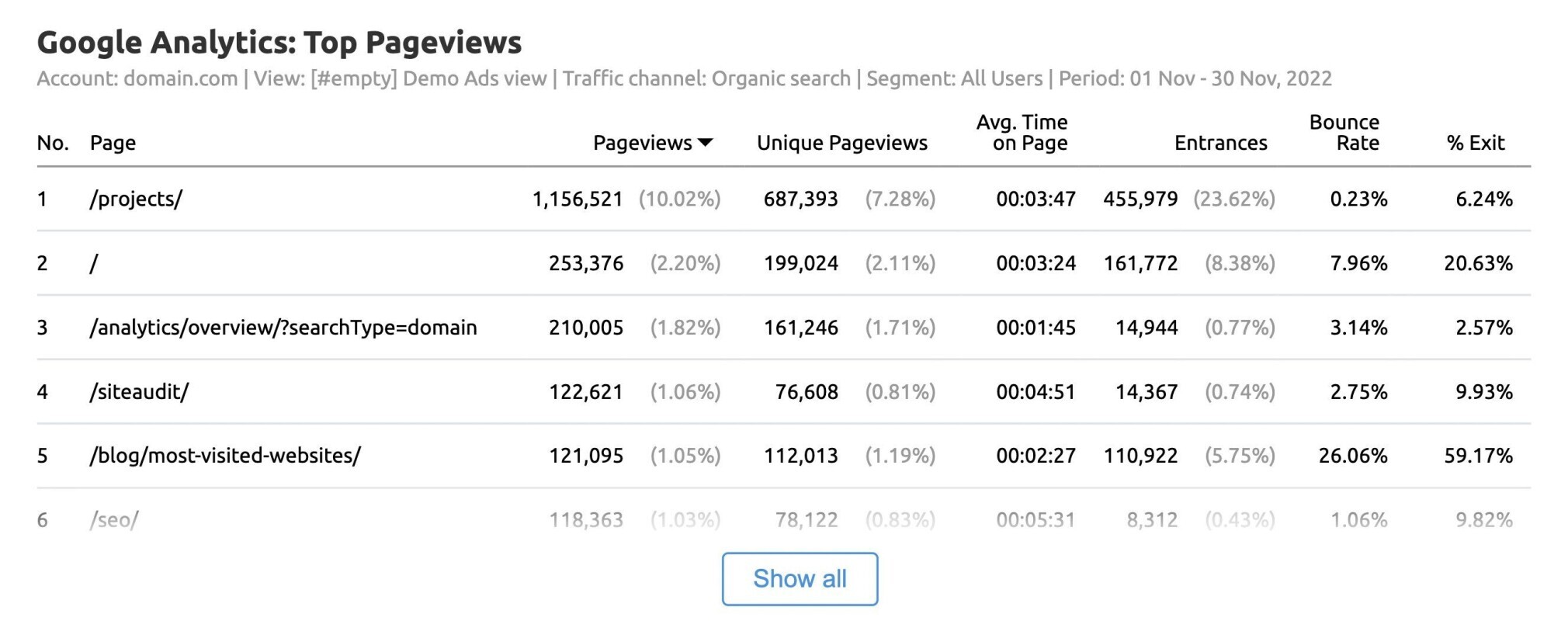
Landing Pages
You then want to see where your organic traffic lands the most.
In your custom SEO report, under “Google Analytics,” look for “Top Landing Pages.”
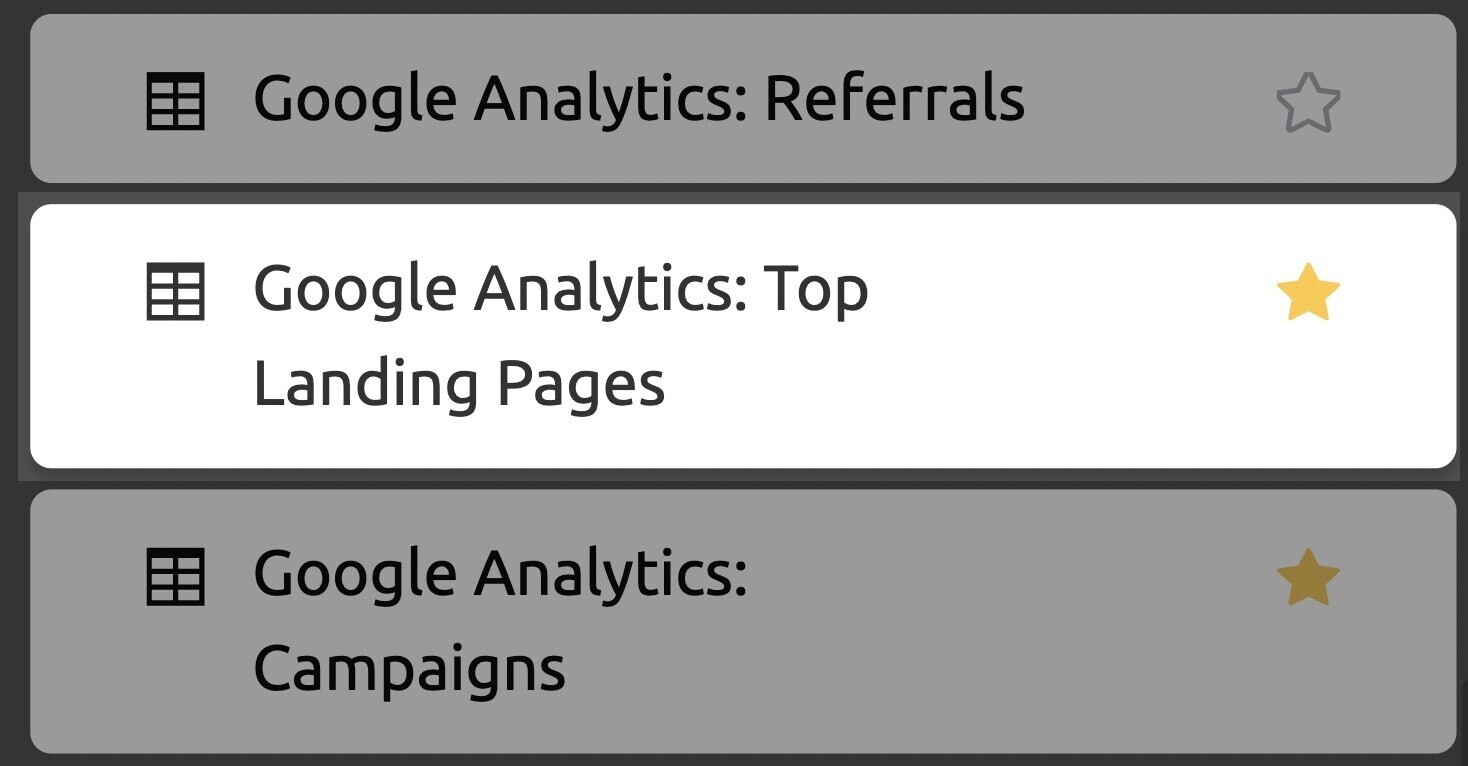
Then, select “Organic search” as your traffic channel again. And add it to your report.
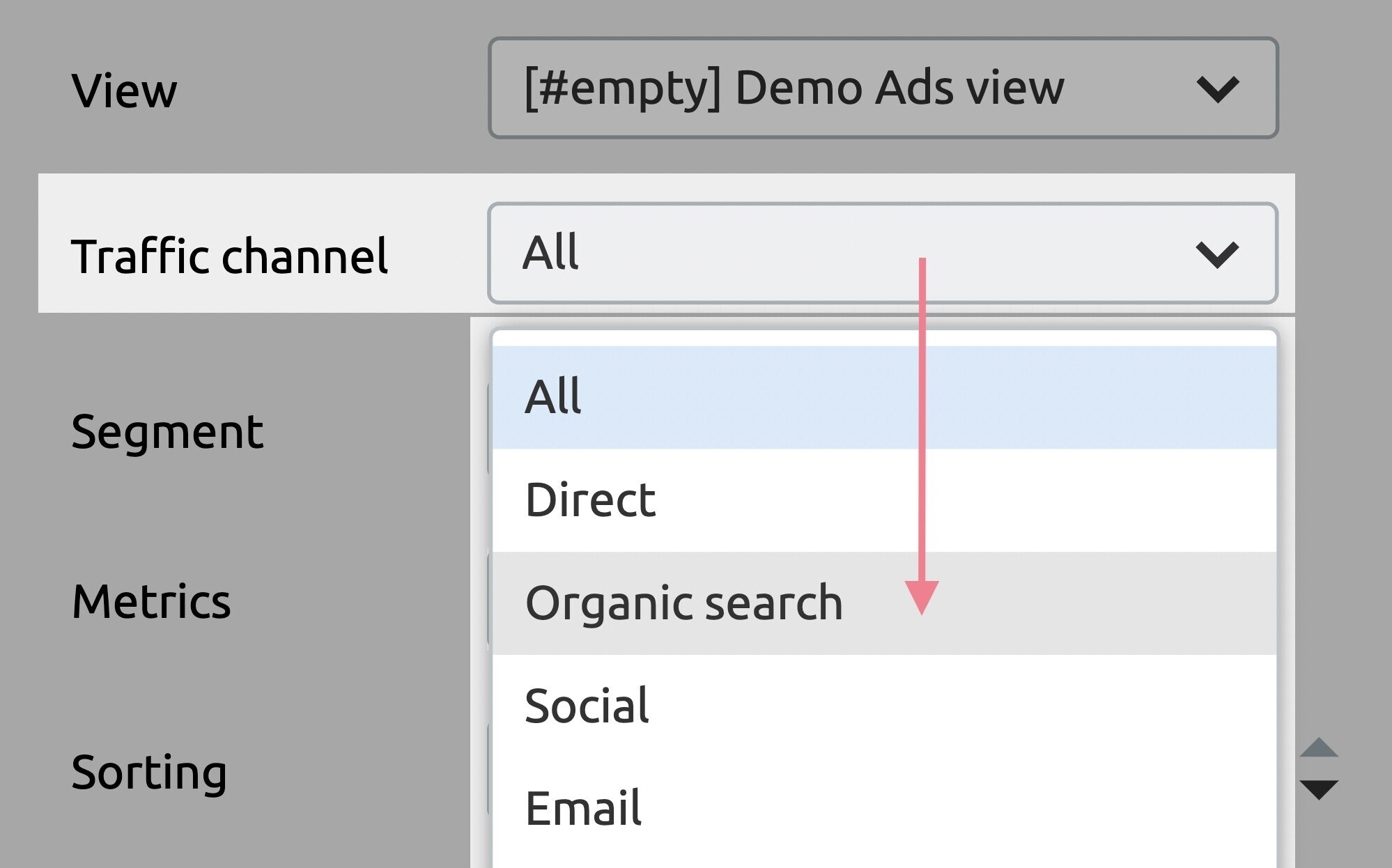
Keep an eye on these pages.
Analyzing them is a great way to understand which pages are bringing people to your site, how people find them, and how well they convert.
Keyword Gap
A keyword gap reveals keywords your competitors rank for (but you don’t).
If your competitors are ranking for these keywords, you probably can, too. Find these keyword gaps and fill them.
In the same custom SEO report, look for “Keyword Gap” under “Keyword Analytics.”
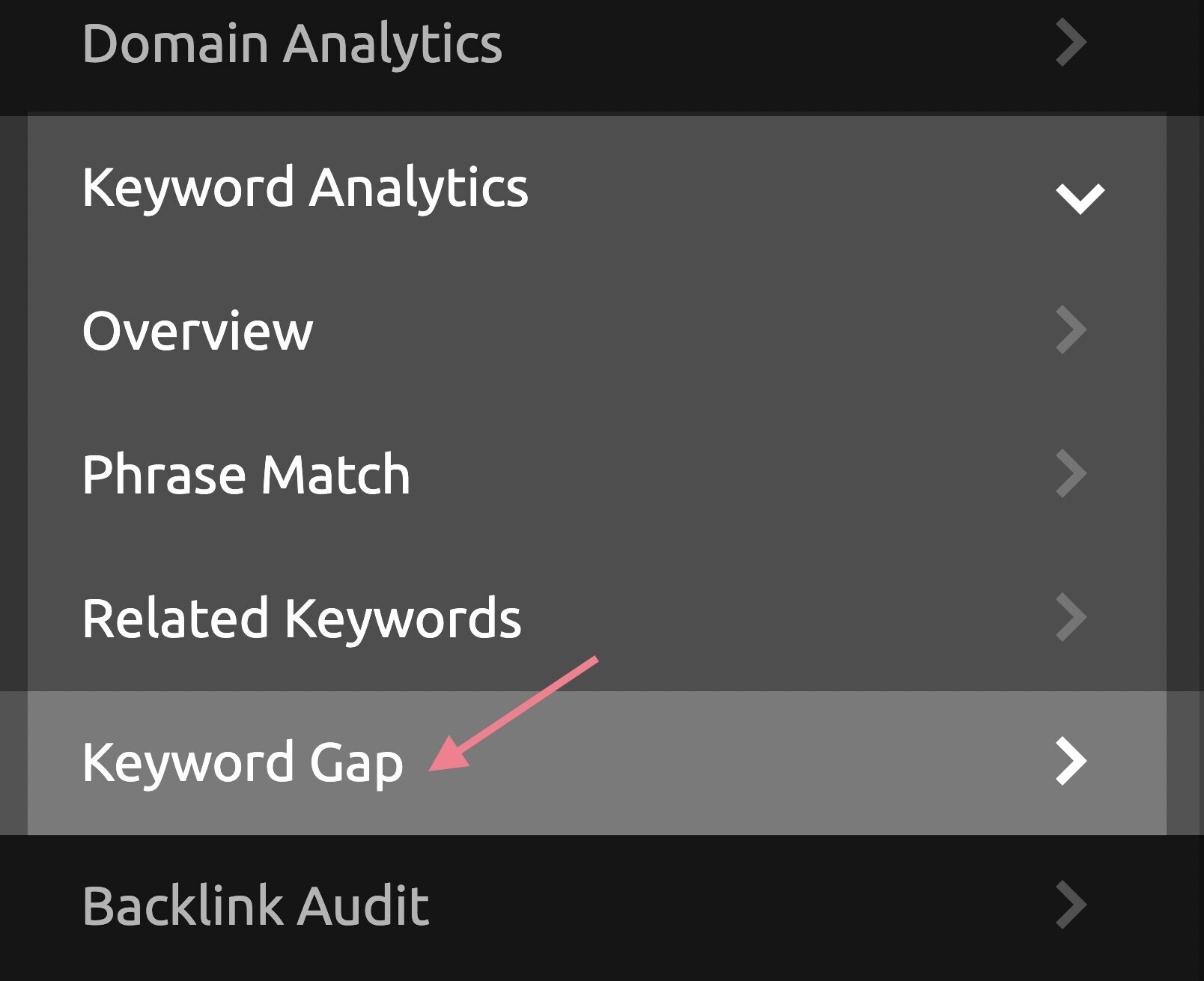
And add all three widgets to your report — “Positions Compare,” “Top Opportunities,” and “Keyword Overlap.”
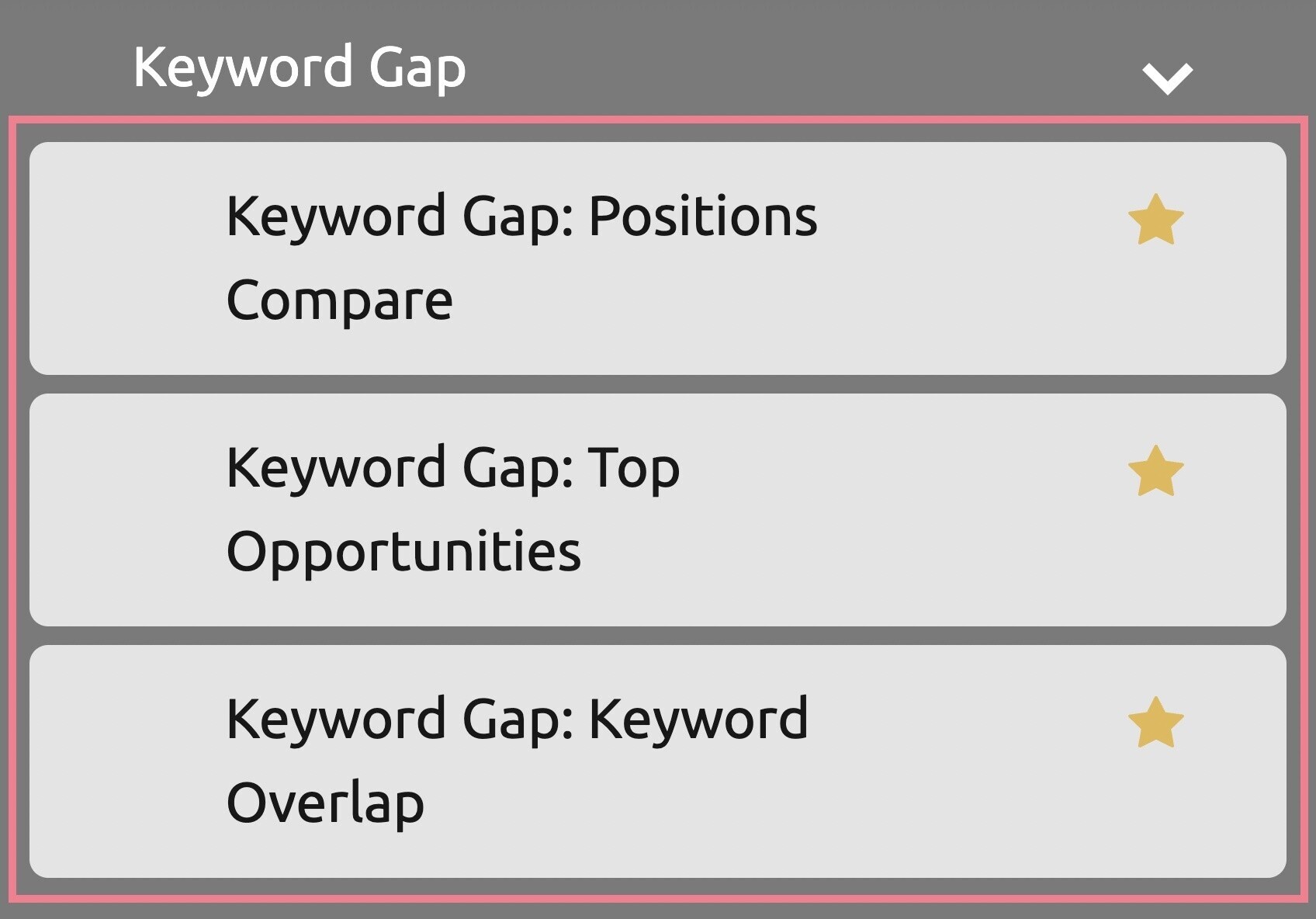
These keywords can give you an idea of where your competitors stand. And new content to create to target those keywords.
And that’s it. You’re done with your content marketing report.
Note: After each section in this report, add a snippet giving context to the data. Interpret it. Make it succinct and easy to read.
Reporting on Backlinks
Links are a key search engine ranking factor. Which means backlinks are something you’ll likely need to report on.
The more backlinks you have from high-authority websites, the better your chances of ranking high on Google for relevant keywords.
You should also keep an eye on your competitors’ backlink profiles. This information can reveal new opportunities and help you stay one step ahead.
To start your report, go to “My Reports” and select “Backlinks: Full Report.”
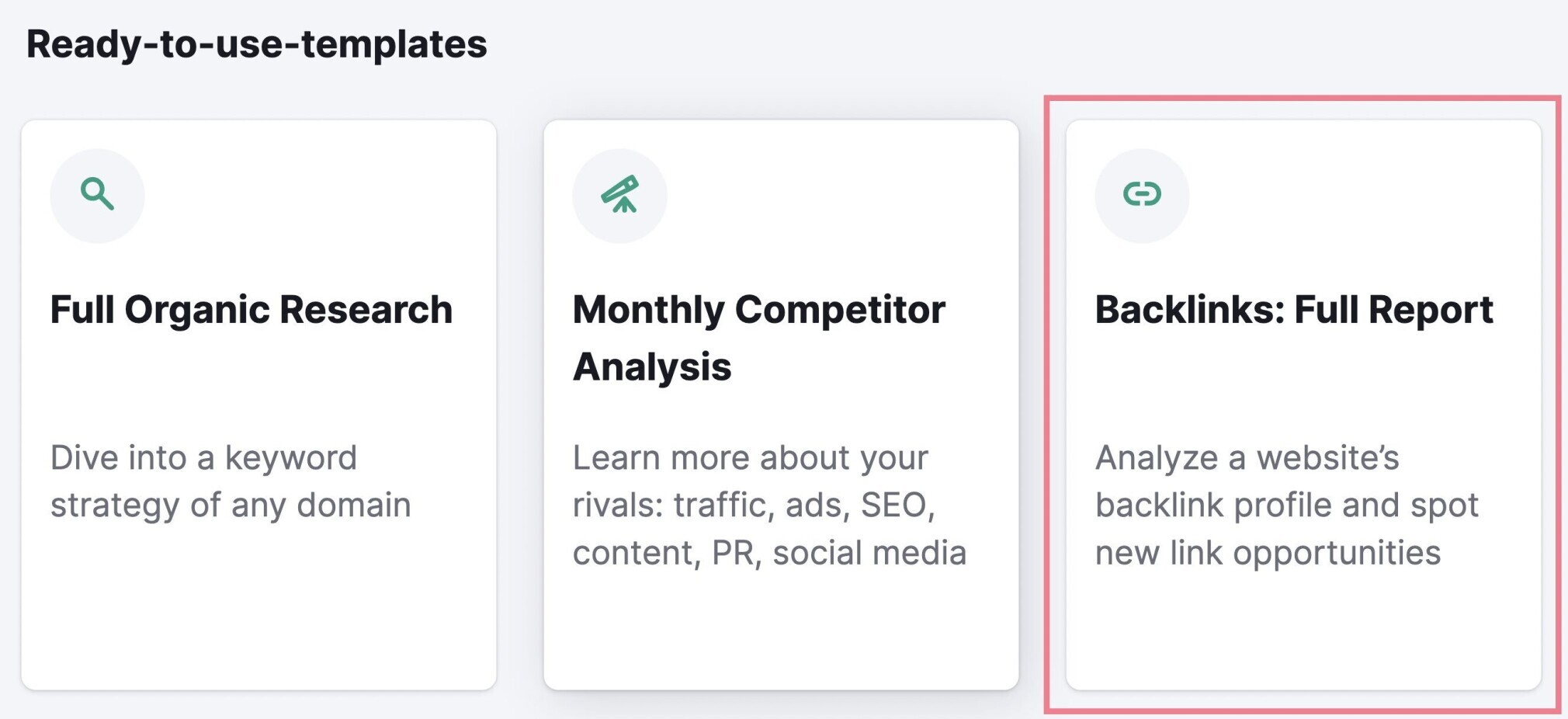
Then, add your domain and your top competitor’s domain. And click “Create report.”
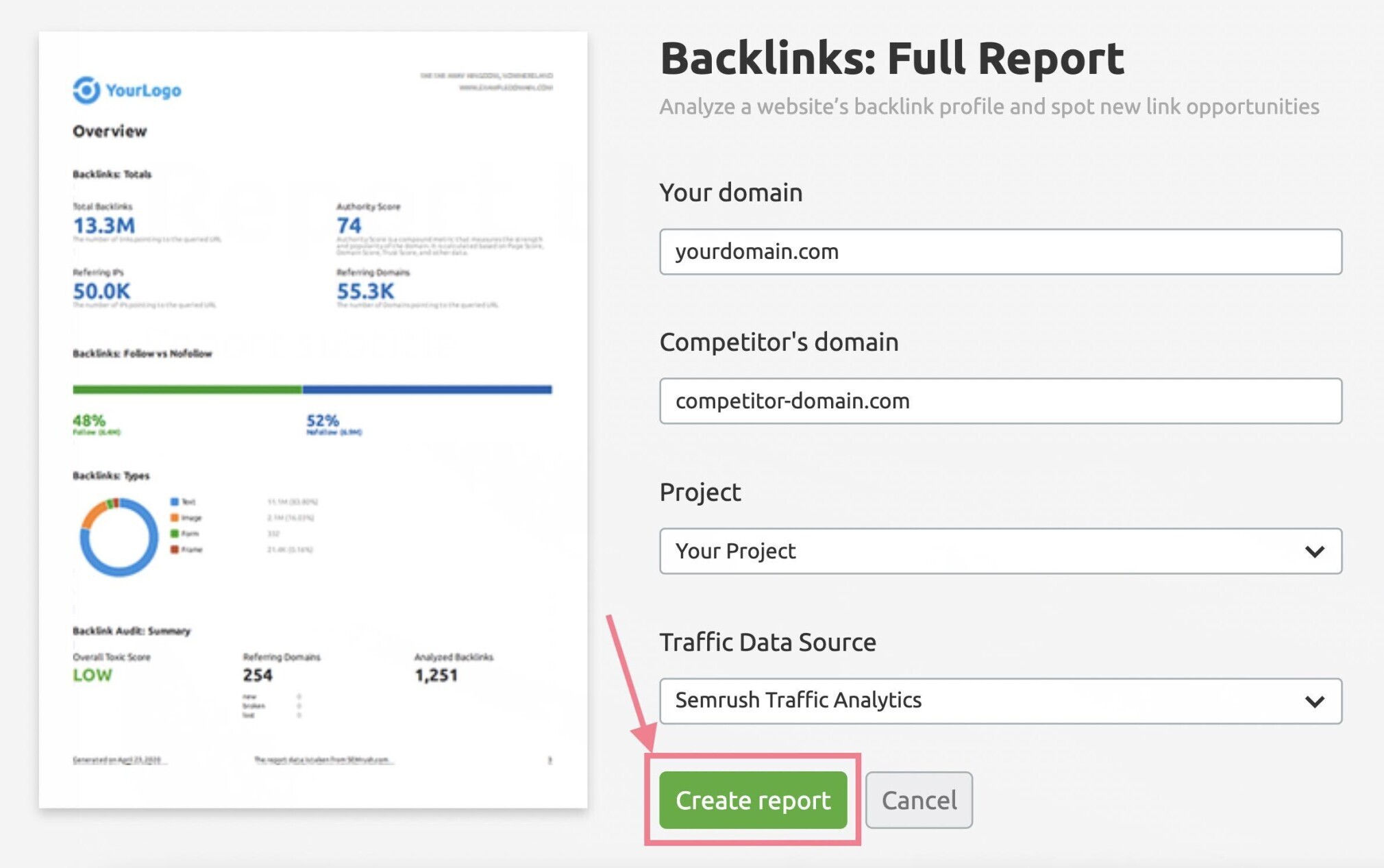
You’ll see your report shows a summary of your backlink profile (total backlinks, total referring domains, and Authority Score).
And more detailed information on things like new and lost backlinks, toxic links, anchor type, and top referring domains. Among others.
As well as a side-by-side comparison against your main competitor.
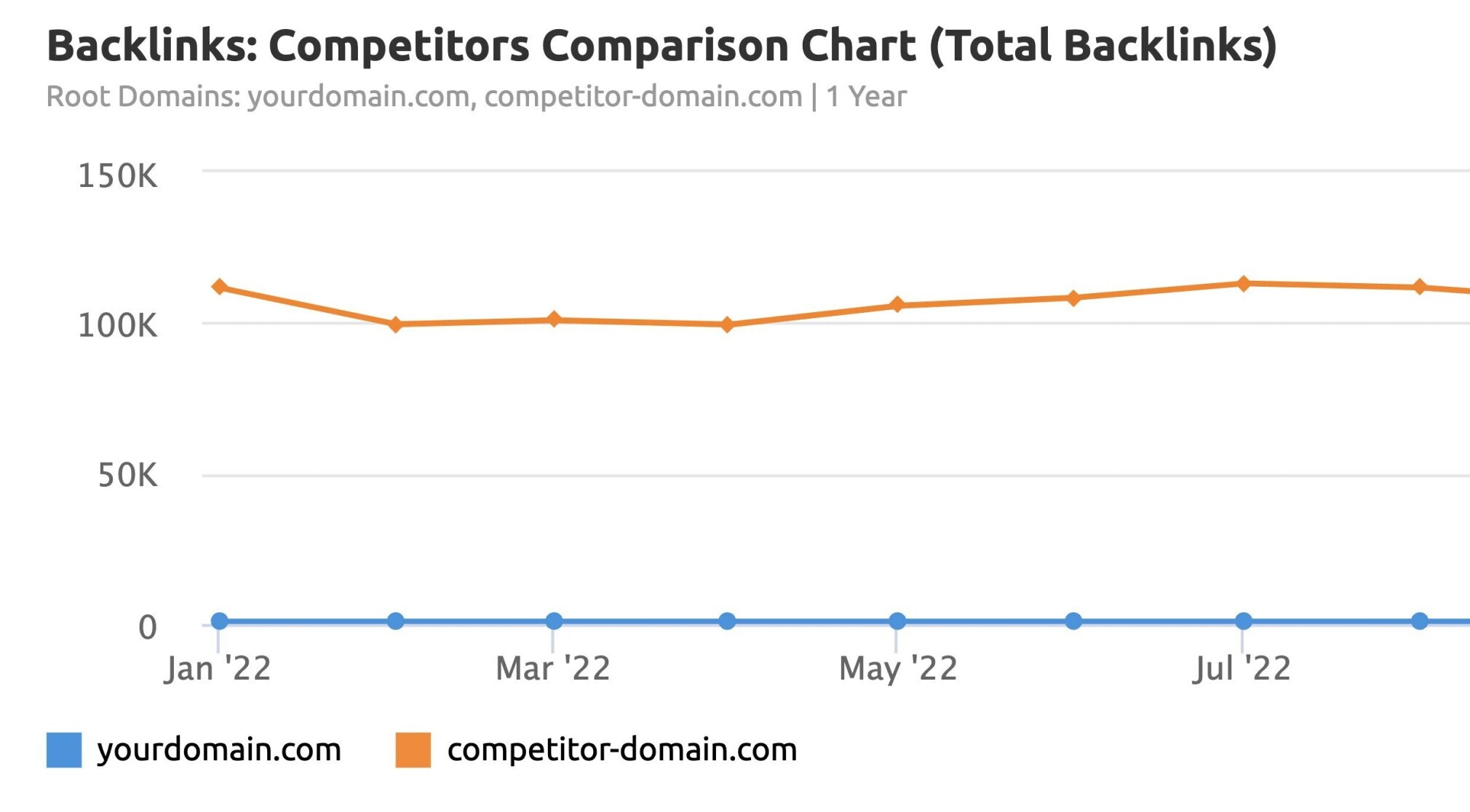
This report is a great opportunity to show the high-quality links you’ve been getting. And how your overall backlink profile has improved over time.
Reporting on Local SEO
If you are running a local business, you should be familiar with Google Business Profile (formerly Google My Business).
It’s the most important platform for any business that has a physical location or serves customers locally.
As an SEO professional, you need to report on the insights regarding your Google Business Profile.
Begin by selecting “Google Business Profile Insights” in “My Reports.”
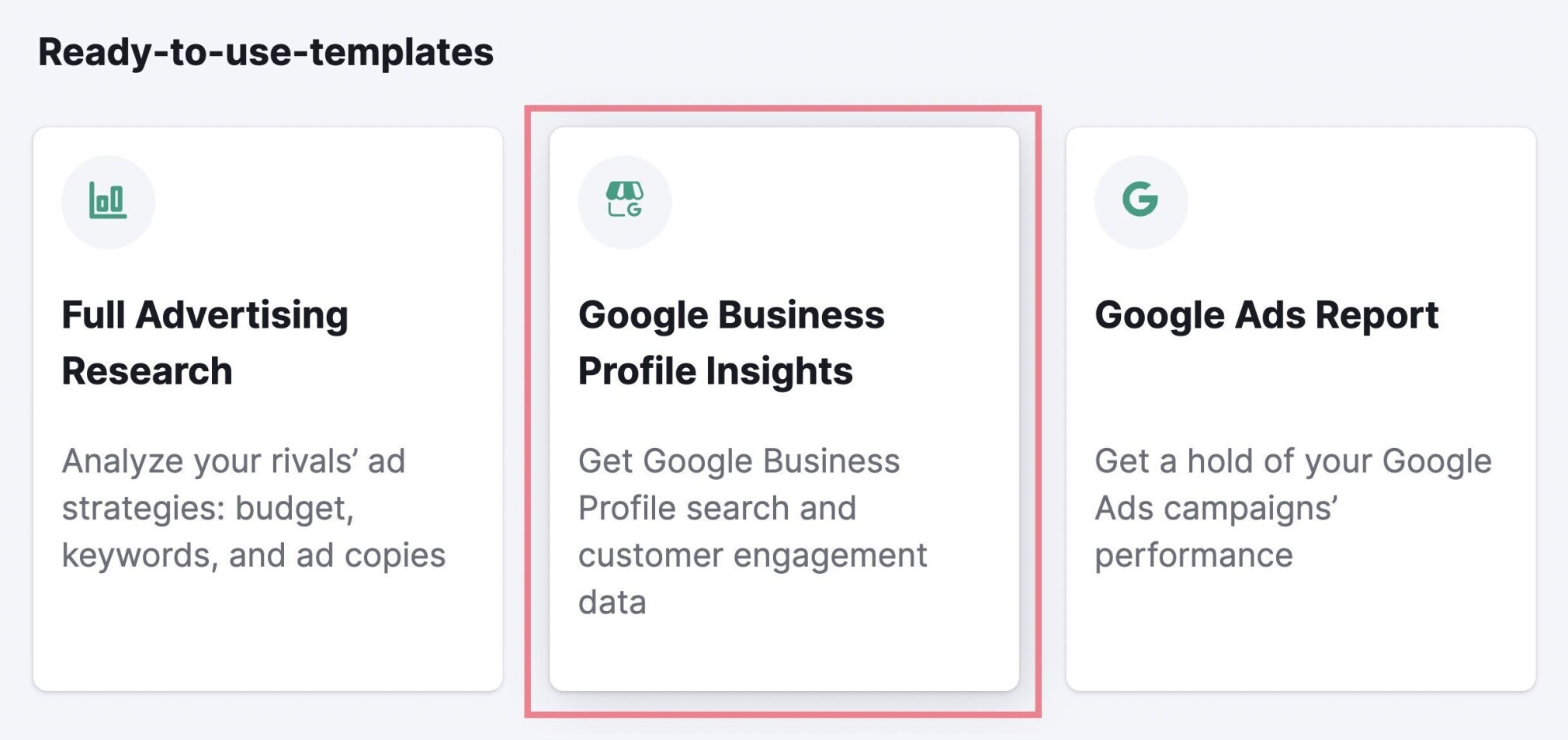
Follow the steps to connect your Google Business Profile account and click “Create report.”
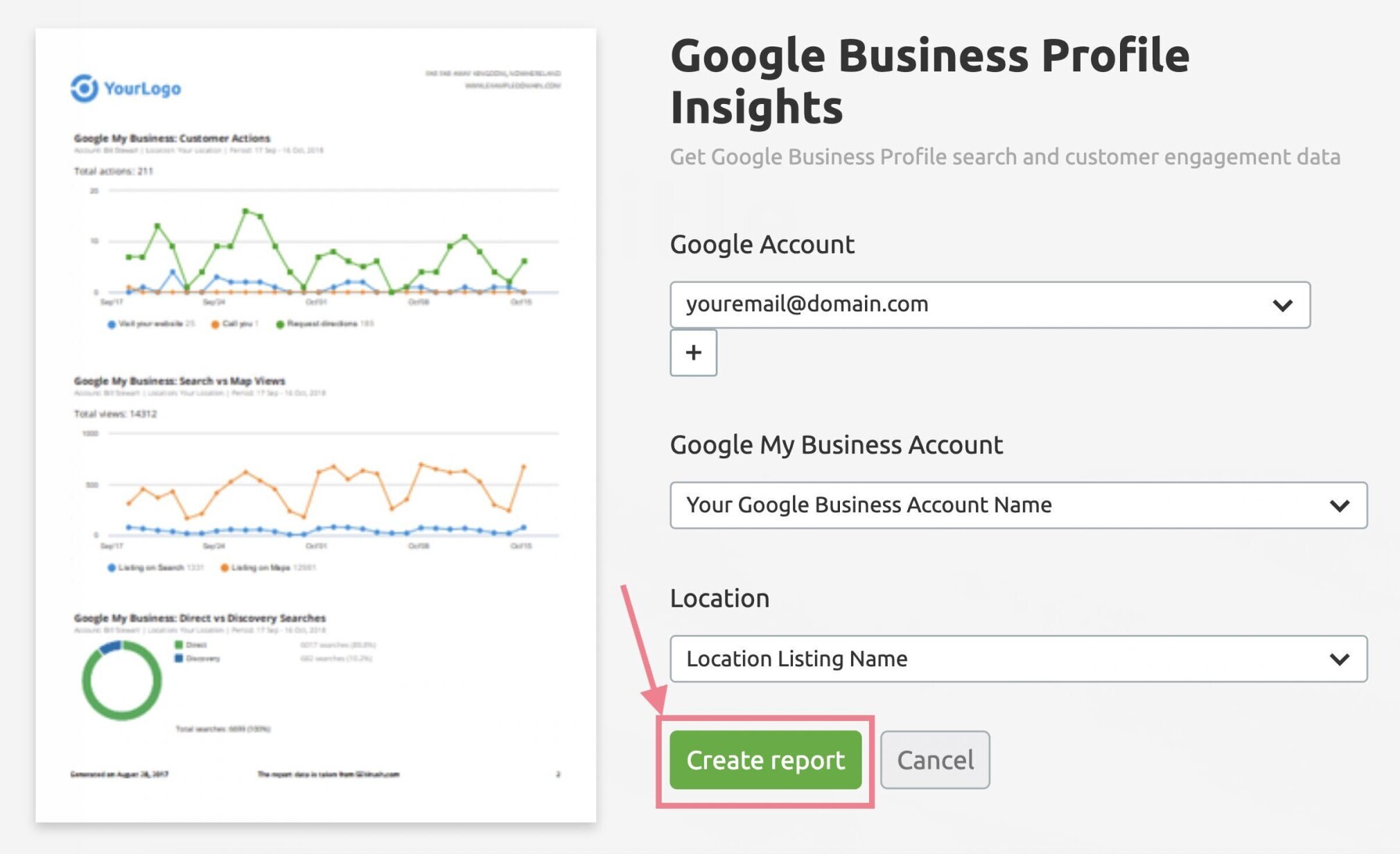
You’ll see the report contains key information like:
- How many times people have searched for you or your services
- How many times people have found your business on Google
- How many times people performed an action once they found your business
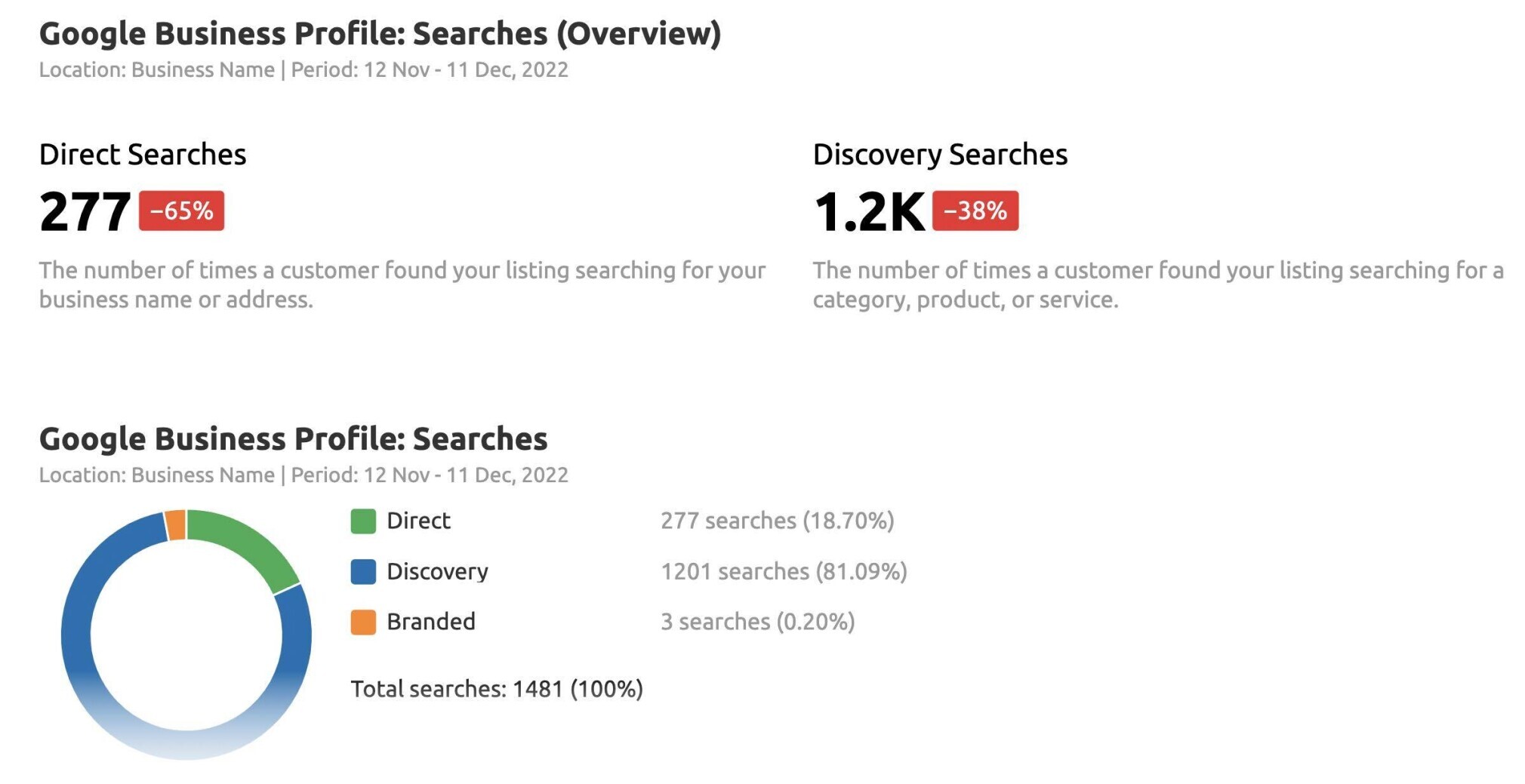
But your local SEO report doesn’t end there.
Reviews are super important for local SEO. A business’s online reviews can help determine its E-A-T (Expertise, Authoritativeness, Trustworthiness).
Which means you also need to keep a close eye on (and report on) your reviews.
In this same report, look for “Listing Management” in the sidebar.
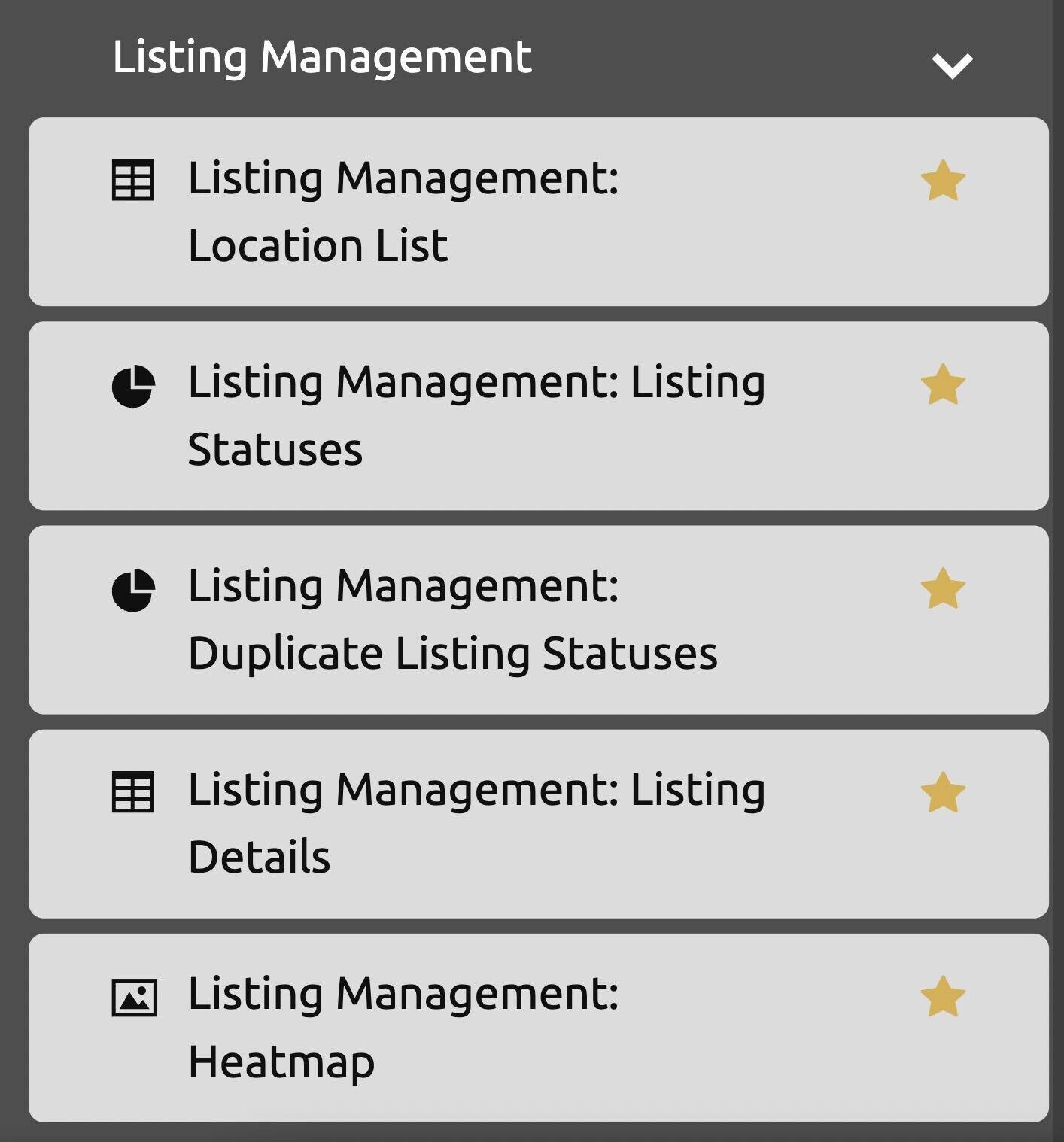
And add all the relevant widgets to your report.
For example, all your listing details:
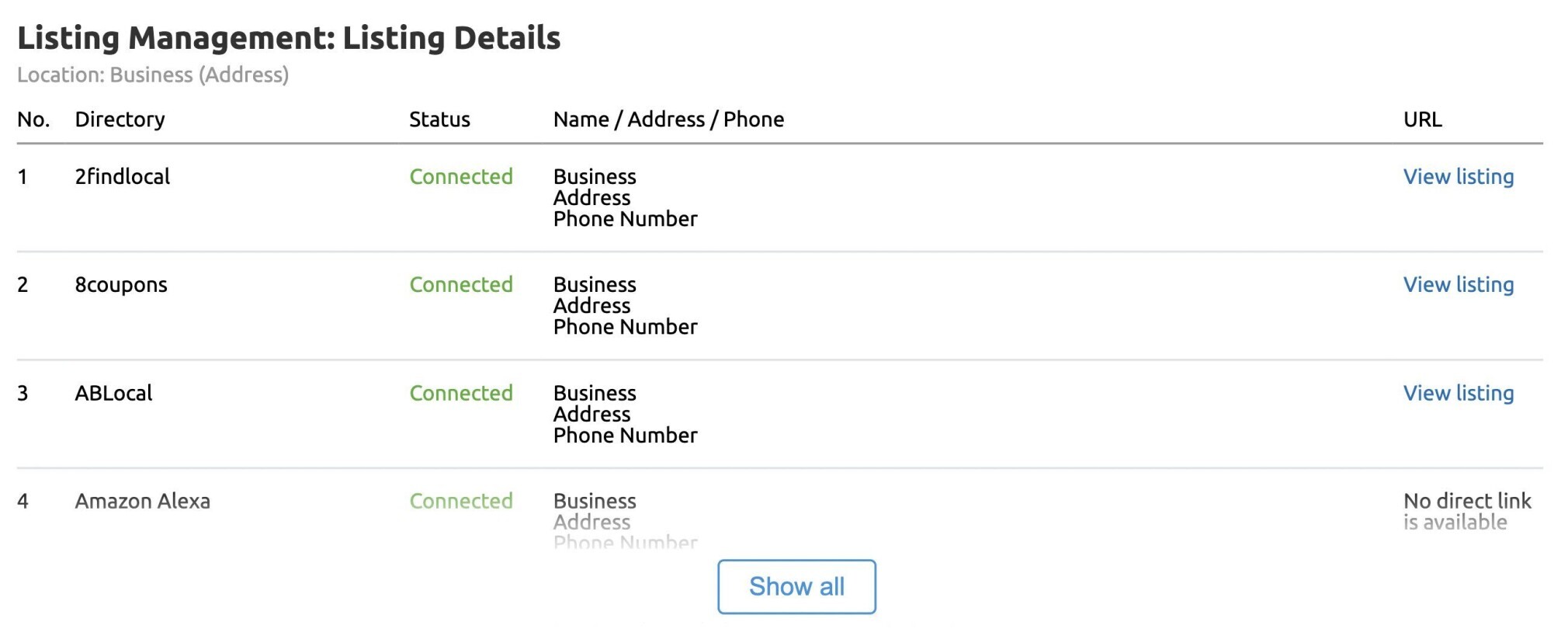
And location heatmaps.
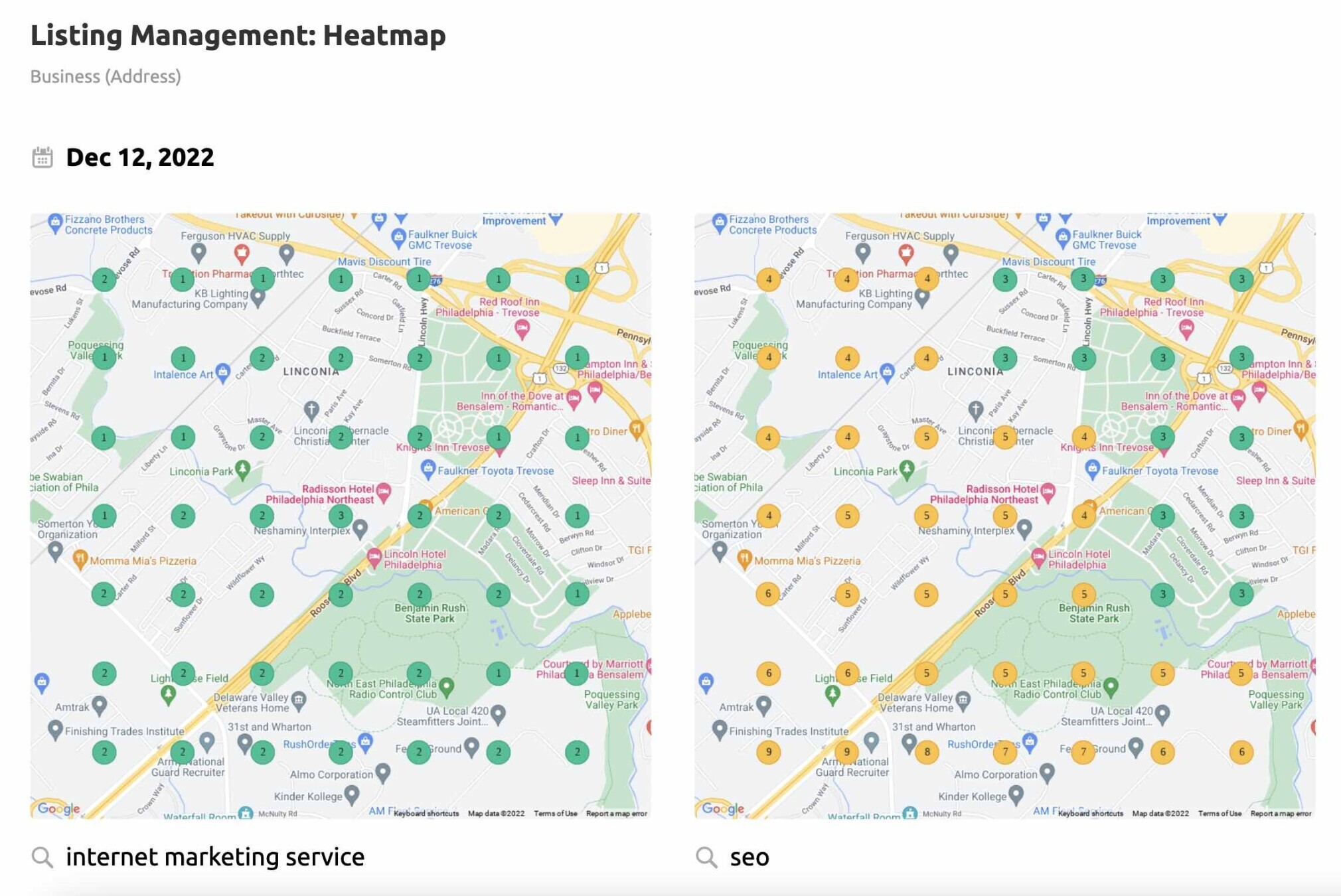
Take It a Step Further
Aside from reporting on key metrics, we highly recommend including a summary in your SEO reports.
As a bare minimum, these should be:
Activities completed this month
What did you do this month? This is your chance to show where you used the resources you were given.
Next month’s plan
Explain what you’ll be working on next month. Again, this sets the scene for your activities over the next 30 days. And sets clear expectations.
A brief summary
A report on its own is just numbers and graphs. You need to add context by writing a summary.
- Have things gone well? Say what contributed to that.
- Have things not gone so well? Explain why.
A few paragraphs like this in an SEO report can go a long way in communicating progress at a wider level. And set the tone for regular check-ins.